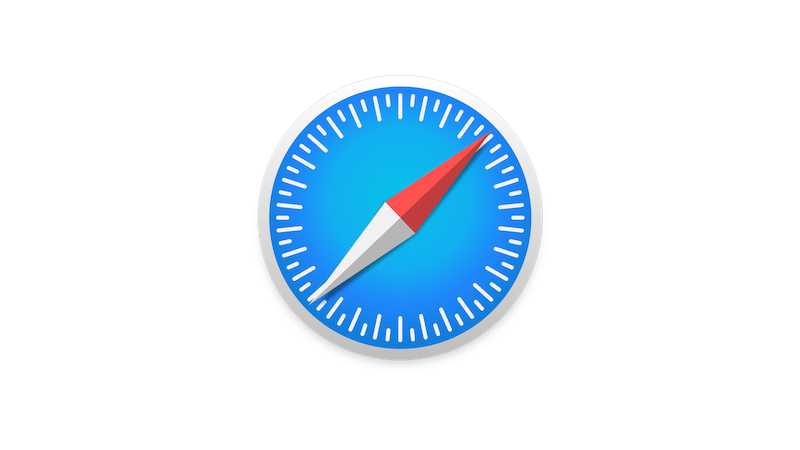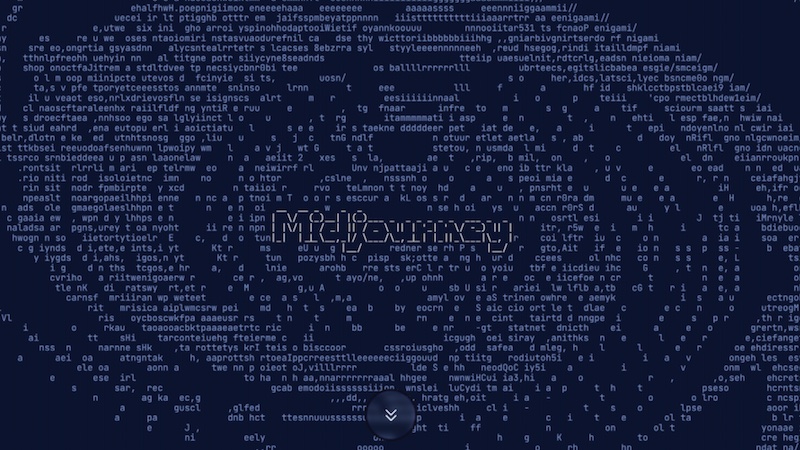This is how you reset the browser to factory settings
Want to reset Safari on your Mac or MacBook? This is done in just a few steps. We will show you how to reset the browser to the factory settings.
Safari is not the most popular browser in the world, but for many Apple users it is part of the standard equipment. The browser from Apple reached worldwide a market share in January of 9.3 percent. This puts Safari in third place overall, behind Google’s Chrome and Microsoft’s Edge.
But what if the browser doesn’t work properly? Sometimes it’s worth doing a full factory reset. We show you how to reset Safari to the default settings.
Contents
Factory reset Safari
Before you restore your browser to its original factory settings state, there is one thing you should note first. Because it is advisable to export saved passwords and bookmarks before resetting.
If you have set up the browser again, you can easily import your old content again. This saves you the hassle of creating new ones.
This is how you get to the default settings
How to bring your Safari browser back to factory settings depends on your operating system. Older versions allow resetting Safari with just a few clicks.
Once the browser is open, click on Safari. Here you will find the sub-item “Reset Safari”. In the window that opens, you can then select which of the settings should be reset.
Unfortunately, if you have a newer operating system installed on your Mac, it becomes a bit more cumbersome. Because in this case, various settings must be made individually.
Reset Safari with newer operating system
If your Mac or MacBook is running a newer operating system, you have to delete the browser history, cache, etc. individually. Follow the instructions below to do this.
Here’s how to clear your browsing history
In your open Safari browser, click History in the menu bar. At the bottom of the opening menu you will find the item “Clear history…”.
In this window you can choose whether you want to remove your browsing history completely or just the last hour, today or today and yesterday. Once you have decided on an option, you only have to confirm it by clicking on “Delete history”.
Reset cache in Safari browser
In order to clear your Safari cache, you must first integrate the “Developer” menu item into your user interface. To do this, click on Safari and open the settings.
In the “Advanced” sub-item, tick the “Show ‘Developer’ menu in the menu bar” box. The additional menu will now appear at the top of your browser screen.
Here you can also reset this item to the default settings via the item “Empty cache memory”.
Saved cookies or installed plugins can also make your browser slow or disrupt it. If you want to reset Safari to the factory settings, you must also consider these two points.
To delete all saved cookies, open your browser settings again. In the data protection sub-item, tick the “Block all cookies” box.
Also in your settings, but via the menu item “Extensions” you can view your installed plugins and also deactivate them.
Also interesting: