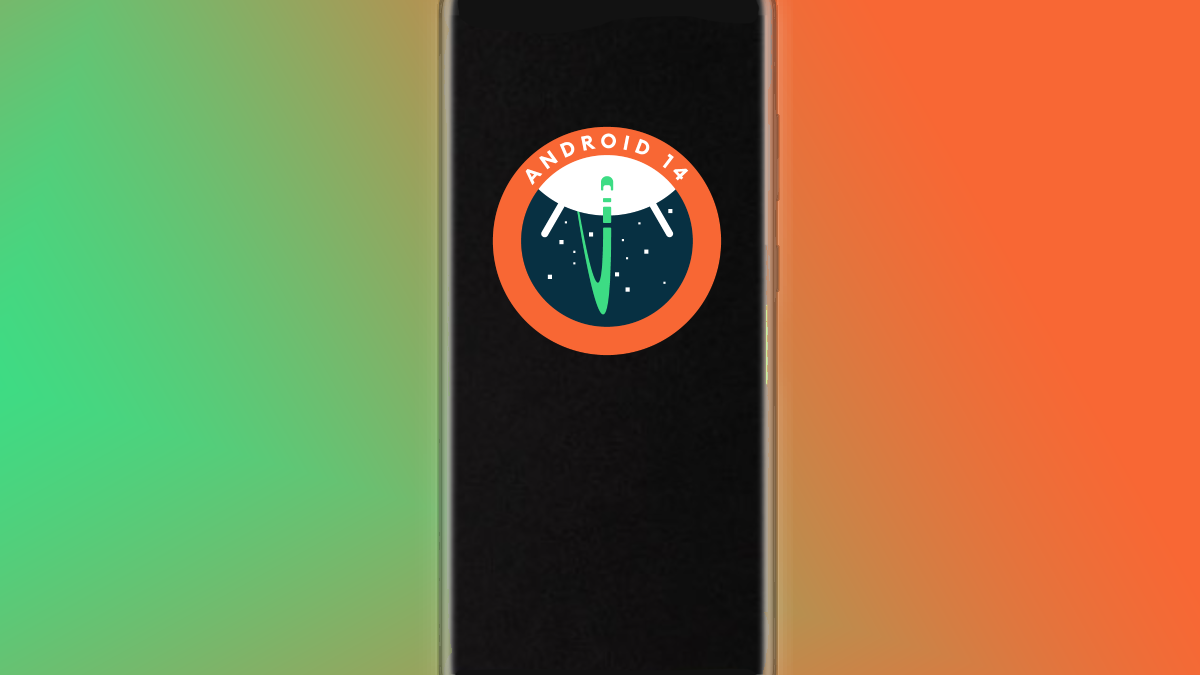this is how you get rid of the annoying sponsored posts
You might recognize them, the sponsored messages that show up in the list of chat messages on LinkedIn. They don’t have much value and in addition, they often flood your LinkedIn inbox, so that relevant messages get out of sight. You can solve this. Androidworld explains how to disable LinkedIn sponsored posts.
Sponsored LinkedIn Posts
Each platform contains sponsored posts. For companies like Facebook, Twitter and LinkedIn, it is even their only source of income. On Instagram, Facebook and Twitter, these ads are limited to your timeline and, for example, Stories. Advertisers thus reach a wide audience, but whether you actually view the advertisement is not guaranteed. LinkedIn’s sponsored inbox messages solve this problem. Those ads do not appear on your timeline, but rather in your LinkedIn inbox, between the messages from your connections on the platform.
Whether you receive the messages – and how many such sponsored messages appear in your inbox – depends largely on the sector in which you operate. Have you ever received such messages in your LinkedIn inbox? You can easily recognize them by the bold ‘Sponsored’ tag. Usually the messages are aimed at letting you purchase a specific product. Although this type of ad also regularly appears on your timeline, it can cause some irritation in your LinkedIn inbox.
The ads also suppress other messages – the messages from your connections. Also, unlike the ads on your timeline, they don’t disappear over time. Scrolling down is admittedly a small effort, but if you accidentally forget that you have messages to reply to and you forget to scroll down, you will not suddenly encounter them.
Disable sponsored posts
Interestingly enough, LinkedIn itself offers a solution for this. Below we explain how you can adjust the setting. The steps to follow are almost the same for all platforms. For the bold text in the steps below, we followed the copy in LinkedIn’s Android app. Have you had enough of all the sponsored posts? Then follow the steps below immediately.
- Open the LinkedIn app
- Click on your profile picture in the top left
- In the hamburger menu, navigate to Institutions
- Then choose the section Communication
- Click now below Who can reach you? on Messages
- Finally, turn off the switch at the back Allow (…) to send sponsored messages?

Sponsored messages that have been sent before will remain visible in your inbox. It is of course still possible to delete these old messages, just like all other inbox messages. What do you think of the sponsored messages you received in your inbox on LinkedIn? Are you going to adjust the setting? Let us know in the comments at the bottom of the article.
LinkedIn is a business social network that millions of people are connected to. The LinkedIn application for Android gives you the opportunity to use this network ..
More info
![]()