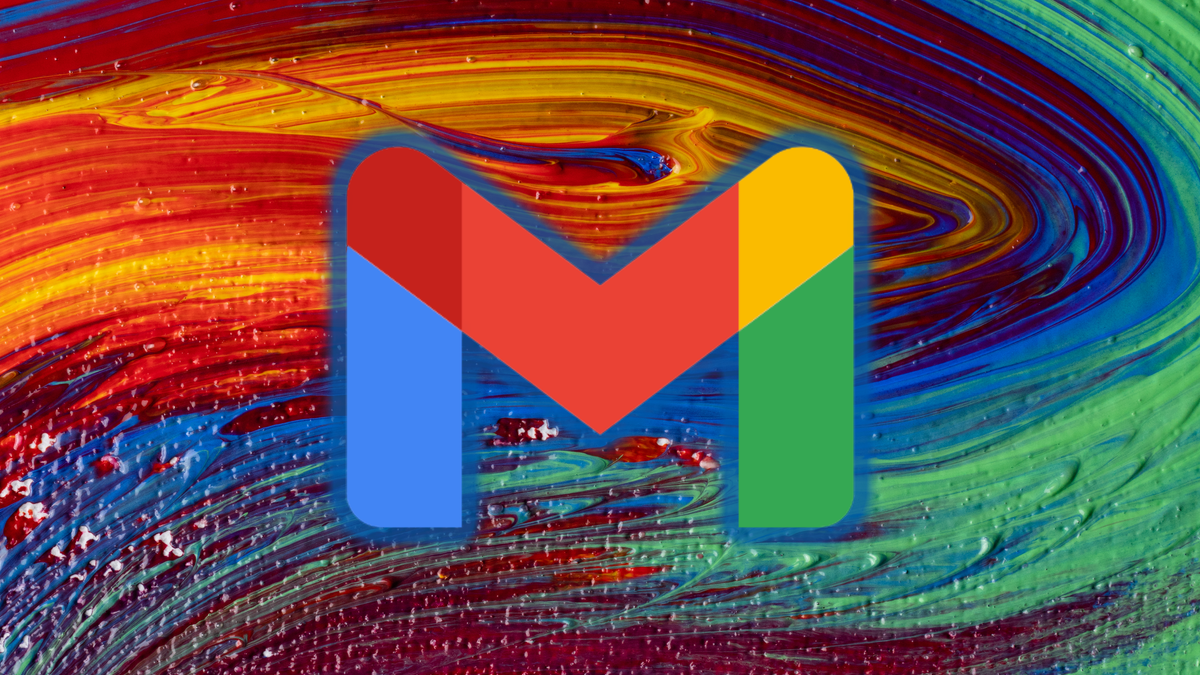this is how you do it safely and quickly
Adobe Flash is no longer supported from now on. So delete the program from your Mac to avoid a security risk. With our step-by-step plan you can remove Adobe Flash thoroughly and quickly.
Read on after the ad.
Contents
How to remove Adobe Flash from your Mac
For three years now, you have seen a warning when you use Adobe Flash on your Mac. With the start of 2021, the time has officially come: Adobe will pull the plug from Flash within two weeks. The company has therefore recommended that you remove the program from your device immediately. We show you how to do this thoroughly and safely in two steps.
First, remove the authorization from Flash on your Mac. This way you can be sure that the program is thoroughly deleted and the software can no longer access your other files.
- Click on the Apple icon and go to System Preferences;
- Click on ‘Flash Player’ at the bottom of the window;
- Select the ‘Advanced’ tab;
- Click on ‘Remove authorizations from this computer’.
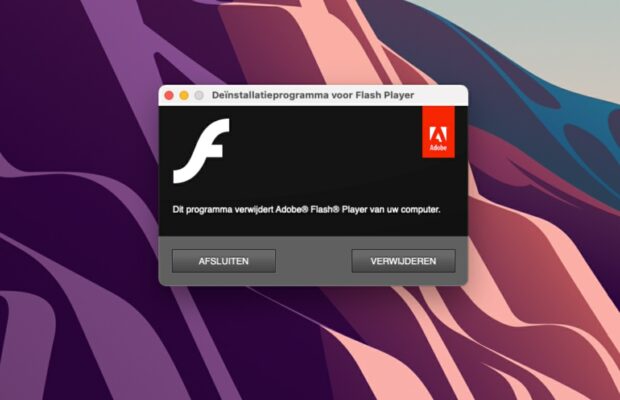
Step 2: This is how you completely remove Adobe Flash
Time required: 2 minutes.
Fortunately, removing Adobe Flash from your Mac safely and thoroughly is not difficult. Follow our step-by-step plan and you will be rid of Flash in a minute or two.
- Open a Finder window and click on ‘Apps’ in the left column;
- Click on the folder with ‘Utilities’ and choose ‘Adobe Flash Player Install Manager’;
- In the window that now appears, click on ‘Delete’;
- Enter your password from your Mac to approve the deletion;
- If required, close all applications when prompted;
- Wait for the app to be completely removed.
Why You Should Erase Adobe Flash ASAP
Removing Adobe Flash has one important reason: Adobe is no longer going to update Flash from now on. This will make the program susceptible to hackers who find security holes and exploit them uncontrollably.
Moreover, it is a good reminder: if you now receive a message that you need to update Flash, it is always a virus. You will also continue to see reminders to uninstall Flash if you don’t.