this is how you do it in 7 steps
Apple is now making it easy to transfer your iCloud photos to Google Photos. We show you how to do this step by step.
Read on after the ad.
Transfer iCloud photos to Google Photos
Apple has released a new online tool that makes it much easier to transfer your photos to Google Photos. This comes in handy if you prefer to use the Google Photos app, but also if you want to back up your photos and videos.
This is because a copy is made when transferring your media; your original photos and videos will remain on your iCloud Photos. In this tip, we’ll show you step by step how to safely transfer your files.
Step 1: check this before you start
Before we start actually transferring iCloud photos to Google Photos, there are a few things to check. By doing this now, you can be sure that the transfer will go smoothly.
- Your Apple ID has two-step verification on;
- Your photos and videos are stored in iCloud Photos;
- You have a Google Account to use Google Photos;
- Your Google Account has enough free space.
Step 2: Transfer iCloud photos to Google Photos
Do your accounts meet the above requirements? Then now is the time to transfer your photos and videos. This can be done via your iPhone and iPad or Mac and computer.
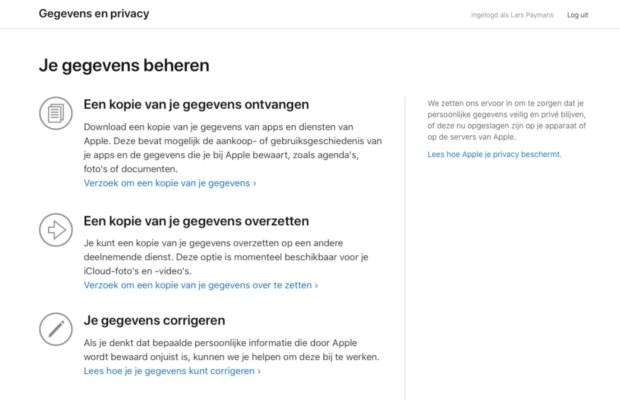
This is how you transfer iCloud Photos to Google Photos
- Go to Apple’s Data and Privacy page (link);
- Log in with your Apple ID;
- Choose the option ‘Transfer a copy of your data’;
- In the next screen, click on ‘select target’ and choose Google Photos;
- Choose what to transfer: photos, videos or both;
- Click on ‘Continue’ until you log in with your Google account;
- Follow the steps on the screen and confirm the transfer.
Depending on the amount of photos and videos you transfer, it can take three to seven days for all data to be transferred. You will receive an email on your Apple ID account when the transfer is complete.
Do you want to know more about Google Photos and what you can do with it? In our in-depth tip, we explain how Google Photos works and the options you have on iOS.
Also read: These are the possibilities of Google Photos on iOS


