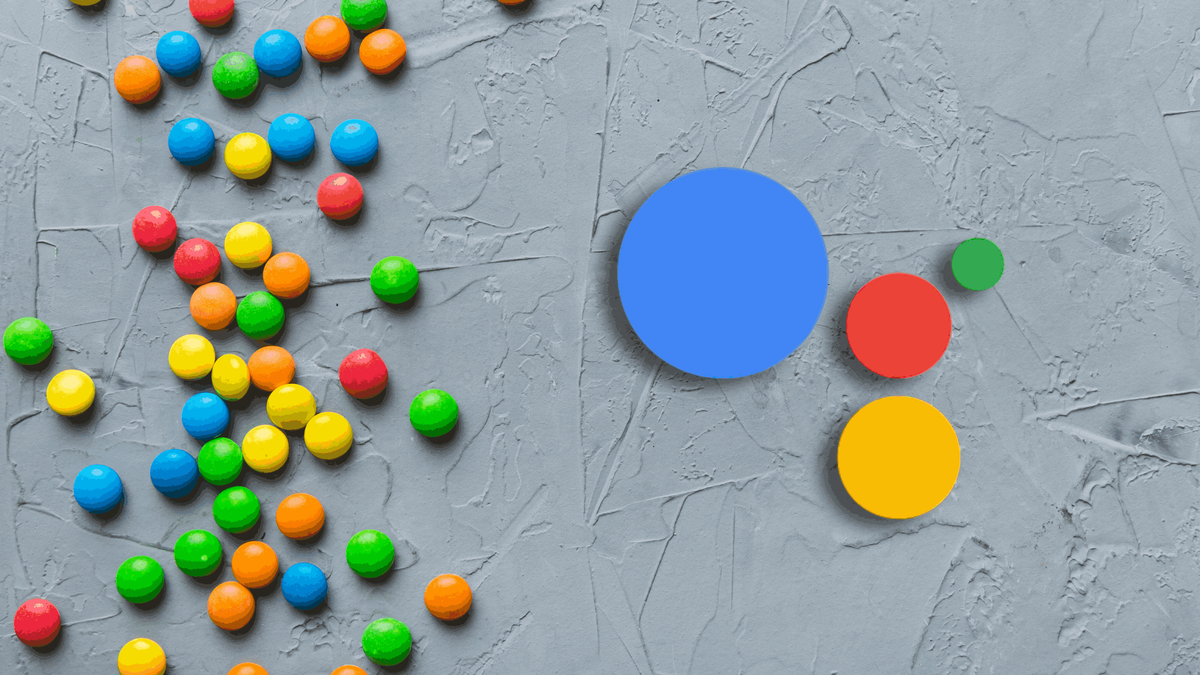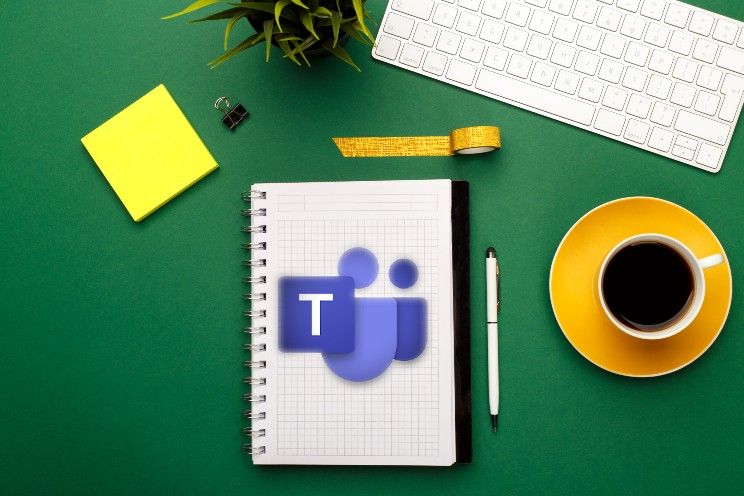this is how you delete your unused devices
You may have linked many devices to your Google Assistant over time. If you remove your unused Google Assistant devices, the smart assistant will immediately become a lot faster. You can read how to do that in this step-by-step plan.
Contents
Delete unused Google Assistant devices
How do you like a tidy office? Then you probably also like a tidy phone. A major cleaning for the Google Assistant is of course also part of that. Because if you’ve been an Android fan for a while, as we are, you will have linked many devices to the Google Assistant. If I dive into the settings of Google’s smart assistant, I come across 85 devices (!).
If you use the devices that have not been used with the Google Assistant for 3 months or more, you will not only free up a lot of space, but the Google Assistant will also become a lot faster. So time for the big cleaning!
Related articles
Roadmap
You can remove the phones, tablets, earbuds, and any other devices you’ve ever paired with the Google Assistant by following the steps below.
- Open the Google app on your phone
- Tap your profile picture at the top right
- Tap on Institutions -> Google Assistant
- Tap Devices -> Delete unused devices
- Filter on Past 3 months
- Remove the devices that you no longer use with the Google Assistant here
Now that you’ve removed your unused devices, your Google Assistant should take up less space and have become faster. And do you want to link them again later? Then you can do that again via the Google Assistant. How many devices have you removed? Or have you disabled the Google Assistant on your mobile? Let us know in the comments.
More tips about the Google Assistant

The Google app on phones is one of the most used apps. Not only does it include Google Search, but also Discover, reminders, your search history, and more. ..