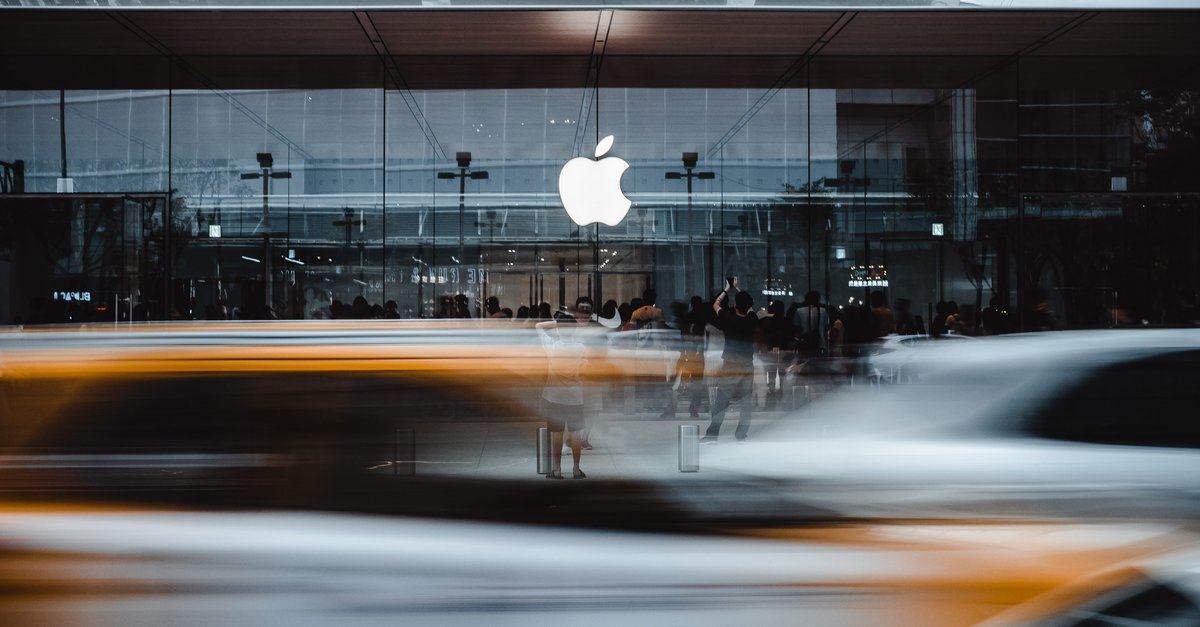This is how you can find out who is using your streaming accounts without being asked
Quickly passed on the Netflix password to a friend because you want to watch a movie together? Each of us has probably done this before. But what if the friend stays logged into your account and continues to use the account? With these simple clicks, you can find out who is still using your streaming accounts without your knowledge. Here you will find the instructions for most of the popular streaming portals.
This is how you can delete third-party devices from your Netflix account. (Screenshot: Netflix)
To be able to find out who is using your account with the streaming provider Netflix, first click on your profile avatar so that you can then Account can choose. Now you go to the area security and privacy and choose Manage access and devices. Here you can now find a list of the devices that have recently signed into your Netflix account. Now you can click in the entry of the list De-register click. Your account will be logged off on all third-party devices and your password will be required again to log in.
Netflix in particular is cracking down on account sharing. Account sharing should actually have been banned across the board by the end of March 2023, but the ban has been pushed back a few weeks, but it will come. The additional accounts should then cost between four and six euros. In some European countries, such as Spain and Portugal, the additional accounts already cost that much. The Netflix team sees account sharing as a brake on growth. It is all the more important to know who is using your Netflix account in order to avoid the costs.
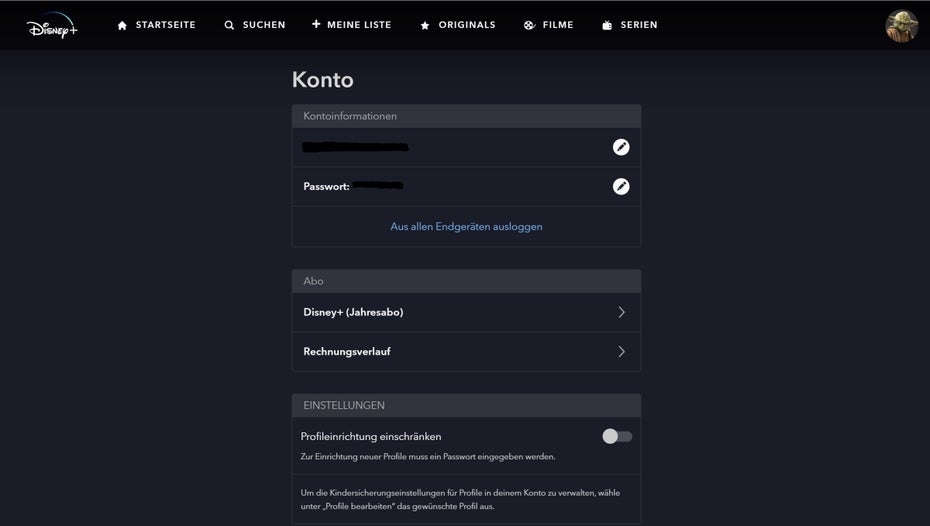
Here’s how to delete third-party devices from your Disney Plus account. (Screenshot: Disney Plus)
In order for you to be able to see who is still using your account on Disney Plus, you have to go to your profile avatar and then to the section Account click. There you will not find out in detail where you are registered, but with the function Log out of all end devices strangers can no longer use your account. Now the next time you want to stream a movie or series, your password will be required.
Open Amazon Prime and go to your profile name, there you can access the section Account and Settings click. If you now your devices open, you will find all devices on which you are logged in. For example, if you have a family account and are not the primary owner(s), you will only see the devices registered to your own account, not all. To remove one of the displayed devices, click De-register.
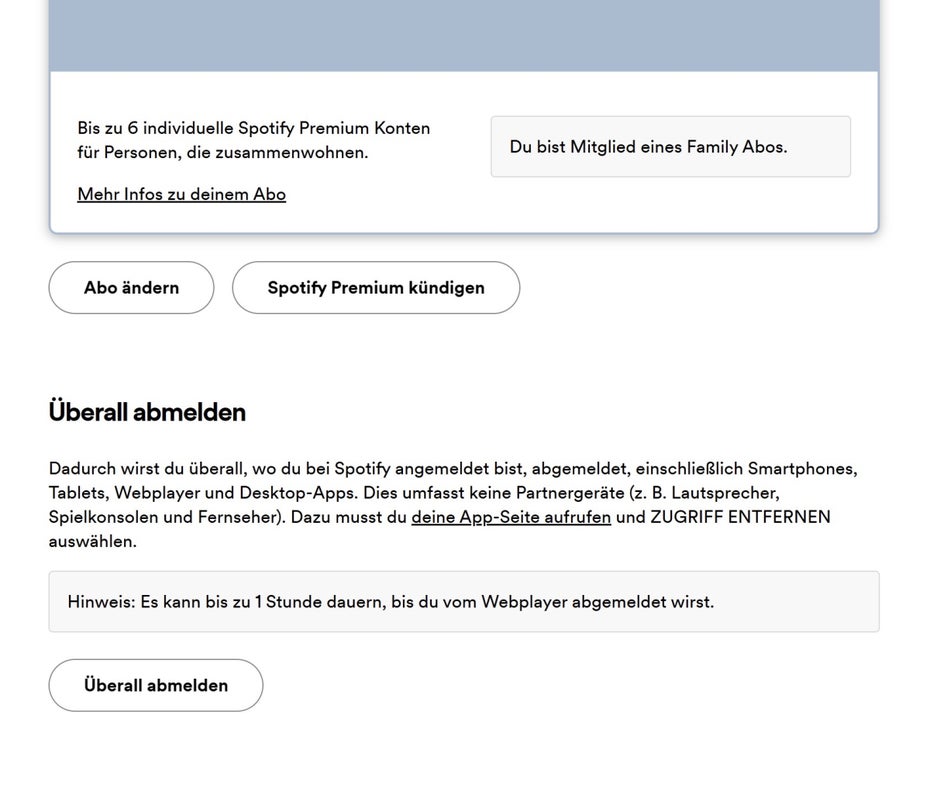
This is how you can delete third-party devices from your Spotify account. (Screenshot: Spotify)
Also on Spotify you can see who is using your account by clicking on your account name, then Account select and the Account Summary Page open Now you can go to the area Sign out everywhere click. Once you’ve done that, you’ll be signed out on your phone, tablet, and the web Spotify app, but not smart speakers, consoles, or TVs. To unsubscribe there as well, you have to click on the field on the left app open and up there remove access click.
Since Youtube is a streaming service from Google, all device management functions run through the main Google account. Go to the Google account page and click Security. Then a subcategory opens, the your devices is called. If you click on that, you’ll see all the devices you’re currently logged into. Then you can go Manage all devices go – now you can see all Google apps at a glance. If you want to sign out of a device, you need to select it and then click De-register click. The selected device will now be signed out of everything related to Google.
To sign out of someone else’s devices using your Apple TV or Apple Music account, you first need your Apple ID, because your Apple ID account applies to everything connected to the device you’re using located. By signing in with your Apple ID on your Apple device, you can access all services and apps. Now you need to log in to the Apple ID page and click in the left column Devices, and view all devices associated with your account click. You will now see a list of all devices registered under your Apple ID. Now you can select a device and with the option Remove from account delete access to your account.
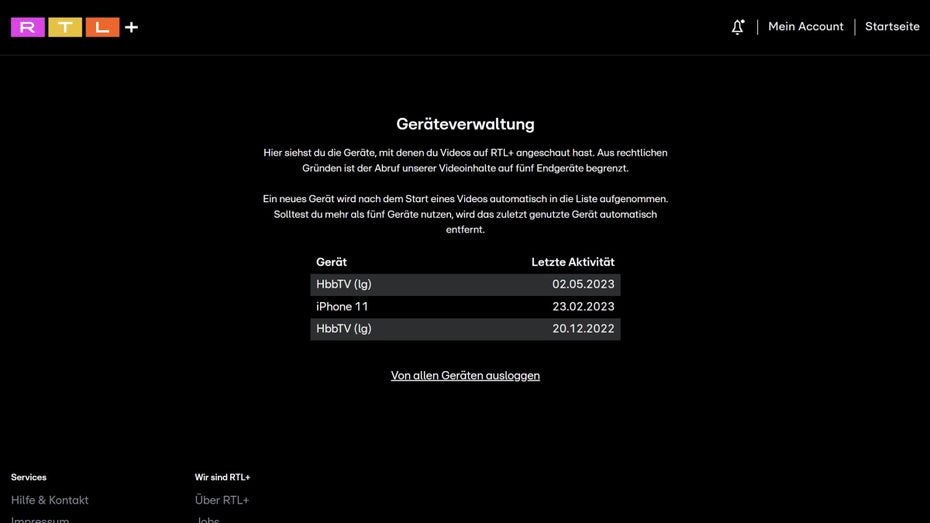
This is how you can delete third-party devices from your RTL Plus account. (Screenshot: RTL Plus)
Go to the RTL Plus page and swipe your mouse over your profile picture in the top right corner. Now you can click the category account click. All of your account data is displayed here. You have to scroll down to the area Ideaswhere there is the subcategory device management gives. There you click on it. In that area device management you will be shown all devices that are registered with your account. Now you can go to the field Log out from all devices click and your password will be required the next time you log in.