This is how you can change your profile picture in your Google account
Does your profile picture in your Google account need to be replaced? Or do you want more privacy and prefer a general image as a profile picture? This is how you adjust your profile picture of your Google account.
Contents
adjust profile picture
Based on a photo, people can recognize you and you know that you are signed in to your Google account. So your name and profile picture can be viewed by other people who use Google services. They’ll see your photo in Gmail messages, the Contacts app, and other Google services. Would you rather not have your selfie visible? Or do you just want to set a nice illustration as your profile picture? You can easily adjust this on your mobile phone. Google has a whole collection of nice illustrations arranged by collections such as food, animals, hobbies and interests and sports. You can of course also use an image from your own collection as a profile picture.
Via Google’s Contacts app
Do you use Google’s Contacts app? That’s the app below. Then follow the next steps to adjust your profile picture with a nice illustration or photo:
- Open the Contactsapp
- Tap your profile picture at the top right
- Tap the camera icon next to your photo
- Tap on Modify and choose one Illustrations or type a word in the search bar
- Adjust the artwork as desired with: filters, colors, zoom and crop
- Tap on Save as profile picture and you’re done!
Would you rather use your own image? In step 4 do not choose Illustrations but for Google Photos or Photos on device†
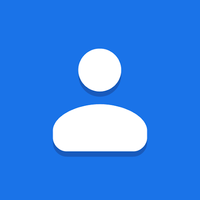
Contacts
Contacts, or Contacts, is Google’s official contacts app and can be found on almost every Android phone. You can also download and use the app in p..
More info
![]()
Via the Google app or Gmail app
You can also adjust the profile picture via the Google app or Gmail. Then follow the next steps to adjust your profile picture with a nice illustration or photo:
- Open the Contactsapp or gmail
- Tap your profile picture at the top right
- Tap the camera icon next to your photo
- Tap on Modify and choose one Illustrations or type a word in the search bar
- Adjust the artwork as desired with: filters, colors, zoom and crop
- Tap on Save as profile picture and you’re done!
Here too you can choose Google Photos or Photos on device to set a photo or image from your own collection as a profile picture in your Google account.
What kind of profile picture do you have in your Google account? A selfie, an illustration from Google, or another photo? Let us know in the comments below.
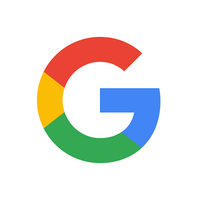
The Google app on phones is one of the most used apps. Not only does it contain Google Search, but also Google Assistant, your Google account, reminders, search..
More info
![]()
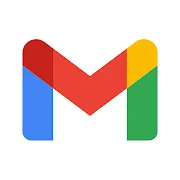
gmail
Gmail is Google’s mail application and is included as standard on many devices. Among other things, it is possible to organize messages with labels and fi ..
More info
![]()
More tips
We’ve set up a handy section of Androidworld with all our AW Basics articles. You can find that part here. AW Basics are articles for those who want to learn more about the basics of Android, or their Android phone. Although these howtos, tips, and background articles are interesting for beginners and experts alike! Take a look here.


