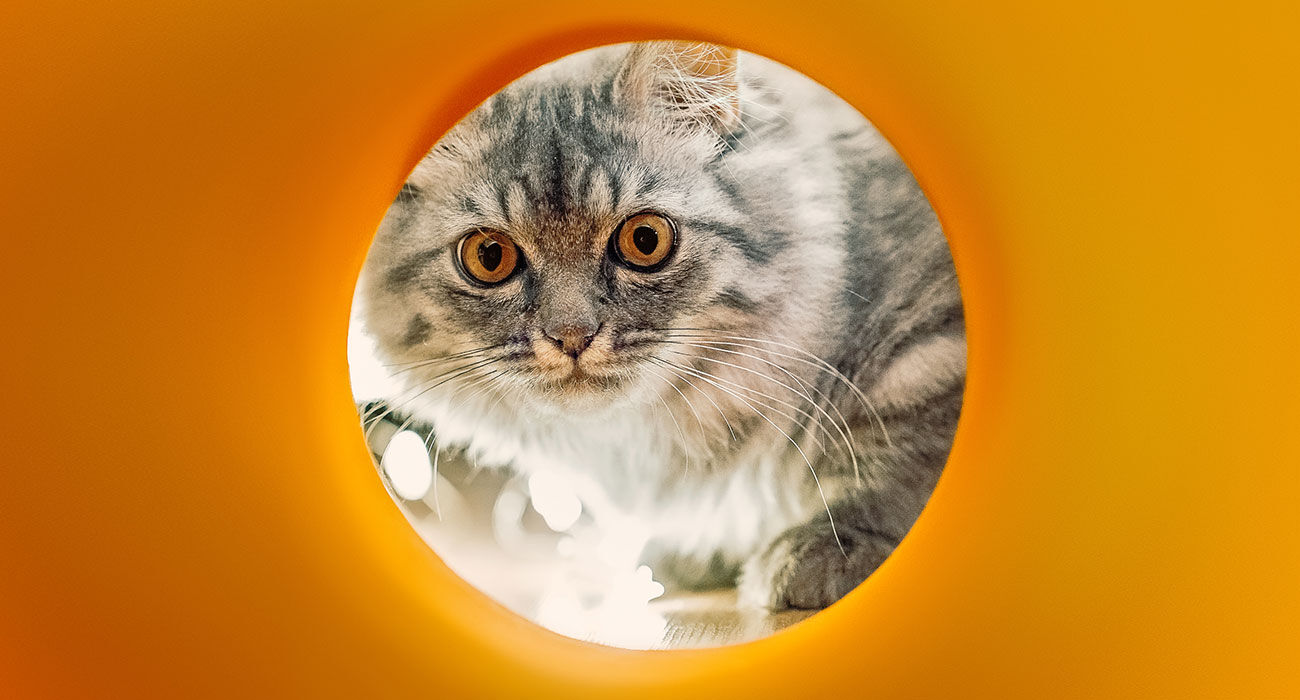This is how you boot your Android phone in safe mode
Does your phone keep restarting? Does he get stuck? Is it slow for no good reason? Chances are you’ve downloaded an app that’s messing with your phone. Fortunately, there is a solution: safe mode. This is a way to boot your phone into a basic mode of sorts, so it won’t be disturbed by the app in question.
Boot the phone in safe mode
Although it depends on your phone how you boot it in safe mode, it’s pretty much the same with many Android phones (read how it works with Samsung here, for example). These are the steps to take:
- Turn on your device
- Long press your phone’s power button
- Now hold your finger on the virtual “Power off” button for a few seconds. Press ‘OK’ to start safe mode next.
Don’t be alarmed, because your device will then turn off. That’s because it has to reboot completely to boot into that safe mode. For example, your widgets are not visible, but many apps also seem to have died and on the screen it all looks a bit different than normal.
Turn off safe mode
Didn’t work? Then make sure the device is switched off. Then press the power button and when you see the logo of your phone brand, press volume down. Hold that until the smartphone reboots. In short, that safe mode is not a very public act, while it is extremely helpful to your phone.
When you’re done with safe mode, restart your phone as you normally would. If you do expect it to be that one app that causes problems, remove it as soon as possible, so that your phone functions as usual again.
Related articles
Have you used safe mode recently? Why? Leave it now in the comments.