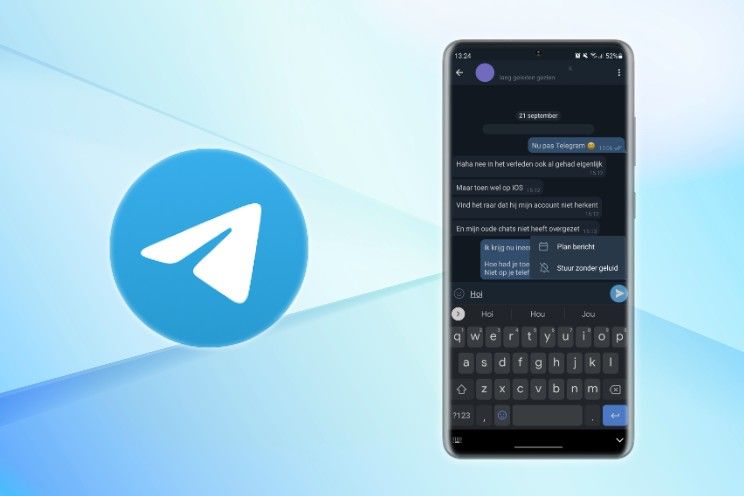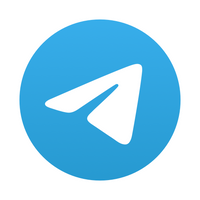this is how to schedule messages via Telegram
Want to send a message at a specific time without having to (actively) think about it at that time? This is possible via Telegram by scheduling Telegram messages and sending the message a little later that way. Nice for a congratulation, but also if you know that someone is busy and would rather not be disturbed by messages.
Contents
Scheduling Telegram Messages
Earlier this year it was announced that Google Messages was given the option to schedule messages. In doing so, Google follows the example of its Gmail developers and messaging app Telegram; both apps offer the ability to schedule messages at a specific time. As a sender, you can use the scheduling options to determine when the message is relevant to the recipient; this prevents the message from arriving at a time when the recipient is working or sleeping.
This way you avoid an annoyed recipient, or a message that remains unread due to the crowds. But of course you don’t have to use the scheduling functionality of an app like Telegram just to give your recipient some peace of mind – it can also come in handy to congratulate friends on their birthday at night. With the steps below you can schedule messages within a few minutes or read a scheduled message, because after scheduling you can see what you have typed in a separate overview.
Schedule messages via Telegram
The steps below for scheduling messages are for the Android app. If you haven’t installed the app yet, you can download it from the Play Store via this link. Are you ready for it? Then let’s start planning your message(s), this works in both personal and group conversations.
- Open the Telegram app
- Click on a chat conversation to open it
- Formulate the desired message and add (optional) media allow
- Keep the send button long press
- Select a desired time and/or a desired date
- Click on the blue Send to … to … button
The message will now be scheduled and sent at the selected time and date you have chosen. If you do not want to send the message or if you want to adjust the schedule, you can delete and adjust the scheduled messages using the steps below. You can edit and delete messages that have been scheduled until the desired time. After that, you depend on Telegram for the usual customization options.
- Open the Telegram app
- Click on a chat conversation to open it
- Then click in the text bar on the calendar icon
- Select it message by clicking on it briefly
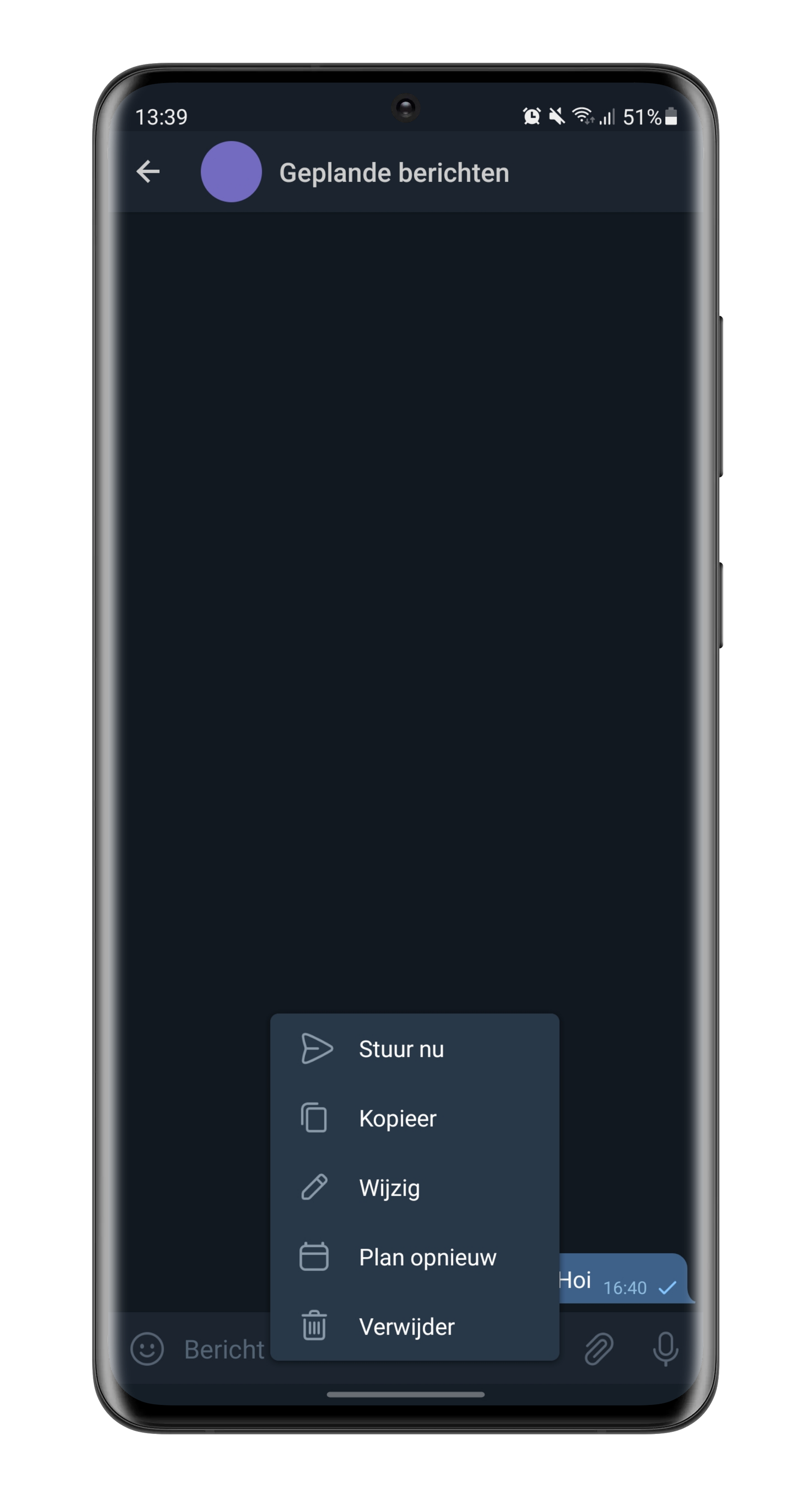
After you click on the message once, you can reschedule, modify, delete it and it is possible to send the message immediately and ignore the schedule. Do you sometimes plan a message, or are you planning to do this? Let us know in the comments at the bottom of this article.
More Helpful Telegram Tips
Our Telegram expert Tom has written extensive howtos on how to keep those at home informed via Telegram when you are on vacation and how to use the handy Telegram bots. You can view all of his helpful articles here.
Telegram
Telegram is a cloud-based chat app for mobile and desktop with a focus on security and speed. All messages are encrypted from start to finish..
More info
![]()