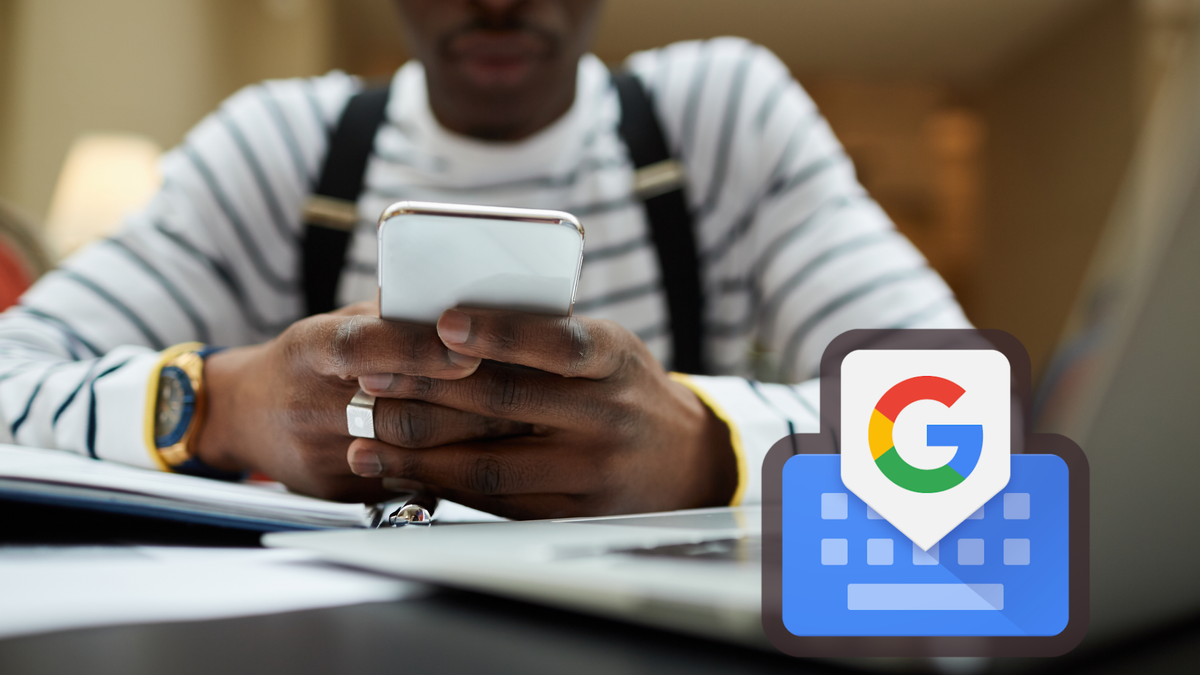This is how Incognito mode works in Gboard
You can use Gboard with a special privacy mode. This allows you to browse anonymously in Chrome. This is how Incognito mode works in Gboard.
Contents
Gboard goes incognito
If you open an incognito tab in Chrome, you can browse without leaving any “trace”. This is because the pages are not included in Chrome’s history, cookie storage, and search history. In combination with Gboard, some of these traces were preserved, which is obviously not the intention if you want to go incognito. Hence there is an incognito mode for Gboard. This ensures that you can browse almost completely anonymously. This is because no search suggestions are displayed and your searches are not remembered.
Related articles
To use incognito mode in Gboard, you need to open an incognito tab in the Chrome browser. You will immediately see the incognito logo at the top left of Gboard. To exit Incognito mode in Chrome, close all Incognito windows. Gboard will then also close incognito mode.
Private is not completely private
Incidentally, anonymous browsing is not completely 100% watertight. Incognito mode only prevents Chrome from saving the data below:
- Your browsing history
- Your cookies and site data
- Information you entered in forms
- Rights you have given to websites
It is therefore possible that some data may still be visible. A web service, website, search engine, or provider may be able to see:
- Your IP address, which can be used to determine the general area where you are located
- Your activity when you use a web service
- Your identity when you sign in to a web service, such as Gmail
Your employer (if you’re using a work computer) or school may also be able to view your activity. So keep that in mind.
Do you ever use incognito mode in Google Chrome along with Gboard? Let us know in the comments.
The most popular articles on Gboard
Did you also know that Gboard lets you create stickers with text and combine emojis? You can read all about it here. You can also use Gboard to copy text between different apps. Naturally, Gboard is also in our list of the best keyboard apps for Android.
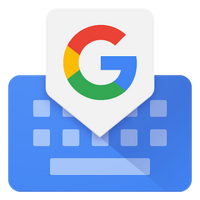
Gboard: The Google keyboard
Gboard: The Google keyboard
Gboard is Google’s official keyboard that was previously only available for Nexus devices. From June 2013 it can be found in the Play Store and can ..