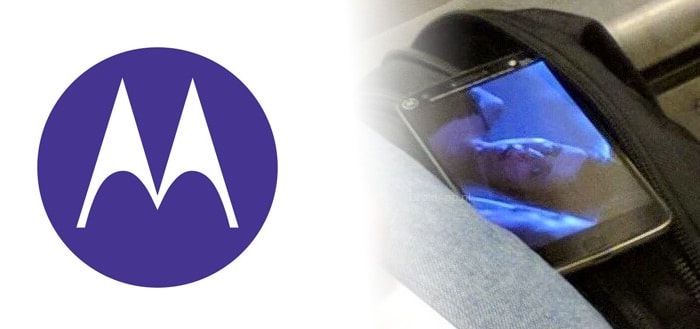These random iPhone tips are very useful (and secretly quite fun)
After a lot of digging into iOS, we have again collected a number of (random) iPhone tips for you this week! Do you already know these handy tricks and shortcuts?
Read on after the ad.
Contents
Random iPhone Tips (That Are Secretly Pretty Fun)
Easier typing with just your thumb or a quick search on a website? Every tip for your iPhone on this page is definitely worth it!
Tip 1. Screenshot entire webpage
You may know that taking a screenshot of your screen is very easy. You do this on a recent iPhone by pressing the power button on the right. At the same time, press the top volume button on the left. If you want an extensive refresher course or if you have an older iPhone, read the article How to take and edit an iPhone screenshot.
If you want to take a screenshot of, for example, a website, you often need several screenshots for a page. That is actually not necessary at all, because it is possible to capture the entire page in one go. You do this in the following way.
Open the page you want to take a screenshot of. When you have taken a screenshot, you will see a thumbnail version appear at the bottom left. Tap this and you’ll get a screen where you can edit the screenshot. Then tap the ‘Fit to page’ button and tap the share icon (the square with the arrow). Then you can forward the image or save it to your iCloud files. It is not possible to save the image in your Photos app.

Tip 2. Forward photos (without the location data)
When you take a photo, you will see the location where the shot was taken at the top of the photo. If you forward the photo, the recipient will also know the location. However, there is a way to remove the location before sending the photo to your friends (or posting it on social media). You can read how to do that in this random iPhone tip.
Open the photo (or multiple photos) you want to forward in the Photos app. Tap the share icon at the bottom left. Then tap ‘Options’ at the top. Uncheck the Location slider (under ‘Add’). Here you can also indicate whether you want to send the photos individually or as an iCloud link.

Tip 3. Quickly search a website page
With large websites it is sometimes useful if you can search the page for certain words. You can do this very easily in the following way.
Search a website page on iPhone
- Open the page you want to search;
- Tap the text box at the top;
- Type the keyword you want to search for;
- Scroll to the bottom and tap the keyword under ‘On this page’;
- If the keyword has been found several times, you can scroll through it with the arrows.
Tip 4. Easy typing with only your thumb
Do you often hold your iPhone with one hand? It is certainly difficult with the iPhone 12 Pro (Max) and the iPhone 13 Pro (Max) to type with only your thumb. However, there is a handy trick that you can use.

When you have the keyboard open, tap and hold the globe in the bottom left corner. Then choose the left or right keyboard at the bottom of the window. You will then see that the keyboard has shifted slightly to the left or right and the letters are closer together. This makes it easy to hold your iPhone with one hand and type with your thumb.
More (random) tips for iPhone (and iPad)
Do you want more random tips for your iPhone or are you looking for other interesting functions? Then check ‘4 handy iPhone tips that everyone should know (including for iPad)’ and ‘These functions are (secretly) on in iOS 15 and should be turned off immediately’.
Also sign up for our daily/weekly newsletter, download the free iPhoned app and keep an eye on our website. Then you are always informed.
Read on after the ad.