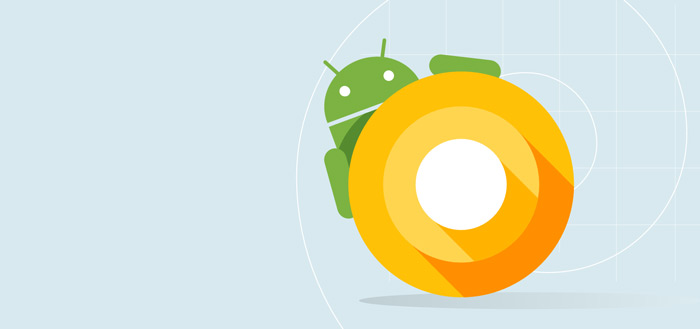These are the 4 best SwiftKey alternatives (in our opinion)
It was recently announced that Microsoft’s SwiftKey keyboard would be discontinued from the App Store. Meanwhile, Apple has done what it says and the app is gone. That’s why we give you the 4 best SwiftKey alternatives!
Read on after the ad.
Contents
The best SwiftKey alternatives
SwiftKey has been around since 2014 and was acquired by Microsoft in 2016. The keyboard was especially popular for its swipe functionality and predicting the words you want to type. The latter worked better and better the longer you use the app.
If you had already installed SwiftKey, you can continue to use it, even if no more updates appear. If you delete the app or switch to a new iPhone, you will have to do without SwiftKey. That is why we now give you the 4 best alternatives.
By the way, you will have to say goodbye to the row of numbers that is visible by default with SwiftKey. None of the four alternatives have that option.
1. Gboard
Google’s keyboard Gboard, like SwiftKey, has swipe functionality. It looks a bit like the standard Android keyboard, but has some more special features. For example, Gboard is very good at predicting words you want to type (thanks to Google’s machine learning) and the accuracy when swiping is very good. In addition, Gboard can help you directly with translations.

SwiftKey was also very good at detecting spelling errors, but Gboard is certainly not inferior. In fact, Gboard detects not only spelling mistakes, but also grammatical errors. And Google’s keyboard does just that! You can also create a personal dictionary in Gboard, in which you store keyboard shortcuts for words in different languages.
![]()
Gboard: The Google Keyboard
Google LLC
2. Fleksy
If you mainly used SwiftKey for the AI-assisted word predictions, Fleksy is worth checking out. Fleksy’s ‘Auto Word learning’ feature is quite popular and certainly as good as SwiftKey’s word predictions. Moreover, Fleksy is lightning fast with that. A possible disadvantage is that swiping with this keyboard is not possible.

Fleksy looks simple and maybe even sober, but it does have some nice features. For example, you can delete an entire word in one go by swiping left on the keyboard. You can also search for websites, images, videos and news directly from the keyboard. The disadvantage of this is that you have to give Fleksy full access and that is of course privacy sensitive.
![]()
Fleksy- GIF, Web & Yelp Search
Fleksy, Inc.
3. Typewise
A somewhat strange duck in the bite of SwiftKey alternatives is the keyboard Typewise. This keyboard uses hexagonal keys, which (apparently) should ensure up to four times fewer typing errors. There is also no space bar, but there are two space keys in the middle that you can operate with your thumbs.
A classic view is also possible. You will miss a number of useful functions that make Typewise special, such as swiping up to make a capital letter from a lowercase letter.

A big plus is that Typewise does not ask for full access. The app therefore works completely offline, so you can be sure that no personal data is collected. Typing on the hexagonal keys takes some getting used to, something that according to the developer takes about a week. Once you get used to it, the handy swiping functions are a real plus and you can actually type very quickly with it.
![]()
Typewise Private Keyboard
Typewise AG
4. QuickPath
If you used SwiftKey as a swipe keyboard, Apple’s own QuickPath is also a good choice if you’re looking for SwiftKey alternatives. The keyboard has been available in Dutch since the beginning of this year. By the way, you can easily turn QuickPath’s swipe functionality on and off. Below you can read how.
QuickPath: Set up swipe to type on your iPhone
- Tap the ‘Settings’ app;
- Choose ‘General’;
- Tap the ‘Keyboard’;
- Scroll down and turn on the Swipe to Type slider.

While swiping, a suggestion already appears on the screen. By lifting your finger from the screen, that suggestion will be typed directly. Once you get used to it, QuickPath also lets you type at lightning speed!
Do you always want to stay up to date with the latest Apple news? Please sign up for our newsletter. In addition, download the free iPhoned app and keep an eye on our website. Then you’ll never miss an Apple news again!