These 8 apps make working from home with your Apple device easier
Working at home due to illness or the prevention of infection? These apps lend a hand.
Read on after the ad.
Contents
Handy home work apps
Now that many people have the flu around the change of season, or are afraid of being infected with the corona virus, they prefer to play it safe by working from home. Nowadays this is possible because most communication and data storage is digital. Do you work on an Apple device? Then these apps will make it even easier for you to work at home.
Also read: These are the consequences of the coronavirus for Apple
Communication with colleagues
The tricky thing about working from home is that you cannot quickly ask a colleague something. Fortunately, there are plenty of chat apps with which you can quickly reach your colleagues. Some tips:
1. Slack
Slack focuses specifically on communication for larger groups, such as an entire company or a team within a company. Here you can send targeted private messages to colleagues as well as address a large group. You work with different channels. For example, if you want to discuss something with a specific team within a company, but don’t want to address one specific person, you can send a message via Slack to that team’s channel. A consultation can then take place in that group.
Also read: Eyeballs # 14: Slack is our favorite productive chat app
Slack
Slack Technologies, Inc.
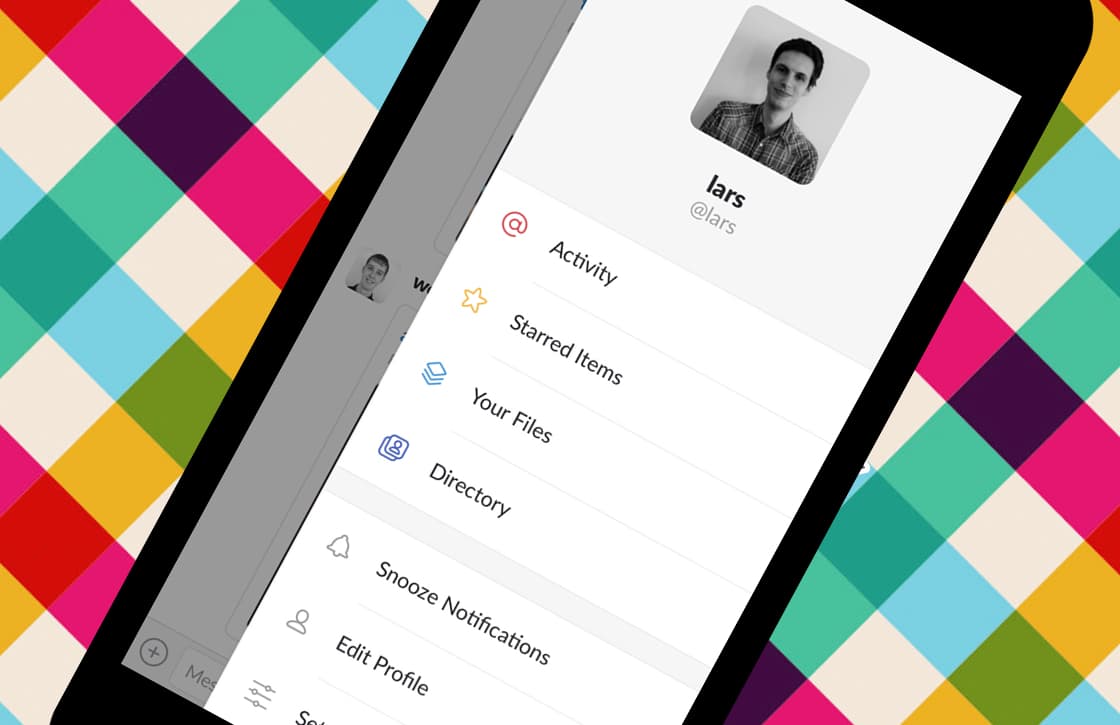
2. Skype
Skype is a godsend for an oral consultation. Here you can make calls with audio only and with images. You can also chat with your colleagues here. All you need is the email address or Skype username of the person you want to reach via Skype. You can also have a conversation in groups, for example if you want to attend a meeting digitally. Extra handy: in Skype you can share your screen with your conversation partner, so that you can easily share presentations and other files.

Skype for iPhone
Skype Communications Sarl
3. FaceTime
If you both use an Apple device, FaceTime is even more convenient to consult with your colleagues than Skype. You can call your contacts directly by searching for their name, email address or telephone number. The FaceTime app is standard on your MacBook and iPhone. However, it only works if you’re signed in with an Apple ID, so you need to make sure your colleague is also using an Apple device.
Also read: Set, disable or limit FaceTime: this is how you do it

Collaborate on projects
If you need to collaborate on a project, you and your project partners should be able to edit the same file. When you work from home, you cannot look at the same screen together. Yet that is not a problem: there are several apps with which you can work in the same document together with your project partners.
4. iWork
On your Apple device, iWork is the logical start. On a Mac you will find this package in your Launchpad as standard. That means you can use Pages (for word processing), Numbers (for administration) and Keynote (for presentations). These are easy to understand programs that are nicely integrated into macOS. Also, with iWork it is quite simple to create documents and presentations that look really nice. These apps can also be used in your web browser via iCloud.
Also read: Tip: Collaborate on projects with Apple apps
5. Google Drive
With both macOS and Windows, Google Docs is a handy way to work with colleagues in a file. Google Docs, Google Sheets and Google Slides are part of Google’s cloud service. You invite others by giving them a link to the document or adding them via email. It is then possible to work on the same document in real time. The services of Google can even be used offline within your browser. As soon as you reconnect, your work is automatically saved to the cloud again. This way you never have to worry that you have not saved a file correctly.

Google Drive – online file
Google LLC
6. Notes app
Did you know that you can also use Apple’s standard Notes app to collaborate? Handy for to-do lists that you share with colleagues. When someone makes a change to a shared note, it is automatically reflected on other people’s devices. With a yellow dot, the app shows if someone else is working in a note. To share a note, tap the circular icon at the top right of the screen next to the share icon. Here you choose an app to share the note and enter the desired contacts.
Also read: Tip: Collaborate in the Notes app on iPhone, iPad and Mac
Do you want to go back to the office the next day? Then of course you want to be able to save your files in one place so that you can access them anytime and anywhere. Shared files must of course also be available to your colleagues. There are also various apps for saving files that make that extra easy.
7. Dropbox
In Dropbox you can store your files online. This way you always have access to it, and you don’t run the risk of losing your files if, for example, your laptop crashes. You can also see in the app what your colleagues are working on. You can see at a glance who has made changes to a file. In addition, you can easily give feedback on a shared file. When you open a preview of a file, you can leave comments or feedback at the bottom of the chat window. You can customize the Dropbox home screen so that you can see exactly what your team is doing or see your most important files at a glance.
Also read: 3 ways Dropbox makes collaboration with colleagues easier

8.iCloud Drive
If you store your files in your iCloud, you can find them anywhere, on any Apple device. Provided you have enabled synchronization, of course. You upload files to your iCloud by opening iCloud in your web browser and simply dragging and dropping them into this window. Here too you can share documents with your colleagues. To do this, go to the file you want to share in your iCloud Drive. Click with your right mouse button, choose ‘share’ and then ‘add people’. An invitation is then sent to the person in question.
Knowing more?
Curious about other useful apps to increase your productivity? On iPhoned.nl you regularly read reviews and tips about useful macOS and iOS apps. Task app Memento, for example, is a handy app to keep track of your task lists. The standard Reminders app has also received a number of useful new features in iOS 13.



