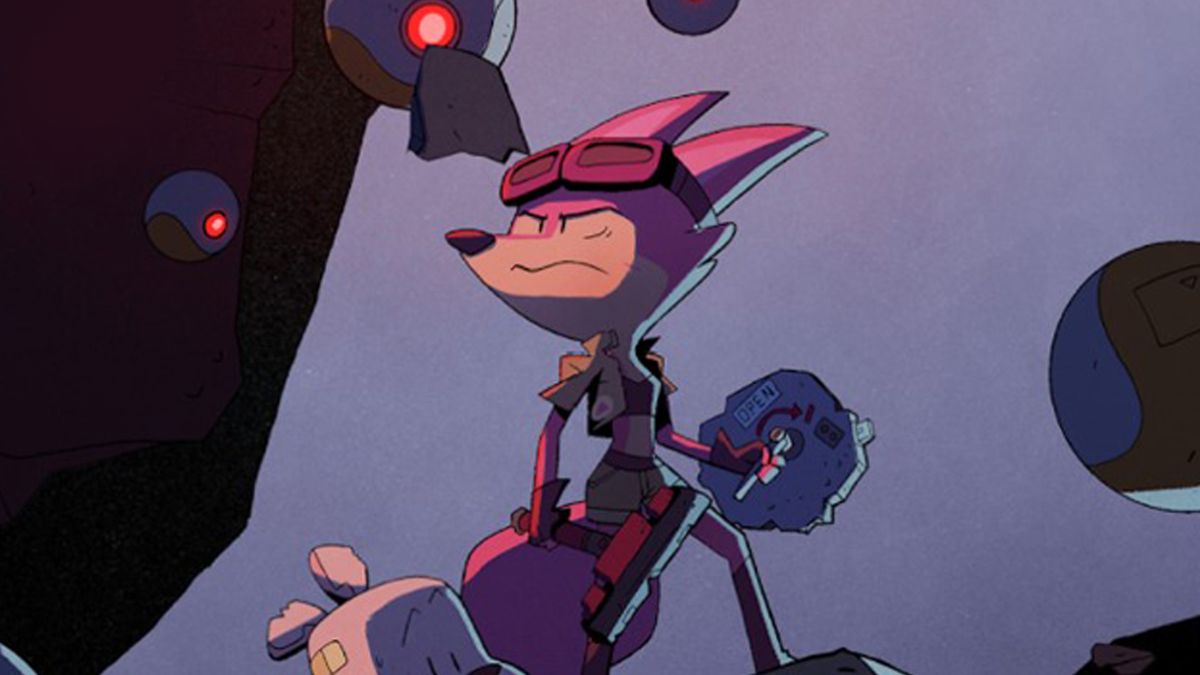these 4 Apple Watch features you should really try
With your Apple Watch you can do so much more than just read the time. That’s why in these iPhone tips we show you four functions that you really should try on your smartwatch!
Read on after the ad.
Contents
4 functions for the Apple Watch
Checking the time or quickly reading the latest notification: an Apple Watch is really very handy. But Apple’s smart watch can do so much more. That’s why in these weekly iPhone tips we now show you 4 features of the Apple Watch that you really should try.
For example, did you know that the Apple Watch can also let you know what time it is? Or are you someone who is always late? Then we also have a handy tip for you this time! Do you always want to stay informed of the latest tips for your iPhone or Apple Watch? Then sign up for our newsletter, so that you discover new functions every week!
1. Feel the time on the Apple Watch (with tactile time)
Sometimes you need to know what time it is, but you don’t want the screen of your Apple Watch to light up (for example, when you’re at the cinema). Then it is possible to transmit the time using vibrations. You set this up in the following way.
- Press the ‘Digital Crown’ and tap ‘Settings’;
- Scroll down and tap on ‘Clock > Sensible Time’;
- Turn on your function ‘Tactile time’ and choose ‘Numbers’.
When you now hold down two fingers on the screen of your Apple Watch (on the screen that shows the time), you will feel the time with vibrations.
The first digit with long vibrations, the second digit with short ones, the third digit with long vibrations and the fourth with short ones. If there is a ‘0’ in the time, your Apple Watch will pause for a moment.
2. Tips for latecomers: Advance your Apple Watch (but not your iPhone)
Are you always late? Pretty annoying, right? You can do something about that: move your Apple Watch forward a few minutes. That is easy on the smartwatch.
- Press the ‘Digital Crown’ and choose ‘Settings’;
- Scroll down and tap on ‘Clock’;
- Tap “+0 min.” and set the number of minutes.
All warnings and notifications continue to arrive at the correct time. It only affects the time you see on the Apple Watch.

3. Use hand gestures to control your Apple Watch
Sometimes you are just busy in the garden or cooking, but you still want to check that message on your Apple Watch. Then you’d rather not touch the screen with your dirty hands.
That’s why we show you how to set up hand gestures in these iPhone tips for the Apple Watch. This allows you to use your Apple Watch with a squeeze (or making a fist). You set this up in the following way.
Set up hand gestures on Apple Watch
- Press the ‘Digital Crown’ and go to ‘Settings’;
- Scroll down and tap ‘Accessibility’;
- Scroll through the options and choose ‘Assistive Touch’ (turn on the option immediately if you haven’t already done so);
- Tap “Hand Gestures” and turn on the slider.
Squeezing your Apple Watch arm with your fingers will scroll forward or move to the next option. Pinch twice is backward or to the previous option. By making a fist you ‘tap’ and making a fist twice opens the task menu. Give it a try.

4. Set Apple Watch as an alarm clock (not your iPhone)
You can of course set an alarm on your iPhone, but you can also do that on your Apple Watch. Your Apple Watch will then vibrate very gently to gently wake you up (if it’s in silent mode). Otherwise, it also makes a soft noise.
The advantage of setting an alarm on your Apple Watch is that you don’t necessarily have to put your iPhone next to your bed. You can set an alarm on your Apple Watch in the following way
- Tap the Digital Crown and choose the ‘Sleep’ app;
- Choose ‘Full schedule > Set your first schedule’;
- Under ‘Active on’ you choose which days the alarm should go off;
- Tap ‘–:–’ under Get up and set the desired time;
- Tap ‘Hear and feel’ and choose the sound you want to set;
- If necessary, adjust ‘Bedtime’, your Apple Watch will then notify you when it is actually time to go to bed;
- Then tap ‘Add’ and your alarm is set.

Buy Apple Watch
Already have an Apple Watch and want a new one? Or are you planning to buy your first Apple Watch? First check the article ‘Buy Apple Watch in 2022’ and take a look at our Apple Watch price comparison.
The latest model is the Apple Watch Series 7. Do you think it is too expensive? Then the Apple Watch Series 6 or the Apple Watch SE is a good second choice. Note that you do miss some functions with the Apple Watch SE.
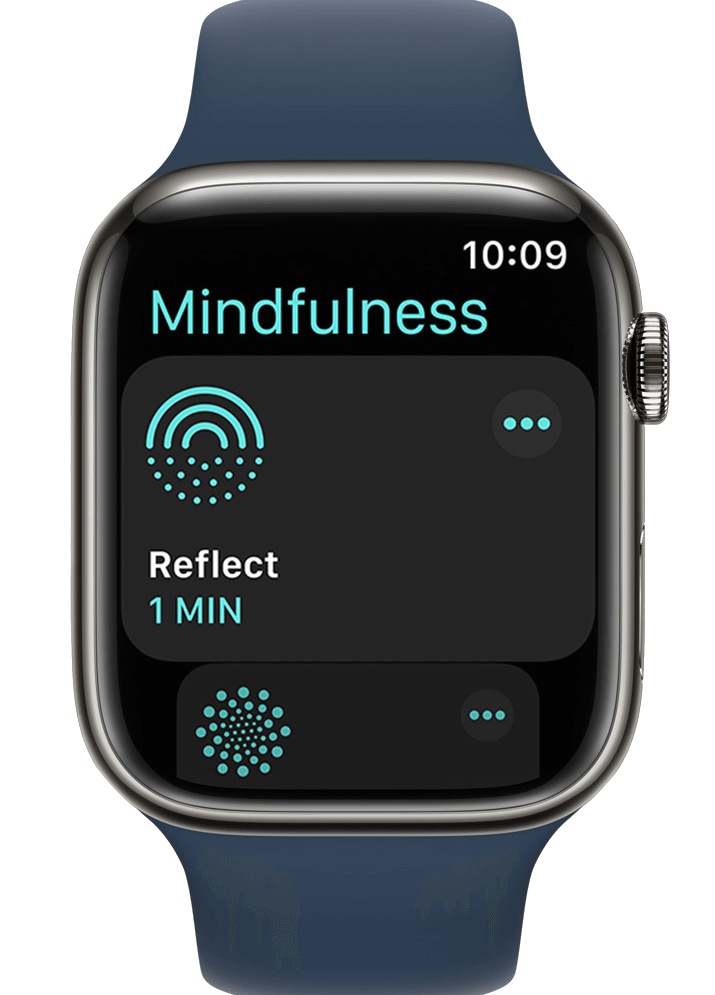

More tips and tricks for iPhone and iPad
These were this time’s weekly iPhone tips. Do you like to read more tips? Then check out the 5 surprising functions of the AirPods and also take a look at the iPhone tips that come in handy almost every day. Also keep regular iPhoned Stay tuned for more tips and tricks!