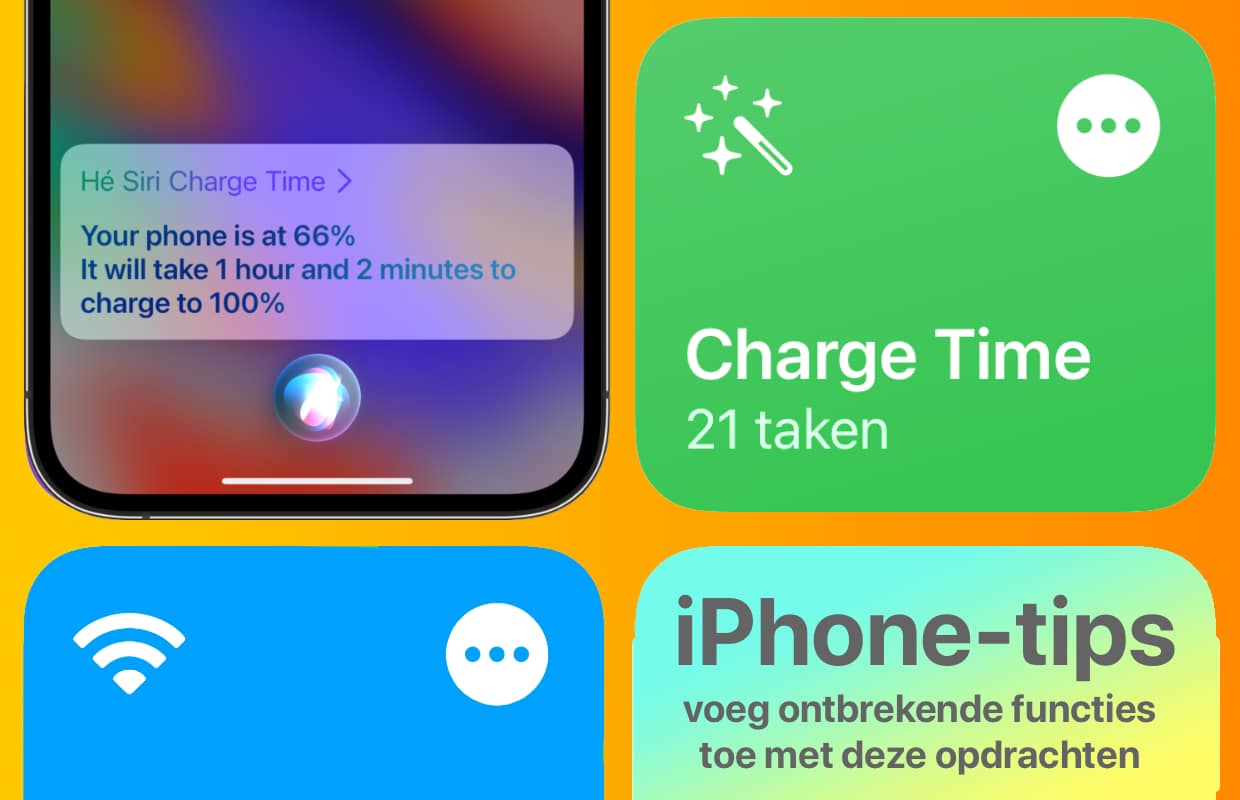these 3 commands add features your iPhone doesn’t have
Sometimes you find out that your iPhone doesn’t have a certain function after all. In these iPhone tips, we’ll show you how you can still add missing features using the Commands app. We have already gathered the best for you!
Read on after the ad.
Contents
iPhone tips: 3 smart commands
Wouldn’t it be handy if you could check how many minutes it takes to charge your iPhone or iPad? You will of course see the battery charge in percentages while charging, but then you don’t know how long you have to wait.
However, it is possible, using the Assignments app. In this week’s iPhone tips, we’ll show you how. We are also going to add even more missing features to your iPhone and iPad!
Do you always want to stay informed about the latest tips for your iPhone? Then sign up for our newsletter, so that you discover new functions every week!
Assignments app
To add the features we describe in these iPhone tips, you need the Commands app. It is installed by default on your iPhone and iPad. In the app you create assignments that allow you to quickly perform one or more actions in succession. Did you accidentally delete the app? No problem! It can be downloaded again in the App Store.
![]()
An enormous collection of these types of assignments (shortcuts in English) can be downloaded on the Internet from, among others, the ShortcutsGallery website. We have already collected three handy assignments for you.
1. Show remaining charging time on iPhone and iPad
When you charge the iPhone or iPad, you will of course see how many percent the battery is charged. Unfortunately, it does not say how many minutes it will take before your smartphone or tablet is charged.

However, there is a command with which you can see how many minutes the charging still takes. You do this with the command ‘Charge Time’. Surf to ShortcutsGallery – Charge Time and tap ‘Get Shortcut’. Save the assignment by tapping ‘Add assignment’.
To view the remaining charge time in minutes on your iPhone, open the Shortcuts app. Then tap ‘My assignments’ and ‘Charge Time’. The time remaining appears at the top of the screen.
Note: The Charge Time command from these iPhone tips will give you an indication. We tested it with an iPad Pro 2018 and an iPhone 12 Pro Max. With both devices, the device was fully charged earlier than indicated the remaining time. Still, it is useful to have an idea of how long it will take to charge.
By the way, you can start the assignment with Siri by calling ‘Hey Siri, Charge Time’. The voice assistant will then tell you in (poor) English how long it will take to charge.
When one of your friends with an iPhone wants to use your WiFi, it’s very easy. You will then be notified that they want to connect and you only have to approve it. You do not have to enter your password first.
Read more: Share your WiFi password with an iPhone in no time
If you have friends with an Android device, it becomes a bit more difficult. After all, the feature only works between iPhone users. You still have to give the password or type it in yourself.
Fortunately, there is an easier way. With a command you give them access, without having to look up and share the password. With this command you turn it into a QR code, which they can scan themselves.
- Visit ShortcutsGallery – Share Wi-Fi;
- Tap on ‘Get Shortcut’ at the bottom;
- Then tap ‘Add assignment’ to save the assignment on your iPhone.
The shortcut is now in the Shortcuts app. To make a QR code of your Wi-Fi, tap ‘Assignments’. Then tap ‘My assignments’ at the bottom and tap ‘Share Wi-Fi’. The QR code will then appear on your screen and all your friends have to do is scan it.

3. Download TikTok Videos to Your iPhone (or iPad)
Are you also a huge fan of TikTok videos? And do you regret that they are sometimes taken away? Then download them and save them on your smartphone. We’ll show you how with the last command in these iPhone tips.
Surf to the website on your iPhone to download Mav Export. Tap Get Assignment and Configure Assignment. You can adjust here at ‘Album’ where the Assignment will soon place the TikTik videos. Then tap on ‘Add assignment’.
Download TikTik Video with Mav Export on iPhone
- Open the TikTok video you want to download in the TikTok app;
- Tap the share icon (arrow) and ‘Copy link’.
- Open the ‘Assignments’ app and tap on ‘My Assignments’;
- Tap the ‘Mav Export’ command (which you just downloaded from the Mav Export website);
- Choose ‘Always allow’ if given the choice;
- The TikTok video will be downloaded and placed in the ‘Photos’ app.

More tips and tricks for iPhone and iPad
These were our iPhone tips this week. Looking for more useful features? Then check out 4 super-fast tips that you should know and three handy tips to work faster with your iPhone. Also keep regular iPhoned Stay tuned for more tips and tricks!