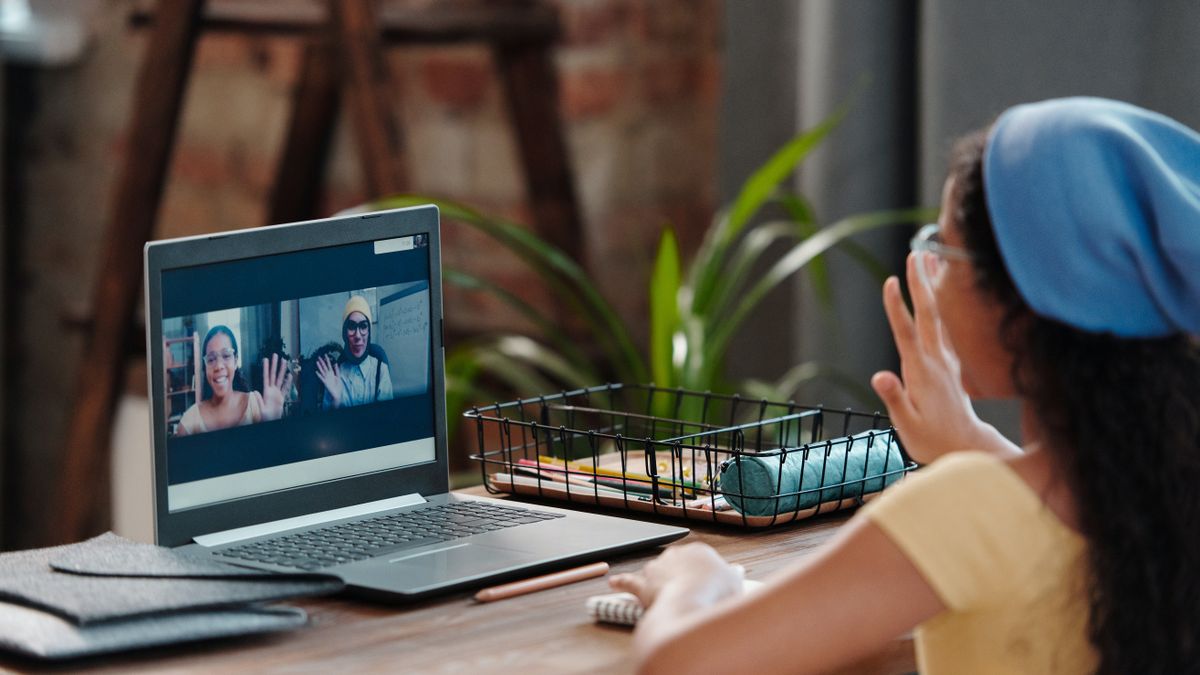the best camera features (which you should turn on first)
The iPhone’s camera is good, but it could be even better. In these iPhone tips we show you the best camera functions that you have to turn on first!
Read on after the ad.
Contents
In the camera of the iPhone, many useful options are not enabled by default. In these iPhone tips, we’ll show you three of these camera features. You just have to turn them on before you can use them!
Do you always want to stay informed of the latest tips for your iPhone, AirPods or Apple Watch? Sign up for our newsletter, so that you discover new features every week!
Tip 1: Hidden camera app settings
When you start the camera app, you have a number of options immediately available. You will find a button at the top to set the shutter speed or to switch the flash on (and immediately off).
However, there are more features in this app that you don’t immediately see. By swiping your finger upwards on the line of text (where you see ‘Video’, ‘Photo’ and ‘Portrait’, among other things), a lot of extra options become available.

For example, you can adjust the dimensions of the photo or set a timer. Swiping down again on the same spot returns you to the original overview.
Tip 2: Take photos in quick succession with special burst mode on iPhone
When you don’t take photos with your iPhone that often, it is sometimes difficult to capture just that right moment. For example, think of a roller coaster that you want to photograph in the middle of a loop, someone jumping in the air or a train that is just arriving.

Then it is easier to turn on the special ‘burst’ mode. You then take a lot of photos in quick succession, so that you can pick the best one afterwards. Turning on this special burst mode is done in no time.
Turn on burst for photos on iPhone
- Tap on the ‘Settings’;
- Scroll down and choose ‘Camera’;
- Toggle the “Use volume up for burst” slider to on.
Now when you open the camera, you can take photos in quick succession by holding down the ‘Volume Up’ button. This is especially useful when trying to photograph a fast-moving subject. You can also use the Live photos option for this, but they are often just a bit too short.
Tip 3: Small tips with useful iPhone camera settings
Of course, there are many more useful options hidden for taking photos with your iPhone camera. That is why we give you a few small, but oh so useful tips.
Turn on the camera grid
When using the grid option, the screen is divided into nine areas. Then try to put the subject on one of the vertical lines when taking a picture. You then simply apply the rule of thirds to your photos, and that can help you make an interesting photo. To turn on the grid, tap Settings > Camera > Grid.

Turn on macro controller
Do you have an iPhone with a macro lens, such as the iPhone 13 Pro or later? Then you may have noticed that your iPhone automatically switches to this camera when you take pictures up close. Sometimes that is not convenient and you want to use the main lens. You can turn on a controller for this so that you can switch the function on and off yourself. To do this, tap ‘Settings > Camera > Macro Control’.
When the camera now uses the macro lens, you can see this by the yellow circle with the flower that appears. Do you tap this? Then you (temporarily) disable the macro function.
These iPhones have the best camera
Do you want an iPhone with the best camera? Then you must have the iPhone 14 Pro or the iPhone 14 Pro Max. These two devices can even take 48MP photos! For the best price, you should check our price comparison of the iPhone 14 Pro or the price comparison of the iPhone 14 Pro Max.
Compare Apple iPhone 14 Pro prices
Compare Apple iPhone 14 Pro Max prices
More tips for your iPhone?
Looking for more useful tips for your iPhone? Check out the 3 functions that are secretly quite handy. In addition, we also give you useful tips to get the most out of the camera of your iPhone 14 Pro.