The 5 best video calling apps for group calls on your iPhone or Mac
Whether you’re working from home or reaching out to family abroad, these are the best apps to make video calls from your iPhone, iPad, or Mac.
Read on after the ad.
Contents
Video calling apps for iPhone and Mac
Fortunately, being at home nowadays does not mean that you have to be completely cut off from your colleagues. There are numerous (free) services that you can use to make video calls on your iPhone, Mac or iPad. In this article we list the most useful apps and explain how to start a group conversation per application.
1. Google Hangouts
Google Hangouts has a full-fledged app on iOS and is available via macOS through your browser. On your Mac, simply open Gmail to access Hangouts, or go to hangouts.google.com or meet.google.com to use the service.
If your work uses Google Accounts, this is the most convenient way to quickly connect with each other. You don’t have to create new accounts or download anything for it. With Google Hangouts you can quickly start a group conversation by following the steps below.
- Open Google Hangouts on your iOS device or Mac;
- Click on ‘New conversation’;
- Tap on ‘New group’;
- Enter the names, phone numbers or email addresses of the people you want to call;
- Tap “Message” or “Video Call” to start a group or video chat.
With Hangouts you can also share your screen with your colleagues, which comes in handy if you want to give a presentation. A Hangouts group conversation can have up to 150 participants. Video calls are limited to ten people unless you have a Business or Education account. Then the limit increases to 25 people.

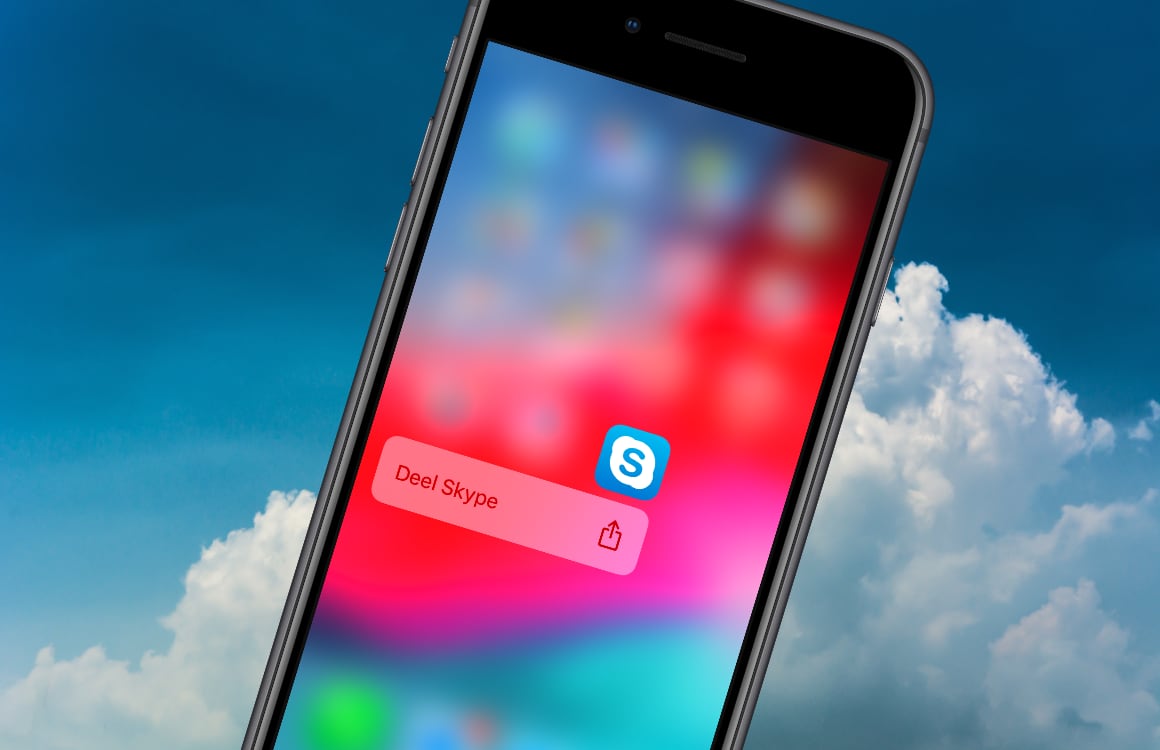
2. Skype
One of the best-known video calling apps is Skype. The app is all about video calling and has extensive options to start a conversation with several people at the same time. With Skype you can make video calls with up to fifty people at the same time for free. Because the app is available on practically all devices, it makes it easy to keep in touch with each other.
Skype also supports sharing your screen with a group, so that your colleagues can watch your presentation or anything else you want to show. This makes Skype a versatile and handy service, which will be especially useful for companies.

Skype for iPhone
Skype Communications Sarl
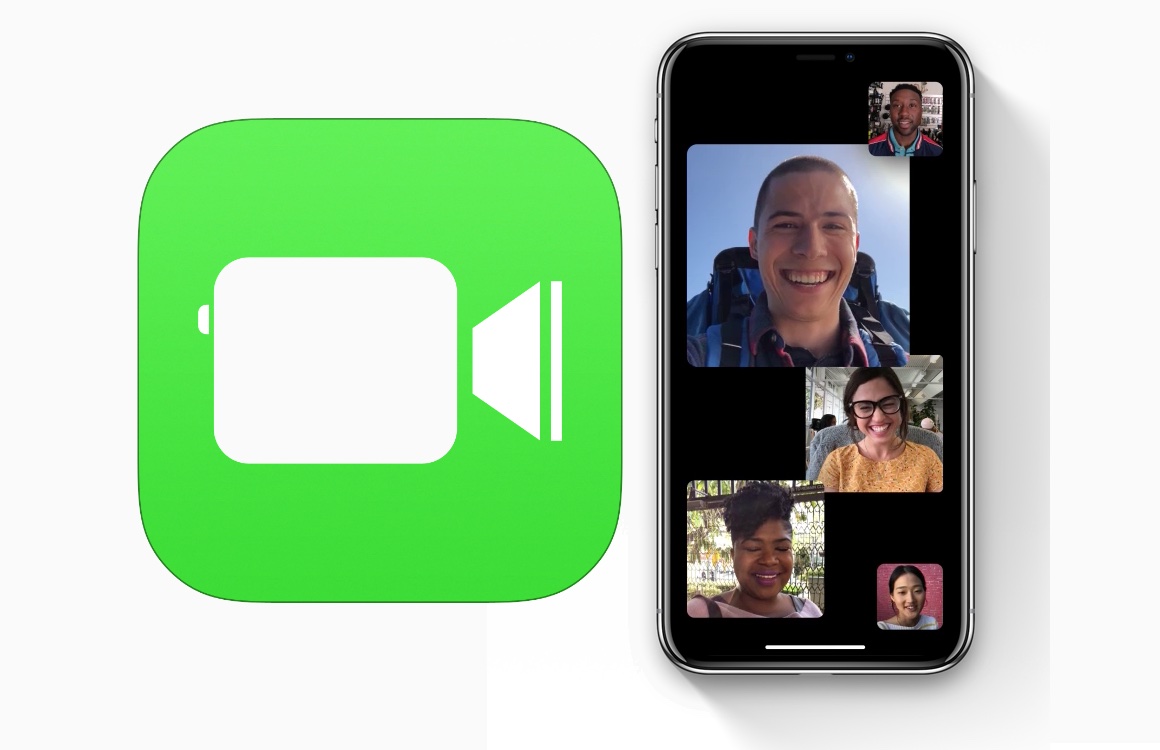
3. FaceTime
Do your family members, friends or colleagues all have Apple products? Then FaceTime is an accessible way to make video calls together. The FaceTime app is installed by default on every iOS and macOS device.
You can contact each other via an email or telephone number. Moreover, you can easily expand a conversation into a group conversation by following the steps below. A FaceTime group call is supported by up to 32 people at the same time.
- Open the FaceTime app;
- Click on the plus sign in the top right corner of the screen;
- Enter the names of the people you want to have the conversation with;
- If all participants are selected, you can choose to have a group conversation via audio or video.
FaceTime automatically chooses which people appear large on the screen while calling. When you are speaking, you are more visible to the rest. For example, 32 people are not crammed onto your iPhone screen during a busy meeting.

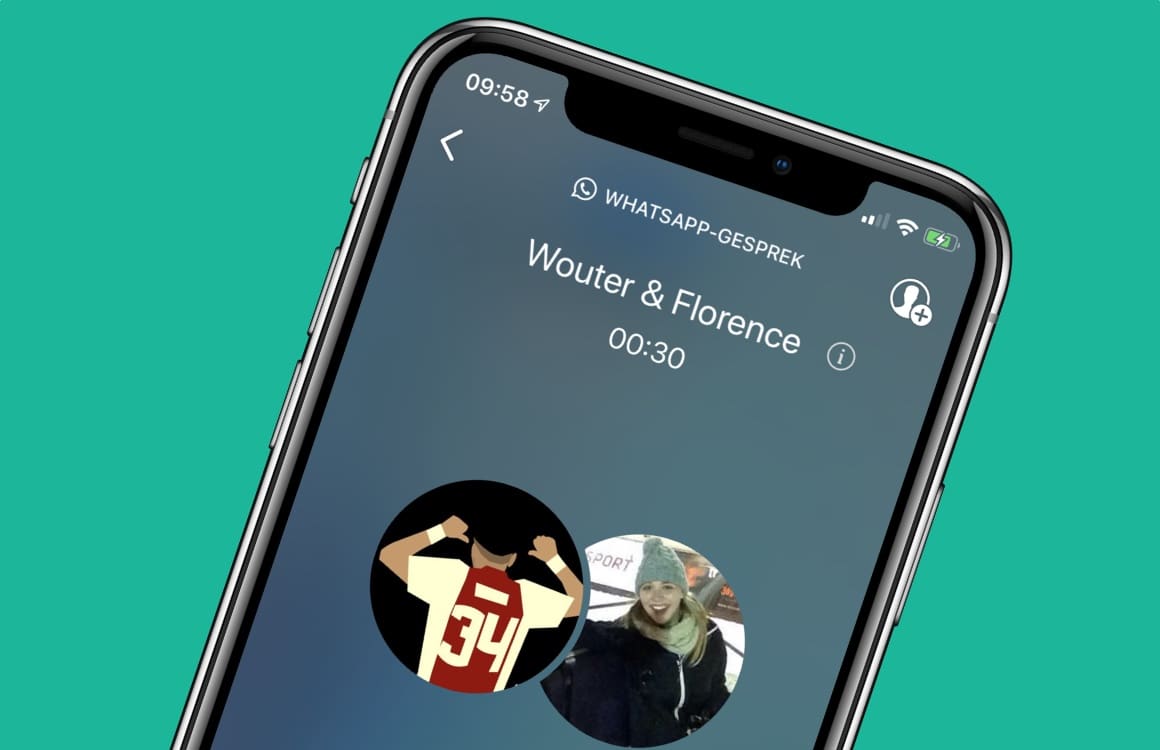
4. WhatsApp
In addition to sending messages, you can also make a video call in WhatsApp, with the disadvantage that there is no video calling function on Macs and other computers. That makes WhatsApp less suitable for companies and more for groups of friends and families who want to catch up. How to start a group conversation in WhatsApp:
- Open WhatsApp and tap the group with whom you want to video call;
- Tap the phone call in the top right corner of your screen;
- Select the contacts you want to invite to the conversation;
- Tap the video icon.
Another option is to start an individual video call and then manually invite others. That way you turn a private conversation into a group conversation.

WhatsApp Messenger
WhatsApp Inc.
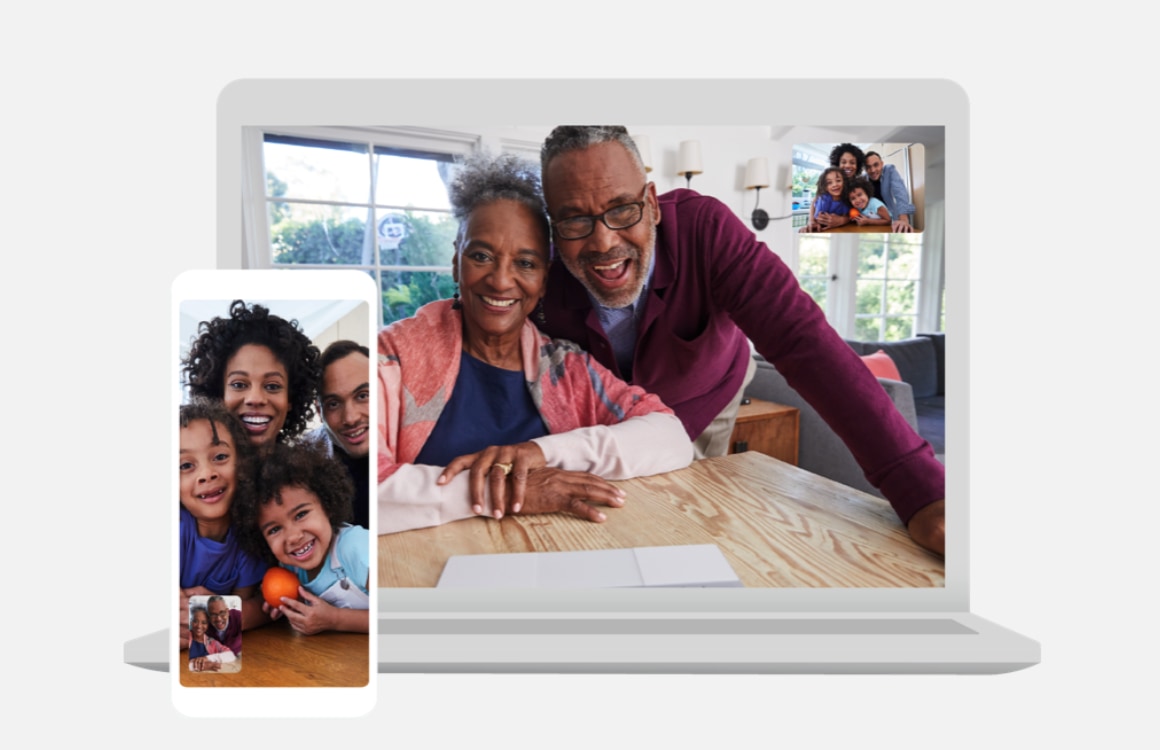
5. Google Duo
A Google account is not required to use Duo. You only need to enter your phone number to use the app. Google Duo is a FaceTime-like app that comes in handy if you want to call someone who does not have an iPhone or Mac, and therefore cannot use FaceTime.
With Duo, you can video call each other at the touch of a button, or start a group call by tapping create group. You can then choose up to seven people at a time to start the conversation with. Also handy: Duo has a function that allows you to call your Google Home devices. This way you can quickly call your Google Home Mini or Google Nest Hub.



