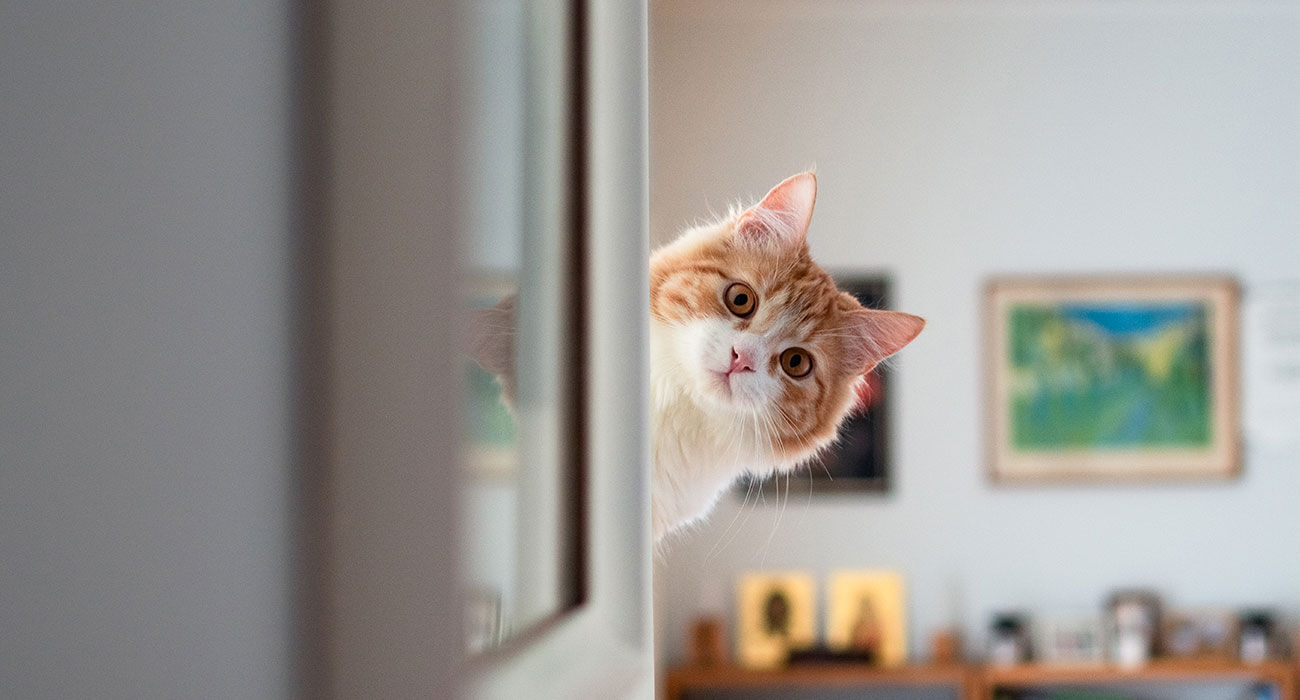Telegram chat settings: key features explained
Androidworld reader Tom is a Telegram expert and once in a while explains why Telegram is so useful. In this article, he explains everything about Telegram’s chat settings.
Contents
Telegram chat settings
As most of you know, Telegram is a very comprehensive app and that’s why I want to tell you a little more about the chat settings this time. You can find those settings by following these steps:
- Open Telegram
- Tap the side menu via the three lines
- Tap on Institutions and then on Chat Settings
Set font size and change chat background
You can adjust the Telegram to your own taste via the chat settings. With the first option you can set the font size for the chat, you can see the result immediately in the example below the option.
Next is the background setting. Yes, choose your own photo, color or pattern here. If you scroll down, you can reset the wallpaper to use the default settings again.
Color Themes and Message Corners
The third option is the color themes. Themes are color schemes that allow you to give your app a personal touch. Choose one of the default themes here or use a theme from someone else that you downloaded. At @Thema_Telegram you will find many free downloads.
At the next setting Message corners you can change the curves of the chat bubbles for a different look. Telegram X users still have options to disable the bubbles so that messages appear in list form.

Display chat overview and action
Then you come to the setting for the number of lines, Chat overview display. If you choose three lines, you will receive more message text in the chat list, so that you often do not even have to open the chat to be able to read the message. You can of course also choose two lines and hold the profile picture of the chat for a sneak preview so that the sender will not receive a notification that you have read the message.
Finally, you have an option to set an action for what should happen when you swipe a chat in the list, Effect of swiping on chats. I have it set to archive by default. I also have a short chat list with names, and archived chats automatically reappear there when they give a notification. Through the list of archived chats, I occasionally check the chats and news channels that do not report. This way I am not distracted by the many unread messages.
More chat settings
Next up is a series of switches and the menu for stickers and masks where the “Hold by ear” and “Large emoji” switches stand out. If you switch on the first, Telegram will know that you are holding your phone to your ear. Then open a chat with someone, leave your message while holding the device to your ear and then press send. When you receive voice messages, hold the device to your ear and the messages will play automatically. By removing the device from the ear again, you can then record and send an answer yourself. Very clever idea from Telegram.
With the switch big emoji turn the large and or moving emoji on or off. This is especially useful for people who have a small phone. In addition to all these options, Telegram X has an extra setting where you can download 8 different emoji sets. That’s nice for people who prefer to use the Google or Apple emoji.

The observant user has probably already noticed that the theme heading is very limited given the possibilities. I have therefore decided to tell a little more about this in the next article. So keep an eye on Androidworld!
More Helpful Telegram Tips
Tom has also written extensive howtos on the following topics:
Are you missing a feature in Telegram? You can make suggestions here or like other suggestions so that they may be implemented. Are you going to get started with Tom’s tips in Telegram or are you already using them? Let us know in the comments below this article!
Telegram
Telegram is a cloud-based chat app for mobile and desktop with a focus on security and speed. All messages are encrypted from start to finish..
More info
![]()