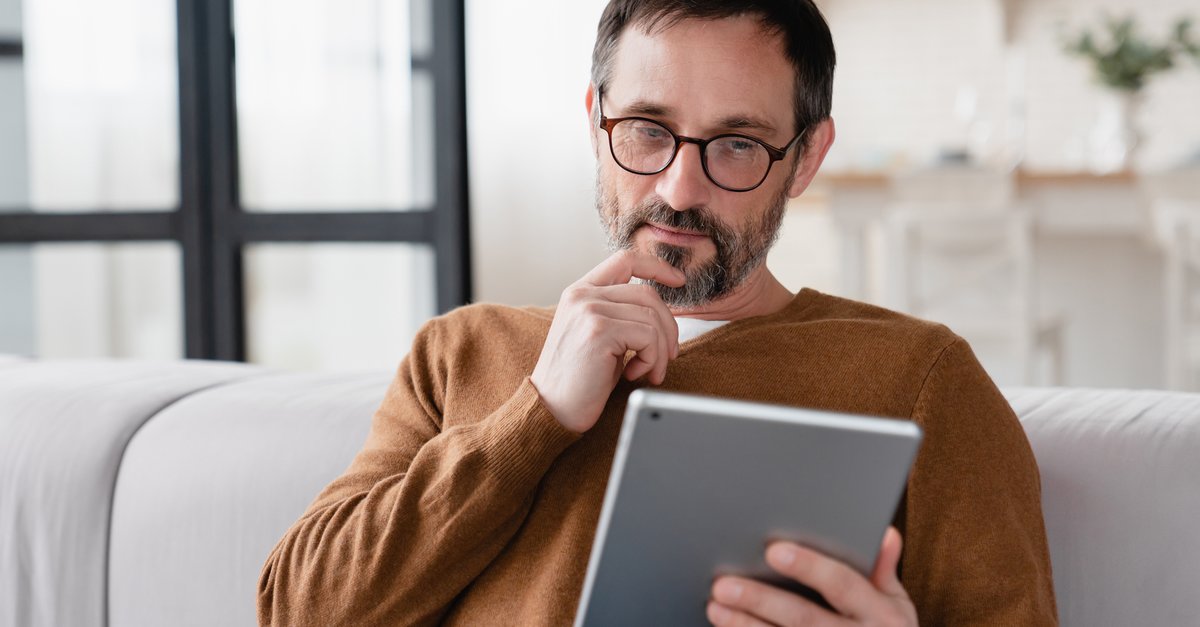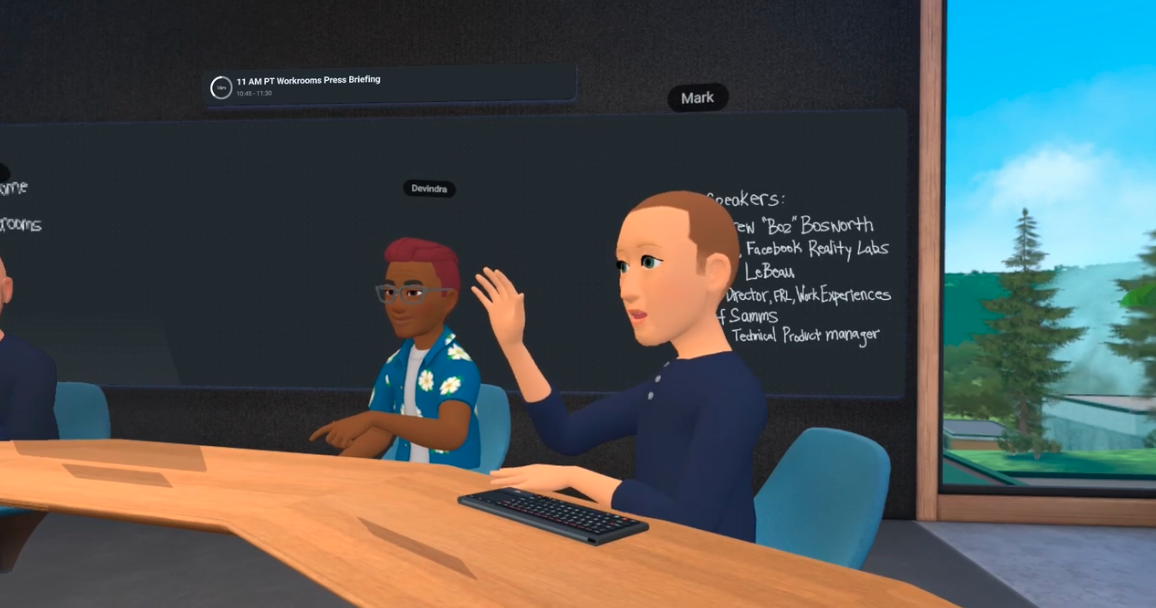Tablet no longer turns on & screen remains black: what to do?
The tablet is increasingly replacing the classic desktop PC. The tablet is a convenient way to pass the time on the sofa or on the go for quickly reading the news, checking social networks or for apps in between. It’s annoying when the tablet doesn’t start anymore. Below you will find out what you can do if your own tablet no longer reacts when you try to start it.
Of course, there can be many reasons why an Android tablet does not want to start. An error in the software or the operating system can be responsible for the tablet PC hanging when booting. In the worst case, the device is defective and therefore cannot be started.
Tablet won’t turn on and won’t charge anymore?
Your tablet doesn’t want to start anymore? Then proceed as follows:
- First of all, you should of course check whether the Tablet battery still has power has.
- Connect the device to a power adapter and wait a few minutes. The battery may be so discharged that the charging process only becomes noticeable on the screen with the familiar charging icon after a few minutes.
- If the charging process does not lead to any result, the charging cable checks for any errors such as a broken cable. The tablet PC may not be broken, just the cable. Replace the USB cable and start charging again.
- Also try a different power plug for charging.
- If the loading process still does not work, the battery may be defective or outdated. You can’t avoid replacing the battery here. In current devices, the battery is permanently installed and can no longer be removed. In that case, you probably won’t be able to avoid replacing the device.
Help, tablet doesn’t work anymore – what to do?
Software errors such as a faulty Android update can also be responsible for the tablet no longer wanting to start. In such cases, it helps to factory reset the device. The process for Factory reset differs from manufacturer to manufacturer. So it depends on whether you have an Acer, Samsung or even Windows tablet. The process is the same as with an Android smartphone.
Although the reset deletes all data, including personal files, from the tablet, it is often possible to restore the functionality of the device.
For example, a Galaxy Tab can be reset with a key combination when it is switched off.
- To do this, press the power buttonthe Volume up button and the home button.
- Hold down the three buttons until until the android logo appears on the screen.
- About the volume buttons you can navigate in the menu.
- Controls the entry “wipe data/factory reset“ and confirmed with the on/off button.
- Confirms the message “Yes – delete all user data‘ with the power button.
- Now the device will be reset. This process can take several minutes.
Tablet won’t turn on? solutions and help
A tablet can also be reset to the factory settings via the PC using the software supplied. After that, the tablet should restart properly. If the proposed solutions do not help, the device may be seriously damaged. Especially with older tablets, you should try to replace the battery, but in other cases you can hardly avoid a professional repair or a complete replacement of the device.
Elsewhere we can help if the device turns on but the touch screen doesn’t respond.
Don’t want to miss any more news about technology, games and pop culture? No current tests and guides? Then follow us
Facebook
or Twitter.