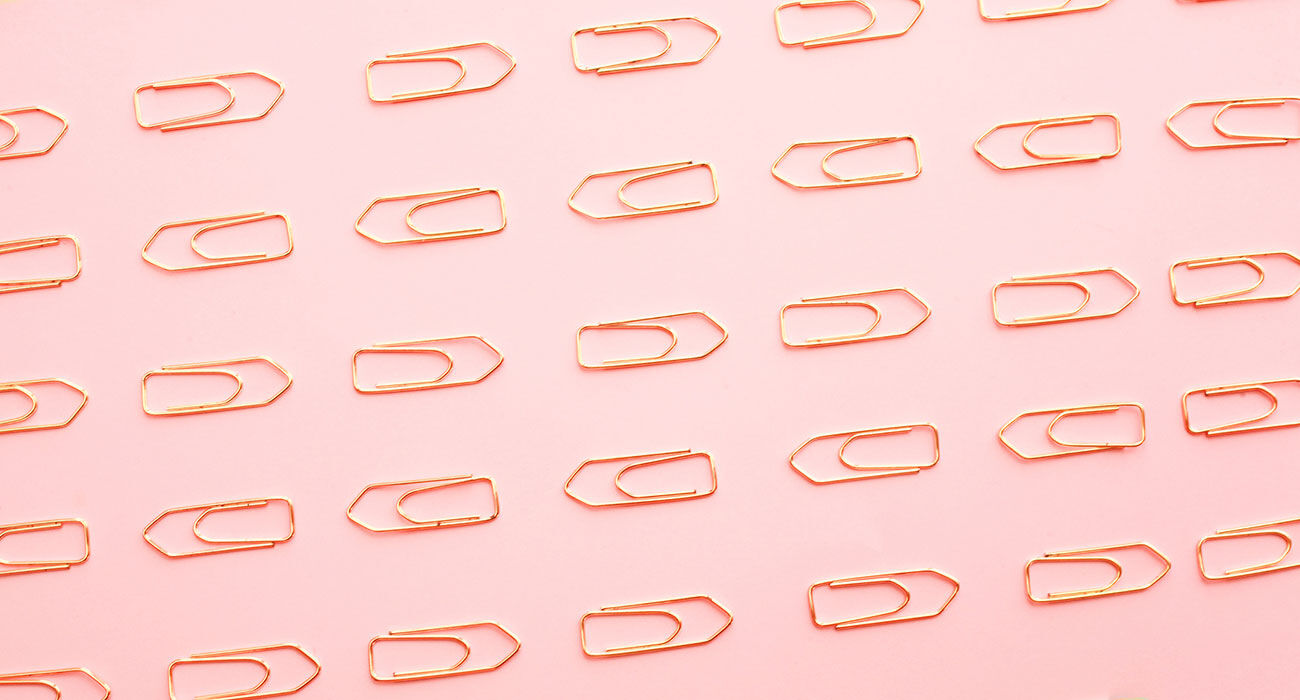should be possible if it’s up to google!
The look of Android on your iPhone 13? Go away, you don’t want that! Or maybe? Google is trying to get iPhone 13 owners excited about the look of Android. How they do that, we show you here.
Read on after the ad.
Contents
Android appearance on iPhone 13: as much as possible then
The look of Android, on your iPhone 13? Do you want that? If it’s up to Google, yes. In a recent blog post, the search giant has explained exactly how you can transform the look of your iPhone 13 into that of an Android device. Well, as much as possible then.
Google apps instead of standard iOS apps
As an example, Google uses their own apps that can already be found in the App Store of the iPhone. For example, the default apps of iOS are replaced by those of Google. For example, consider the Photos or Safari app. Google uses their own Google Photos and Chrome browser for this. The Mail app also has to suffer and is unceremoniously replaced by Google Mail.
Android look on iPhone: Invasion of the widgets
Furthermore, Google mainly uses the widgets to adjust the appearance. Widgets allow you to paste a scaled-down version of an app to a fixed spot on your home screen. Android has been using widgets to customize your home screen for years, and the iPhone has been able to do it since iOS 14, too.
With a widget you can immediately read the information, without having to open the app first. For example, if you have a weather widget, you can immediately see the weather forecast for the day.
In the example Google shows, Google Maps is used instead of Maps, among other things, and YouTube Music takes the place of the Music app. Furthermore, Google Fit and Google Tasks are also present.

Not quite Android on iPhone after all
A caveat should be placed here, however. Some apps cannot be completely removed from your iPhone. The app will disappear from your home screen, but will always be saved in the app library. In addition, you are only changing the appearance. All other functions will of course remain unchanged.
Customize the look of your iPhone further
Have you become curious and do you want to get started yourself? Then take a look at the article how widgets work in iOS 14. Also check out the best wallpapers of the week to further customize your iPhone. And isn’t that enough? Check out our Homescreen guide: this way you can give your home screen a personal twist. Do share the result with us!
This monthly theme is sponsored by Vodafone. Vodafone has no influence on the content of the articles we publish.