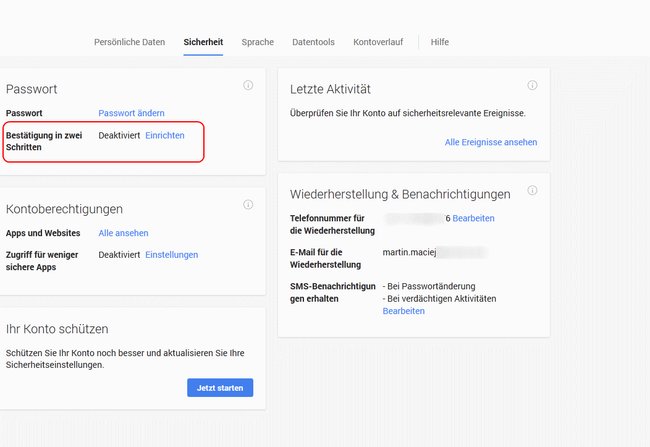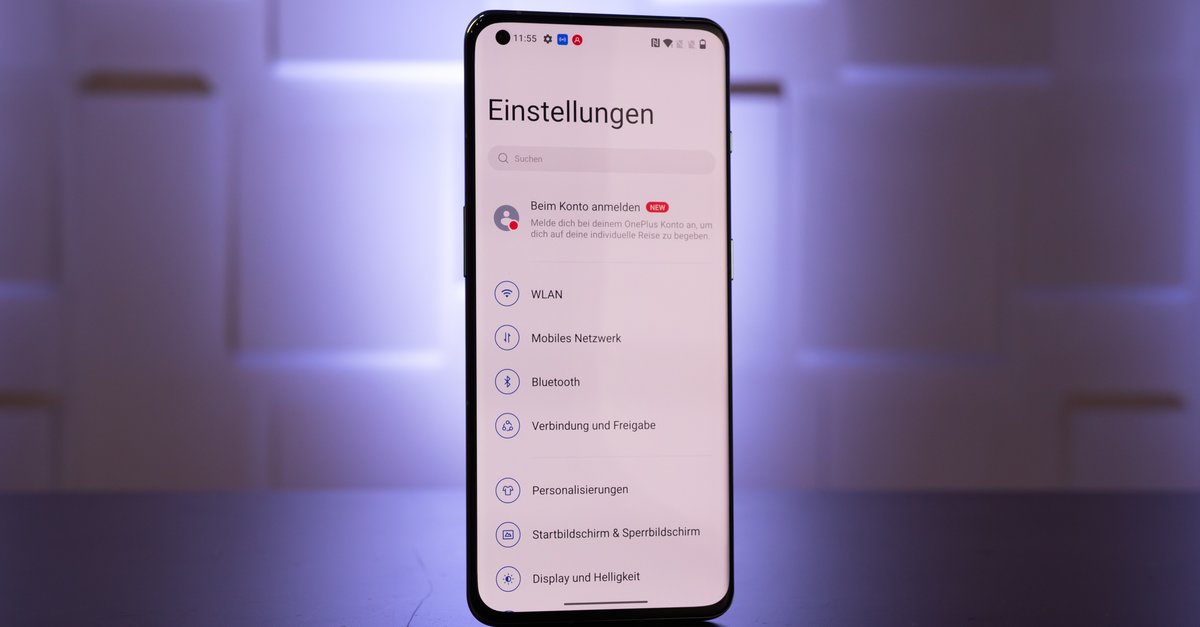Set up Google Authenticator on Windows, Android and iPhone
By setting up the “Google Authenticator”, two-factor authentication can be activated for numerous online services. This significantly increases security when working on the Internet. Data theft is becoming more and more common during everyday online visits, so setting up the “Google Authenticator” is recommended.
Version:currently
Languages:German English French
Platforms:Android
After setting up the Google Authenticator, you receive additional security for your own accounts with a one-time password, which is visible on your smartphone within the app.
Contents
Set up Google Authenticator for additional security on the PC
The Google Authenticator download is free. To activate two-factor authentication with the Google app, first download the relevant app to your Android smartphone or iPhone:
Then set up the service like this:
- Log in to the browser into your Google account a.
- Controls the sectionsecurity” on.
- Here you choose “Sign up with Google” out.
- Press “Two-Step Verification” to start setup.
- Now decide on the authenticator app.
- Additionally, you must select an alternate sharing option. This is important so that you can log into the linked services when your smartphone is not available.
Set up Google Authenticator on your phone (Android & iOS)
Then set up the authenticator app on the smartphone:
- Starts the app.
- Link your Google account. You can either scan or enter a code.
- Calls up the menu againTwo-Step Verification“ in the browser.
- Here you will find the option “Set up‘ in the section for the ‘Authenticator app“.
- In the browser screen will a code displayed. Scan this with the smartphone camera or enter it using the keyboard.
- Complete the setup with “Add account”.
Elsewhere we explain how the “Google Authenticator” can be restored if, for example, you have lost your connected smartphone.
What does the “Google Authenticator” bring?
The “Google Authenticator” can be added to various services as a login method. This works, for example, with the PSN account or the Facebook login. Two-factor authentication is now required for Google services. If you register in a corresponding online portal with your password and e-mail address, the registration must be approved with an additional code from the authenticator app. The code can only be redeemed once. A new number combination is created regularly. This is to prevent fraudsters from being able to log into other accounts if email addresses and passwords have been stolen.
- If you log into your own Google account using a third-party device, two-factor authentication is used.
- You will receive a code via SMS or directly via the Google app, which must be used to confirm the login.
Set up Google Authenticator with app
After the one-time setup, the security mechanisms of the “Google Authenticator” are now permanently accessed via Windows, iPhone and the Android device. Even if the login to individual accounts may take longer due to use, you should not forgo increased security of your data in times of data theft. However, the authenticator does not offer all-encompassing security either. Although this can weaken cyber attacks by keyloggers, fake phishing sites can still intercept and use passwords even with activated Google Authenticator. A login is then only possible with the one-time code.