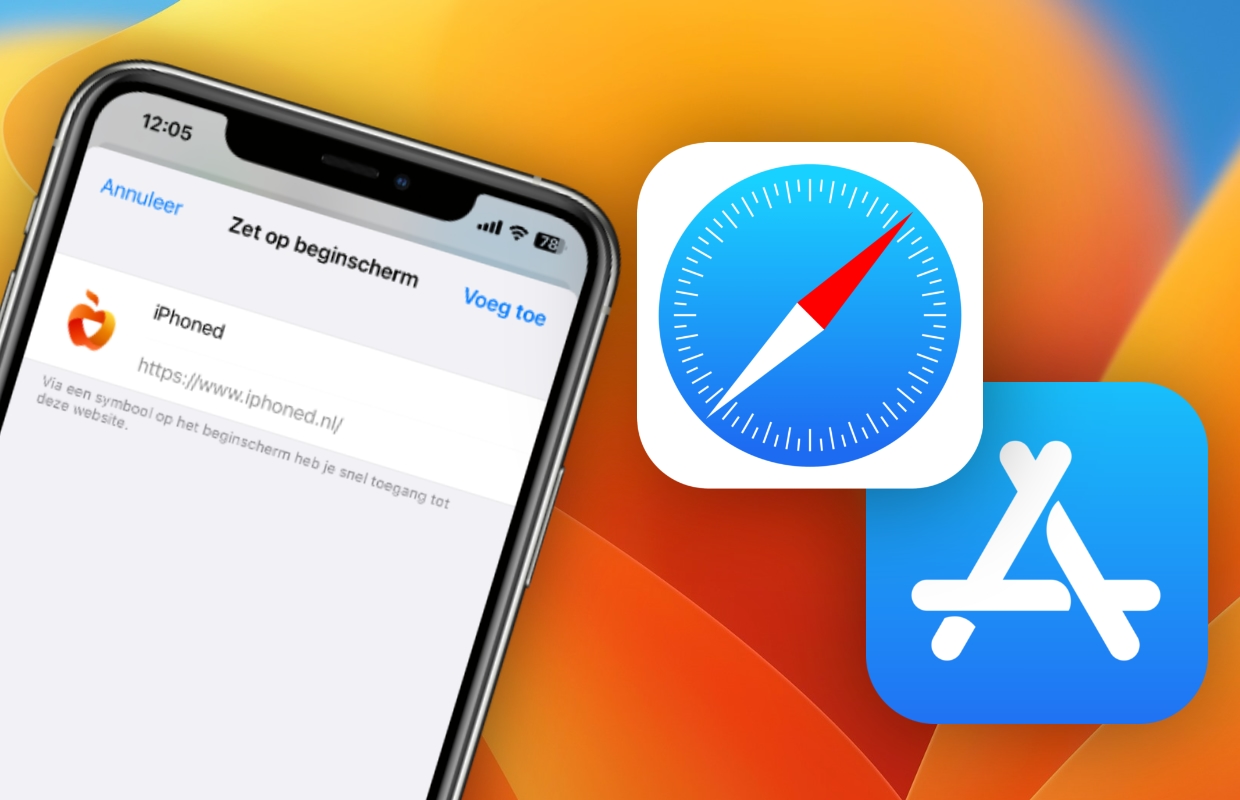set ‘child lock’ for toddlers
Do you have very young children and do they all too often want to ‘borrow’ your iPhone or iPad? Then of course you don’t want them (accidentally) calling a phone number or tapping a scary movie on Netflix. That’s why we show you how to make your iPhone or iPad child-friendly!
Read on after the ad.
Making iPhone and iPad kid-friendly
It is important for young children that they are not too glued to the iPad or iPhone. But sometimes you also want to let them watch a movie. You often have to keep an eye on them to see if they are not suddenly busy in the App Store or start calling random phone numbers.
This is quite easy to prevent by setting some kind of child lock. Your young children can then only watch a video and you (actually) no longer have to worry about it. You can set such a child lock to make your iPhone child-friendly with the ‘Guided access’ function. You set this up in the following way.
Make iPhone child-friendly by setting a ‘child lock’
- Go to Settings’;
- Scroll down and choose the ‘Accessibility’ option;
- Scroll down again and choose the option ‘Guided access’;
- Turn on the slider and turn on the button at ‘Activation button’;
- Tap “Passcode Settings” and “Set Guided Access Code”;
- Enter the same code twice and you can start using the option.
Guided access: set up an app
You have now set up the feature to make your iPhone kid-friendly. Then you only have to set the app that your children are allowed to use. Almost any video app can be used for this, but we’ll take the Disney+ app as an example.

- Open the app you want to use (and start the video if necessary);
- If your iPhone has a home button, press it three times. If your iPhone or iPad has Face ID, press the side button or top button three times;
- Draw a circle around the entire app and tap Options.
- Turn off all options here and tap “Done” (and with Disney+, tap “Resume”).
To use iPhone, press the side button three times quickly when you have Face ID. Does your iPhone have a home button? Then press this three times quickly. Then type in the set code for guided access. Your iPhone and iPad can now be used normally again.
Also read: The popular streaming services are so child-friendly
Looking for more fun Apple tips?
Did you manage to make your iPhone kid-friendly? And are you looking for even more great tips? Then hold the iPhoned– keep a close eye on the website! Sign up for our newsletter too! Then you are always informed and you will never miss great tips!