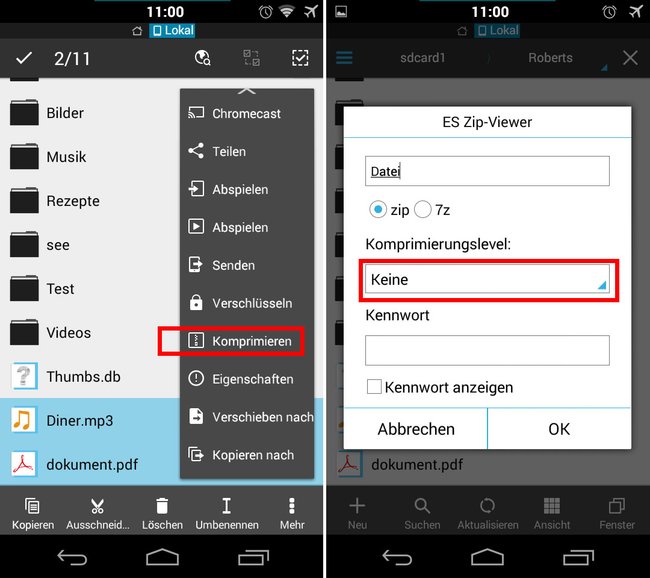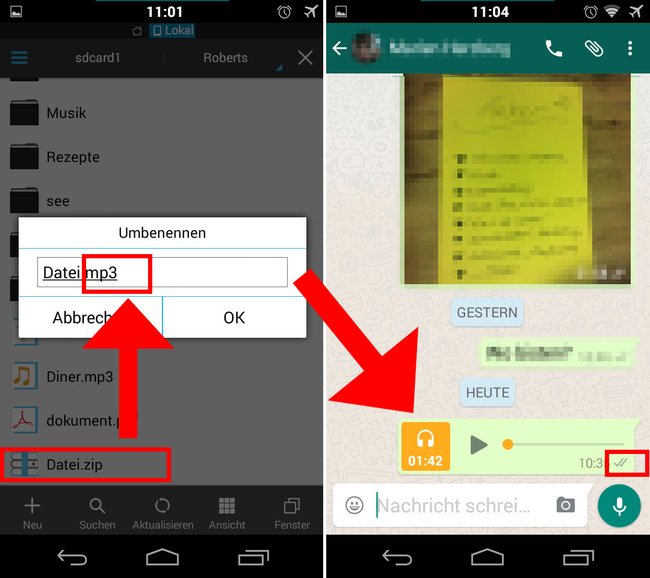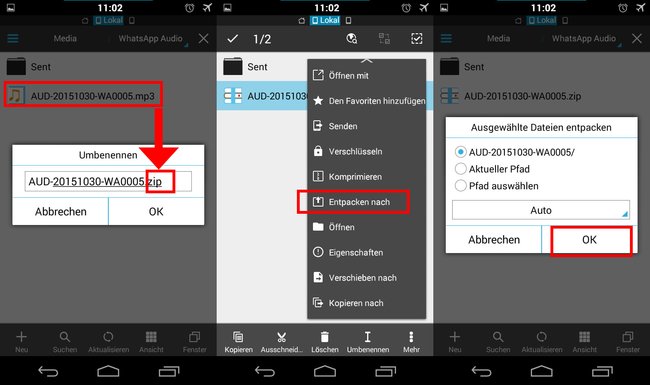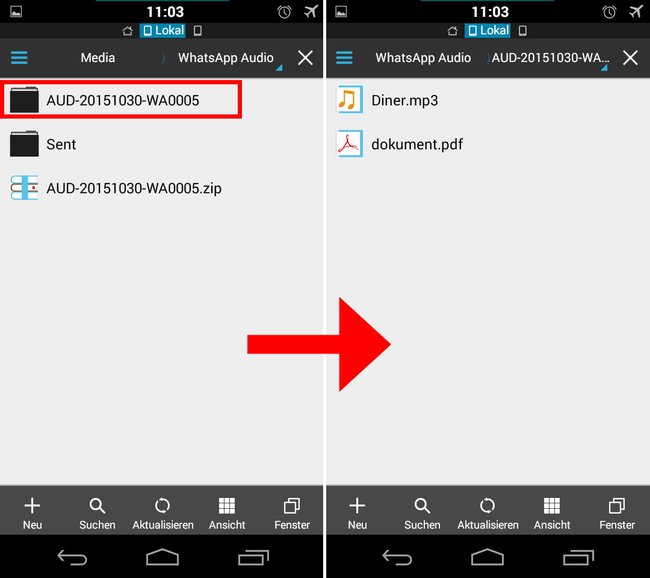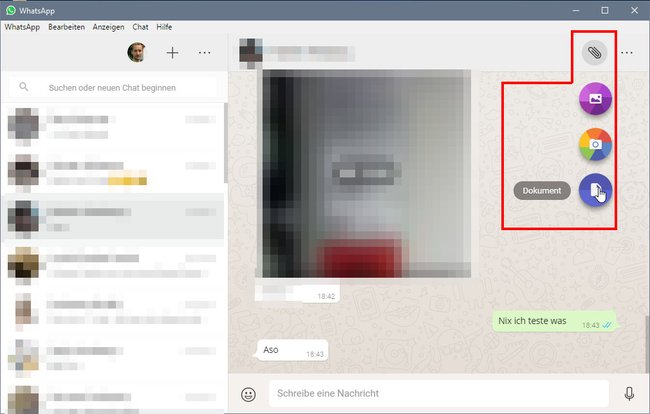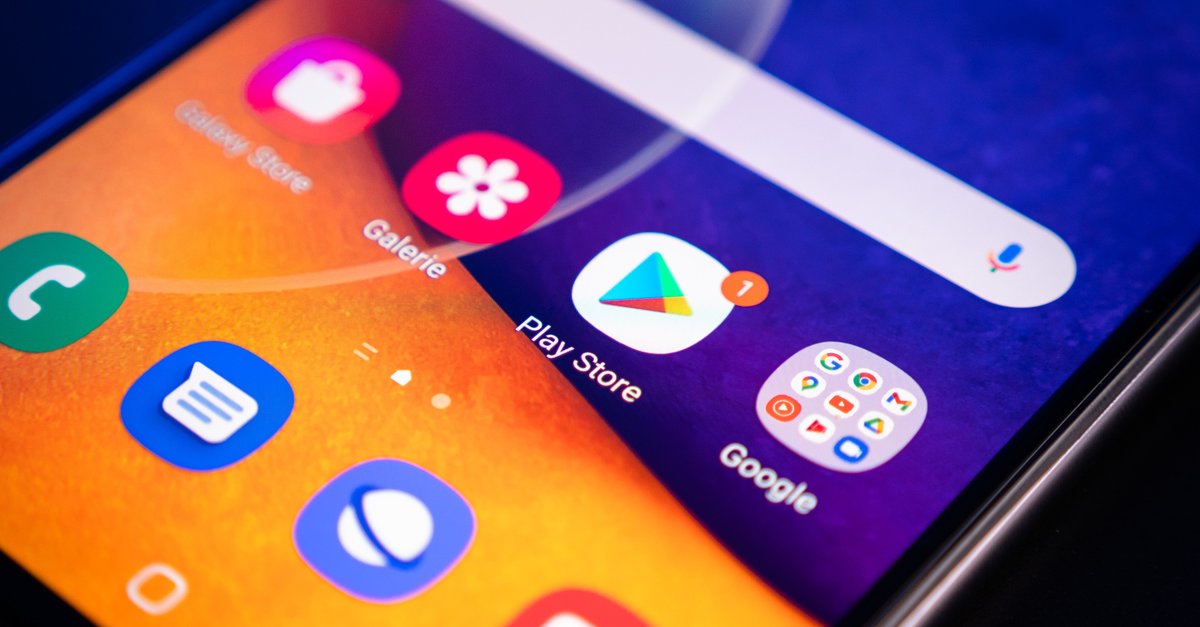Send files such as PDF and DOC – this is how it works
By default, WhatsApp can be used to send multimedia files such as images, videos, voice recordings and MP3 files. PDF files can also be shared, but DOC files are not supported in the Share menu. We show how you can send PDFs and, with a trick, DOC files – without a special additional app (also on the PC).
Version:2.22.6.73
Languages:German
License:freeware
Platforms:Android
updated: According to the relatively reliable Twitter channel WABetaInfo, WhatsApp will soon be able to send all kinds of file types such as DOC, ODT, etc. So no additional programs or tedious methods are needed anymore!
Until then, the video below shows you how you can currently share all possible file formats with WhatsApp:
Contents
To share a PDF file in WhatsApp, do the following:
Method 1:
- If you’re in an explorer, highlight the file and tap the share option.
- Selects the entry Whatsapp out and the contact.
Method 2:
- If you want to share a file from WhatsApp, open your contact’s chat.
- Tap the paperclip icon at the top and select document the end.
Notice: On iOS you reach document using the arrow next to the input line. - All PDF documents in your download folder are also displayed on the smartphone.
- Selects one or more PDF files by long pressing and tapping on the lettering Send.
If you want to share a file outside of the download folder, you must first copy it into it or use method 1 above.
Info: You may not have activated the function yet. You can find out how to get the current beta version of WhatsApp with the latest functions here: WhatsApp: Automatically install the latest beta version – Here’s how. iPhone users may have to be patient.
WhatsApp: Send files of all kinds, including PDF and DOC – this is how it works
In order to be able to send files of all kinds with WhatsApp, including DOC files, you need WhatsApp and a file manager such as ES File Explorer. You take advantage of the fact that WhatsApp can send MP3 files. However, simply renaming the DOC file to MP3 is not enough as WhatsApp will notice if it is not a real MP3 file. With this trick it works anyway.
Info: You can now share PDFs directly in WhatsApp, for DOC files and other formats you follow the instructions below. It explains the procedure using a PDF file as an example, but also works for DOC.
To send files with the extension PDF and DOC with WhatsApp, you do the following:
Notice: In the instructions, we send a PDF file with WhatsApp using the ES File Explorer file manager as an example. This also works with DOC files and other file managers.
- Use ES File Explorer to navigate to the folder where the PDF file that you want to send is located.
- Copies a fairly small, not too long MP3 file to this folder. Our example file was 1:42 long and around 1.2 MB in size.
- Create a ZIP file from the PDF and MP3 file by long tapping and in the menu More the entry Compress selects.
- In the window ES Zip Viewer you choose compression level the entry No off and confirm with OK.
ES File Explorer: Creates a ZIP file from the PDF and the MP3. (Image source: GIGA)
- Now you tap longer on the created ZIP file until it is marked and select the entry Rename the end. Changes the file extension from zip on mp3 and confirmed with OK.
- Now send this file via WhatsApp, which contains the PDF and the MP3.
- The recipient receives the message, which you can also see from the two ticks on the sent message. The file can even be played as an MP3 file.
After renaming, you send the “MP3 file” via WhatsApp, which also contains the PDF. (Image source: GIGA)
- The recipient of the WhatsApp message will now navigate to the following location on the phone storage: 0/WhatsApp/Media/WhatsApp Audio/
- The received MP3 file is located there. WhatsApp stores the current date and a number code as the file name. For us the file was called something like AUD-20151030-WA0005.mp3.
- Marks the MP3 file by pressing and holding it and renames its extension back to zip.
- Now press and hold the ZIP file again, tap on More and click on the entry Unzip to. Simply confirm the dialog via OKbutton.
The MP3 file will be renamed back to ZIP and unzipped. (Image source: GIGA)
- ES File Explorer has now created a subfolder with the name of the file, in our example AUD-20151030-WA0005.
- Tap on the folder to open it. This contains the MP3 file and the PDF document that you wanted to send.
Similar to this guide, the whole thing also works with DOC files or other file types instead of PDF files. Depending on the size of your file and the MP3 file being sent, the sending process will take a while, so small files are advantageous. In the case of large files, a cloud service or good old-fashioned sending by e-mail is recommended anyway.
WhatsApp: Send large files
For large files, it is advisable to send them via cloud storage such as OneDrive. The file is then saved in the cloud and only the download link is transmitted via WhatsApp. The recipient then calls the download, downloads the file via the cloud service and can open it.
WhatsApp for PC: send files with desktop client
If you use WhatsApp for PC, you can also send files there:
- Select a chat and click the paperclip icon in the top right corner.
- WhatsApp offers you three categories for sending files, see table.
- Selects a category and a file and confirms the upload process.
| Photos & Videos | camera | document |
|
It is very likely that other file formats such as the Office extensions DOC, XLS, etc. will be added over time.