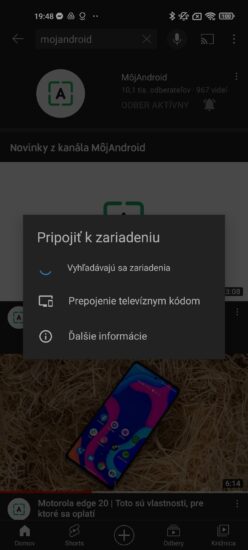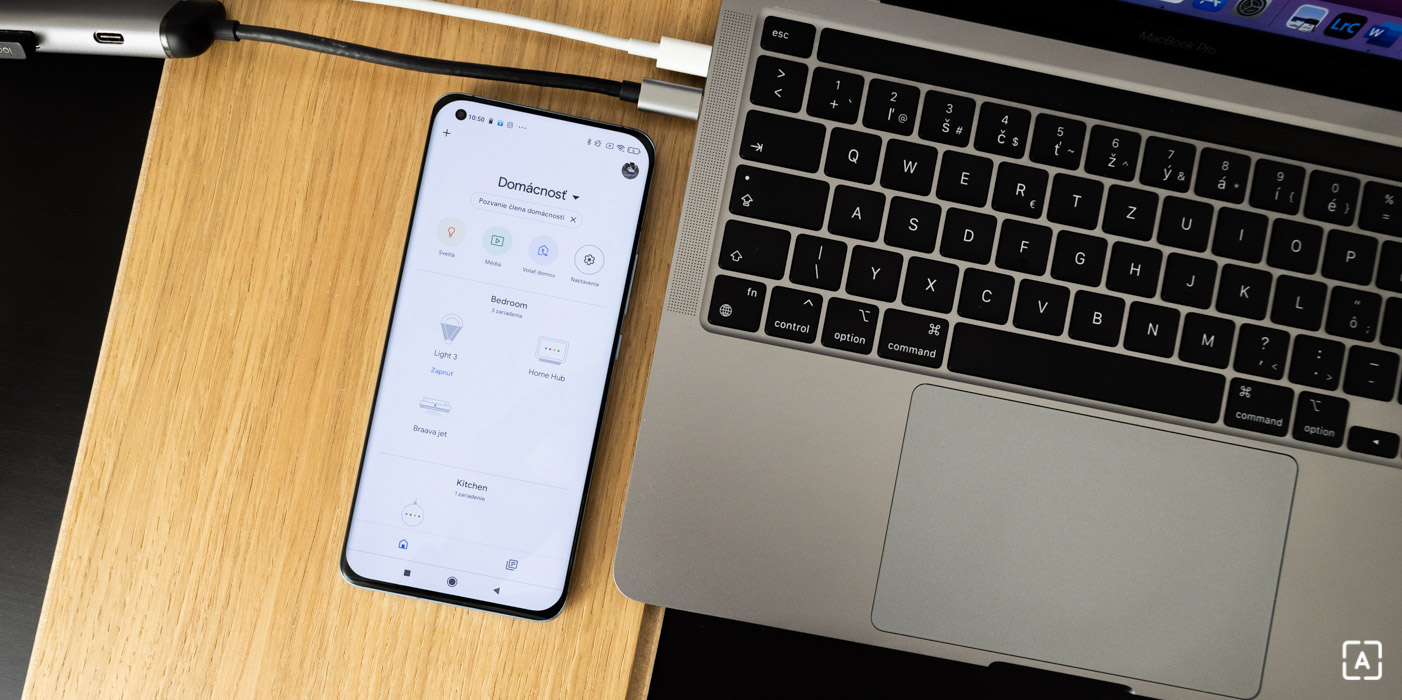Screen mirroring. What is it and how is it used?
Screen mirroring is a convenience found in Android smartphones that is used by several people. Others, on the other hand, would like to use it, but do not know how to do it. You may not have known about this feature yet. So let’s briefly show you how.
Contents
Screen mirroring can make everyday life easier and more enjoyable in certain situations
At the outset, we would like to mention what screen mirroring actually is. In short, it’s the ability to stream screen content on your smartphone to another display, such as a TV, tablet, or portable monitor. There are also several ways in which screen mirroring can be enabled. We will mention wired image mirroring as well as a wireless alternative.
Mirror your screen through Google Home
Although there are several ways to share a screen from a mobile phone to an external display, we will mention the simplest solutions we think. The key is to own a smart TV that supports Google Home mirroring. So the first step will be to install the Google Home app and add an external screen. Then click on the device and select the option to mirror the screen. Once you want to stop transferring the image, just click the button again.
Photo: Editorial staff
Photo: Editorial staff
The old well-known HDMI cable can also be used
If you decide to mirror the screen in a wired way, it is possible to use a good old HDMI cable. Just buy a USB-C to HDMI adapter. It can also come from China, it should fulfill its main purpose. You can then easily connect a mobile phone to the screen via a standard HDMI cable via this adapter. However, your smartphone must support image transfer this way, but most models today should have no problem with this.
The downside is that you can’t charge your phone during this mirroring, unless you have a more advanced adapter. In addition to the HDMI port, it can also have a USB-C type charging connector. If you have a model with an older microUSB connector, don’t despair. You can also connect such a device with a cable, but again it must support certain standards needed for this type of mirroring.
There are several solutions
Third-party application developers also offer special tools that can (not only) mirror the image to your TV. For example, LocalCast or AllCast. You can also purchase an accessory called Chromecast. In this case, however, your TV must also support it natively, so we’d try to take advantage of Google Home. For some, the connection via the HDMI connection will remain an even more practical solution.
Mirroring the screen from YouTube is very simple and does not require advanced steps
If you want nothing more than to mirror the screen from the YouTube platform, then the solution is very simple and does not need a lot of extra steps. Assuming your smartphone is connected to the same WiFi network with your TV, all you need to do is play video on your mobile phone. Then just click on the screen mirror icon and select the target device where you want to watch the media content.