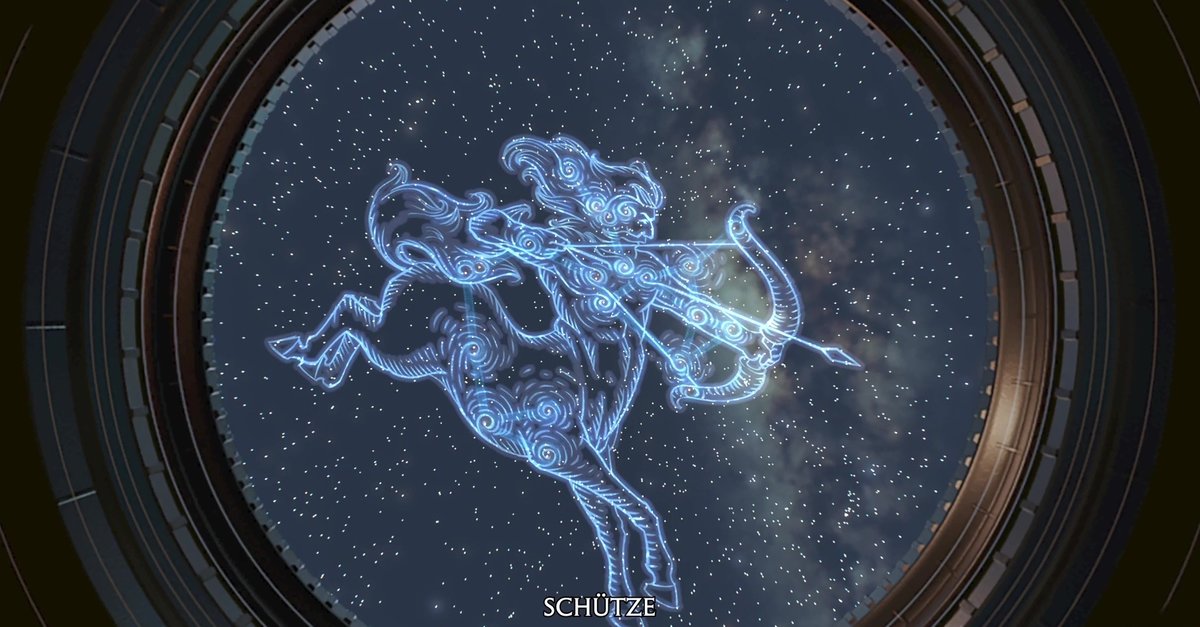Samsung Galaxy S21 5G Not Opening Apps – Ways To Fix It
Smartphones are more than just devices that allow us to make and receive calls or send text messages. Thanks to the apps, we can do much more because there is an app for many things, from reading to watching videos, making presentations, or playing games. But what to do if your Samsung Galaxy S21 5G is not opening apps? If that’s something that bothers you, you landed on the right page. You will find some of the most effective solutions below so that you can fix the issue and continue using your device. Let’s begin.
See also: Samsung Galaxy S21 5G won’t make or receive calls – How to fix it
Things to do when your Samsung Galaxy S21 5G is not opening apps
Every smartphone, no matter how amazing it is, may experience some issues. Not being able to open the apps is pretty frustrating, but it can be fixed with some simple solutions. All of them are listed below:
- Restart your phone – This is the best way to start. Something as simple as a restart can put things back in motion when the phone isn’t working right.
- Update all apps on your Galaxy S21 5G – Head over to Play Store and tap on your avatar. Next, tap on Manage apps & device. Finally, tap on Update all.
- Free up the storage space – One of the reasons why the phone is not opening apps could be lots of clutter. So, you should free up some storage space. The phone notifies you when some clearing is required. You can back up the files and remove the apps you no longer use, photos, videos, etc.
- Update the software – Keeping the software up to date is very important. You can update it by going to Settings> Software Update and tapping Download and install.
- Reinstall the app – If the phone doesn’t open a specific app, you should delete it and install it again. Find the app’s icon on the Home screen, tap, and hold it. Tap Uninstall. Head over to the Play Store, search for it, and tap Install.
- Removing the app’s cache – Another thing you can do in a situation when the phone doesn’t open a particular app is clear the app’s cache. To do that, go to Settings> Apps. Tap on the app and then tap Storage. Finally, tap Clear Cache.
- Perform factory data reset – It’s time to give your phone a brand new start. First, backup the files because factory reset erases everything, from apps to files. It also restores the settings to factory defaults. When the backup is created, you can perform the steps and reset the phone. Go to Settings> General Management> Reset> Factory Data Reset> Reset. The process will take some time. When it is done, you will have to follow a couple of steps to set up your Samsung Galaxy S21 5G as a new device.
You may also read: How To Fix Samsung Galaxy S21 5G That Won’t Download Apps