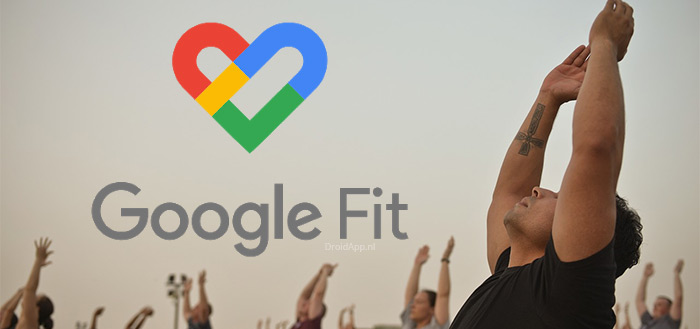Retrieve a sent email in iOS 16: this is how you do it
The Mail app has been updated in iOS 16 (and macOS 13 Ventura). You can delete emails that have already been sent. In this tip you can read how!
Read on after the ad.
iOS 16: Retrieve Sent Mail
The Mail app has been updated in iOS 16 (and macOS 13 Ventura and iPadOS 16). You can retrieve or delete sent emails for others. This is extra useful if you have sent an e-mail with half your head that no one should have seen. In addition, this feature also makes short work of the eternal ‘and now with attachment’ emails. How often have you forgotten to attach an image or PDF to an email?
Messaging apps like WhatsApp have supported this feature for short messages for a long time. Now it is finally time that you can do this with an email. In this article, we’ll show you step-by-step how to use this new feature in the iOS 16 Mail app.
Undo sent mail
NB: iOS 16 is not yet available to the general public at the time of writing. This latest iPhone update will be released later this year, but is currently available as a test version for software developers. You must therefore first have the public beta of iOS 16 on your iPhone to delete emails for everyone.

Do you have iOS 16? Then read the step-by-step plan below (and the attached images) to delete the emails for others in the Mail app:
- Type an email and tap the send button. This is the blue arrow up;
- panic! This email should never have been sent;
- At the bottom of the app, find “Undo Send” and tap it. Your email is now listed under ‘Drafts’. Tap on the canceled mail;
- Choose ‘Cancel’ in the top left corner to not send the email;
- If you see ‘1 unsent message’ at the bottom, you succeeded!

NB: this option in iOS 16’s Mail app is only available for a very short time after you hit send. After some tests, we see that this is about 7-10 seconds. However, this may depend on your internet connection.
Other features in the Mail app since iOS 16
Canceling an email isn’t the only new feature in the iOS 16 Mail app. You can also schedule an email. For example, you can make your boss think that you are still working even at 00:00, while you are already sleeping long and wide.
In addition, the search bar is better. Now if you type the wrong things into the Mail app’s search bar, the app will give you results similar to your search. Handy if you don’t know exactly what you’re looking for, such as concert tickets.