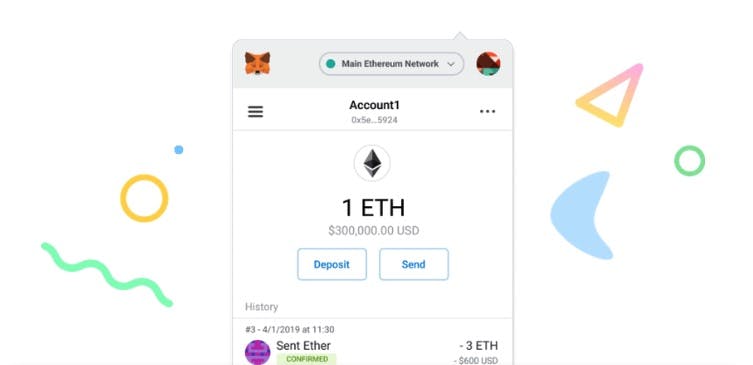Reset iPhone to factory settings – Here’s how
You want to resell or recycle your old iPhone? Then you should definitely remove all your data from the device beforehand. We’ll show you how to factory reset your iPhone.
The Germans hoard around 210 million old cell phones and smartphones in their drawers. Valuable raw materials could be recovered from the old devices and put back into the economic cycle.
If you have decided to resell or recycle your old device, there is one thing you should consider beforehand. Because before you part with your old smartphone, you should delete all your data from the device.
The best way to do this is to factory reset the device. we show you how to do it with your old iPhone.
Contents
Here’s how to factory reset your iPhone
If you want to completely erase your iPhone, you can factory reset it. If you decide to do this, the entire content of the smartphone will be deleted.
To do this, go to the settings and scroll down to the General menu item. Here you will find the option “Transfer/Reset iPhone”.
Click at the bottom of the screen Erase All Content & Settingsyour iPhone will be reset to factory settings.
Reset settings only
If you don’t want to remove all settings and content from your iPhone, Apple also offers you the option of resetting individual settings.
In your settings you have to navigate to the “Transfer/Reset iPhone” option again via the General item. If you click on “Reset” here, Apple will suggest five different options.
The first option that Apple offers you is the item “Reset All Settings”. This will allow you to factory reset all settings on your iPhone. However, no data or media will be lost in the process.
Factory reset settings on your iPhone one by one
However, you can also factory reset individual settings on your iPhone. This includes the network settings. If you reset this, the name of your iPhone will also be deleted.
The network settings that are removed include the previously used networks and VPN settings. In addition – if available – an existing connection to the WLAN is disconnected.
In addition to the network settings, Apple also offers you the option of resetting your keyboard dictionary, the layout of the home screen, as well as location services and privacy settings.
If you choose one of these options, your iPhone will go back to the default values it was set to at the factory.
Also interesting: