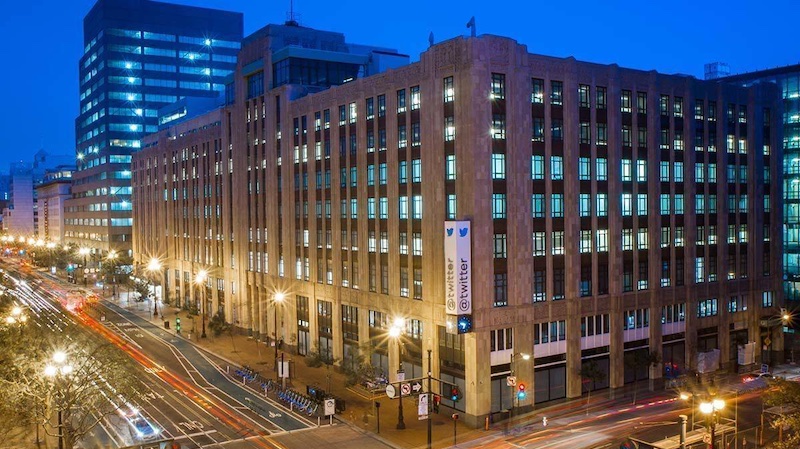Prepare, download now and install for free
Windows 11 is finally here. The new Microsoft operating system brings many innovations that are more or less popular with Windows 10 users. If you want to carry out the free update, you have to make some preparations. It doesn’t work as easily as it used to. If you want, you can install Windows 11 immediately instead of having to wait.
Version:beta
Languages:German English French
License:Full version
Windows 11: Prepare for the update
Upgrading to a new version of Windows used to be easy. Microsoft has released the new version and it has been installed. With Windows 11, this changes when you switch from Windows 10 for free. The system requirements are much higher and not every PC meets them. Therefore you should make the following preparations:
- Check system requirements for Windows 11
Windows 11 has much higher system requirements for the PC. So that you don’t have to leaf through the data sheet, Microsoft has made a tool available for download (Download tool), with which you can check your own PC. Secure Boot may have to be activated in the BIOS in order to overcome all the hurdles. TPM 2.0 must also be present. Although Microsoft has already relaxed that and you can probably get through the check with an older version. - Secure and tidy up personal data
The time has never been better to take a large security backup of your most important data. During a major update such as from Windows 10 to Windows 11, something can always happen. Save your most important data, photos and videos on an external data carrier and tidy up the PC at the same time. This also creates space for the update. - Install all updates and current drivers
It is best to have a look today to see if any Windows updates are open. Microsoft often sends out small updates to prepare for a major upgrade before it is released. Install this directly so that you don’t unnecessarily delay the big upgrade process. The same applies to drivers for graphics cards and other peripherals. Just brings everything up to date to get started with a current system in Windows 11. - Install Windows 11 immediately
When Microsoft has released Windows 11 for you, take some time for it. Since the rush will be huge, it can take some time until the download is complete and the installation starts. So don’t install Windows 11 somehow in between, but keep time free when you don’t have to rely on the PC. You will also need some time to get used to all the new features. If the update is not displayed directly to you, you can start the download immediately using the installation wizard (check it out at Microsoft).
We show you in Videowhat changes with Windows 11:
Windows 11: Upgrade processor until mid-2022
If you are wondering why the Windows 11 update for your Windows 10 PC is not displayed directly, you may have to be patient. The entire upgrade timeframe is set to mid-2022. So in the worst case, you could will only be supplied in June 2022.
You don’t want to miss any news about technology, games and pop culture? No current tests and guides? Then follow us on Facebook (GIGA Tech,
GIGA Games) or Twitter (GIGA Tech,
GIGA Games).