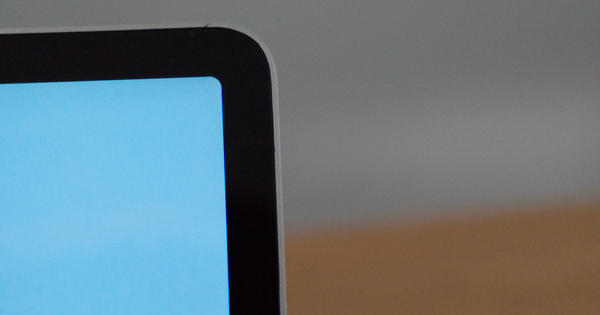is this the perfect app for selfies?
Are you someone who takes selfies with your iPhone a lot? Then you really should try Lens Buddy. This is a free app especially for selfies!
Read on after the ad.
Contents
Lens Buddy: the perfect selfie app
Lens Buddy is an app that seems to be made for taking selfies. And the great thing is: it is completely free and there are no advertisements. You can download the app for free from the App Store.
Lens Buddy – Self Timer Camera
Adam Szedelyi
Just set up
When you start the app for the first time you have to choose how many photos you want Lens Buddy to take. By default, the number of photos is set to 10, but you can even go up to 500 and more. Then you choose how many seconds should be between each photo. This way you have time to change your facial expression.

The last setting to adjust is perhaps the most important. Here you choose where Lens Buddy should save the selfies. When you go for ‘App (offline)’, the photos are stored in the app itself. If you remove the app, the photos will also disappear. But this way you keep your Photos app on your iPhone tidy.
You can also choose to put the selfies directly in the ‘Camera roll’. The photos are then saved in the Photos app. Even if you delete the app, your selfies will remain safe.
Finally, you need to give Lens Buddy access to your iPhone’s camera. Tap ‘Enable camera permission’ and ‘OK’. After that the app is ready for use.
Take selfies with the Lens Buddy app
Lens Buddy isn’t just for selfies, you can take ‘normal’ photos too. If you want to take a selfie with Lens Buddy, you first have to turn the camera over with the camera icon at the bottom right. Then you can get started right away. You can easily adjust the settings on-the-fly with the buttons below the camera image.

Have you set everything up as desired? Then you press the print button. The app then takes the set number of photos in a row. The yellow bar shows how long the pauses between the different photos are.
Did you take all the pictures? Then tap the photo at the bottom left and choose ‘All Photos’. You can now view all the photos and export them (if needed) to your Photos app on your iPhone. Also handy: at the top you can use the button ‘Closed eye’ to highlight all photos on which you have your eyes closed. You can then delete them immediately.
iPhone with the best camera
Of course, you don’t just need an app to take good selfies. Your iPhone’s camera must also be good. Do you want the iPhone with the best (selfie) camera? Then you should be with the iPhone 14 Pro or iPhone 14 Pro Max right now.
The iPhone 14 Pro (Max) has three cameras on the back, including a 48-megapixel main camera. Previous Pro models had to make do with ‘only’ 12 megapixels. You will also find a 12 megapixel selfie camera on the front. This can, among other things, take photos and videos in 4K quality.
Do you want to buy an iPhone 14 Pro (Max)? Then check out our iPhone 14 Pro price comparison and the iPhone 14 Pro Max price comparison. Then you can be sure that you always get the best price.