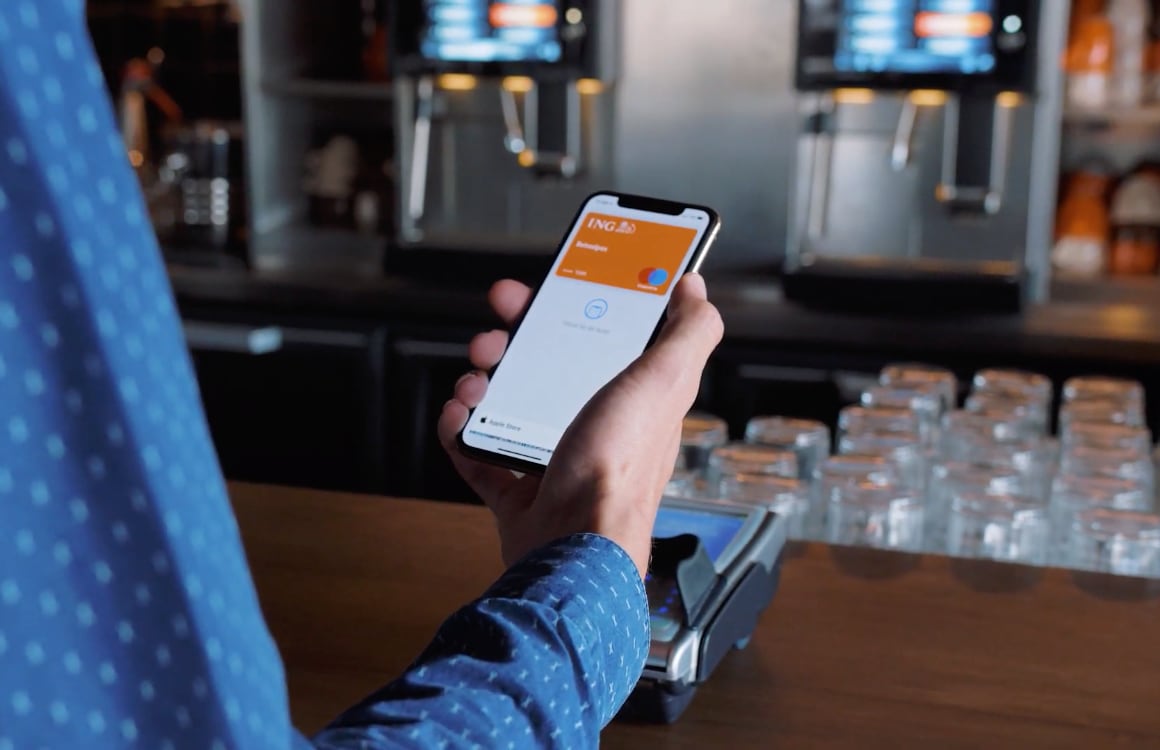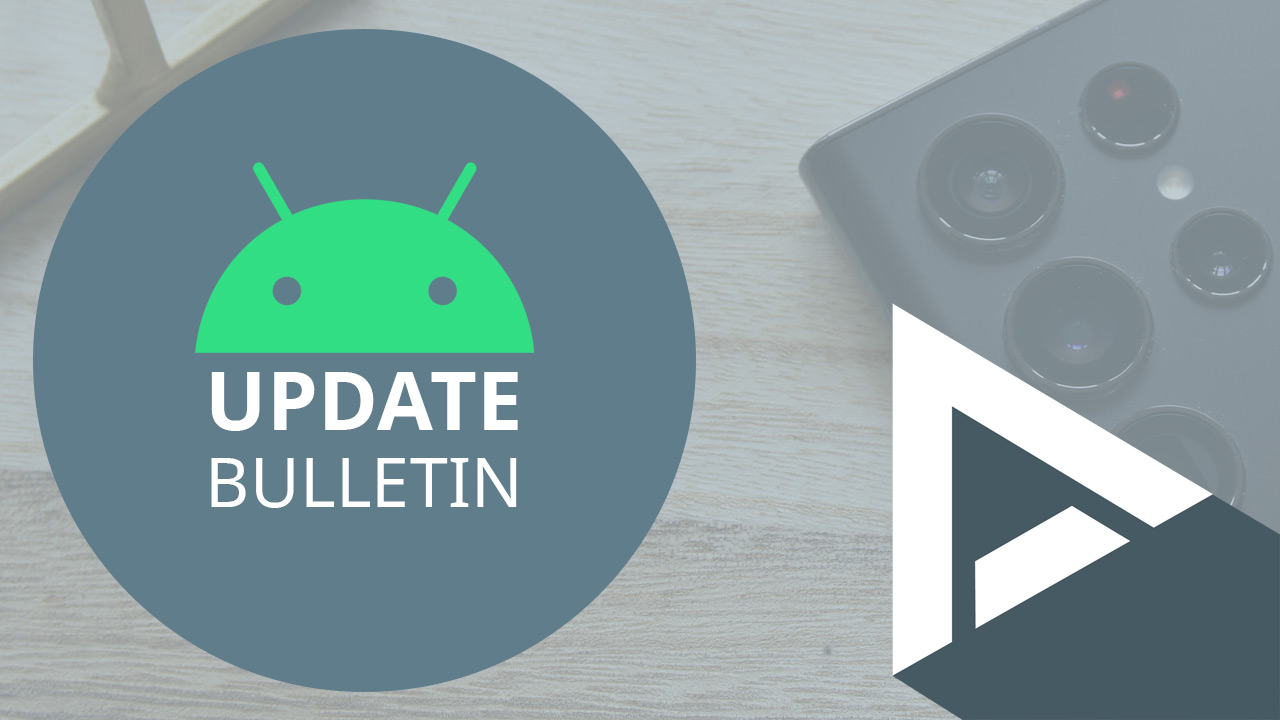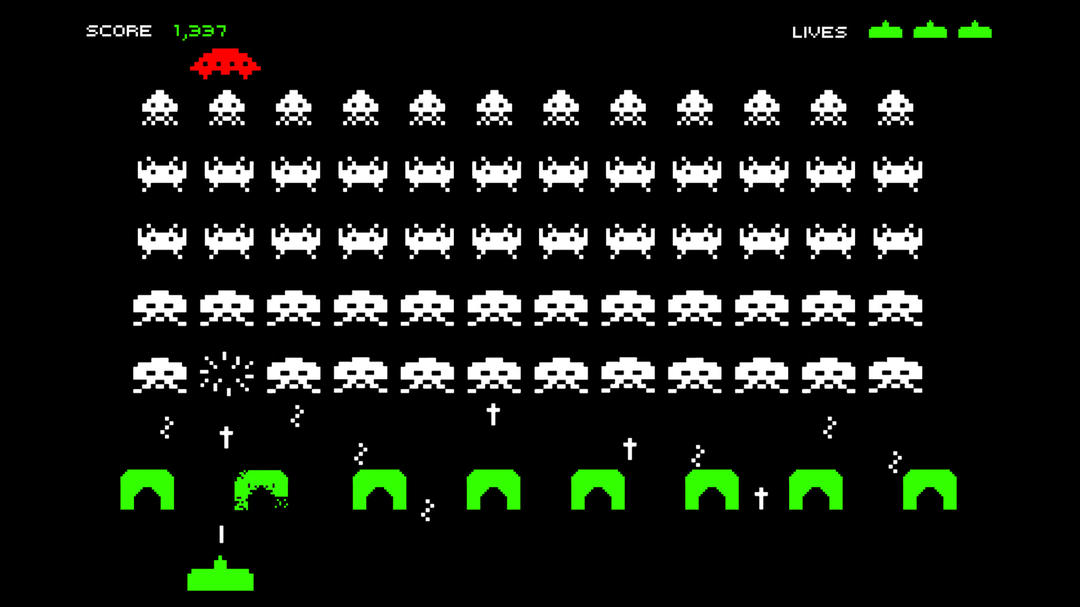iPhone tips: with these 4 handy tricks you are a lot faster
iPhoned has again put together the best iPhone tips for you. This week we’ll show you how to share screenshots faster and select text faster. Fast, faster, fastest!
Read on after the ad.
Contents
Fast, faster, fastest with these iPhone tips
Do you know the fastest way to search for a particular image in Google Chrome? Or how to quickly open a private tab in Safari? You can read all that in these iPhone tips! It’s all about speed this time! So read on quickly!
Do you always want to stay informed of the latest tips for your iPhone, AirPods or Apple Watch? Then sign up for our newsletter, so that you discover new functions every week!
Of course, you already know how to take a screenshot on your iPhone and share it via another app. But you may not have known that there is a much faster way to do this. It goes like this:
- Take a screenshot of the desired screen as you always do;
- Open the app where you want to share the screenshot;
- Hold your finger on the preview of the screenshot at the bottom left of the screen;
- Then drag that preview into the open app and release your finger.
Keep in mind that the preview will remain on the screen for about five seconds. So you have to complete the process within that time.
2. Quickly open a private tab in Safari

Chances are you open a private tab in Safari from the tab overview. While that works fine, there is a much faster way. And it’s much easier too. Instead of opening Safari in the normal way, just hold your finger on the Safari icon a little longer. A small menu will then appear, in which you can directly tap ‘New private tab’. It can’t be faster!
3. Quick Image Search in Google Chrome

If you want to search by image on your iPhone in Google Chrome, you probably do that via the Search Tools. But this can also be done much faster. Try it like this:
- Open the Photos app;
- Select and copy the relevant photo;
- Open Google Chrome and tap the address bar;
- Then tap on ‘Image you copied’.
You will then see the results appear automatically.
4. Select text faster

Most people know by now that you can use the keyboard as a trackpad when you long press the space bar. Less known is that you can then select text much faster.
- Long press the space bar and move the cursor to the desired spot;
- Hold your finger on the screen and tap the keyboard with another finger;
- Swipe your finger to select the text you want;
- When you’re done, take your fingers off the screen.
You can now just copy, cut or edit the selected text as usual.
More iPhone tips to try right away
Did you find this week’s iPhone tips interesting? Then take a look at the following three hidden iPhone tips. Not enough yet? Then we have three useful iPhone functions that make your life easier. Of course it is also smart to regularly iPhoned Stay tuned for more tips and tricks!