iPhone 14 Pro: here’s how to turn off the always-on screen
The iPhone 14 Pro and Pro Max have several new features, and one of them is the Always-On Display. Android smartphones can take advantage of it for years now and now this system is coming to Apple smartphones.
As the name suggests, the feature allows you to have an always-on screen, even when you put your smartphone to sleep. The iPhone 14 Pro will then dim and show some information, such as date, time, widgets, and live activity. Apple waited for the iPhone 14 Pro because this model has an OLED screen with a refresh rate that can go down to 1 Hz (and go up to 120 Hz), where the iPhone 13 Pro can go down to at 10 Hz. Reaching 1 Hz allows (normally) to really limit the energy consumption.
That being said, not everyone may be interested in such a display, deeming it not useful. By the way, Apple has listed eight scenarios where the screen cuts off completely:
- Your iPhone is face down on a table
- Your iPhone is in your pocket or bag
- Rest mode in the Concentration section is activated
- Energy saving mode is activated
- Your iPhone is connected to CarPlay
- You use the Continuity system to have your iPhone as a webcam on Mac
- You haven’t used your iPhone in a while (your iPhone learns your activity patterns and turns the screen off and on accordingly, including whether you’ve set an alarm or sleep schedule).
- Your iPhone detects that you have moved away from it with a paired Apple Watch (the screen will turn on when your Apple Watch is close to your iPhone again)
How to turn off always-on screen on iPhone 14 Pro
The process to deactivate the feature is very simple, here are the steps to follow:
- Open the Settings app
- Go to Brightness and Display
- Disable the “Always on” option
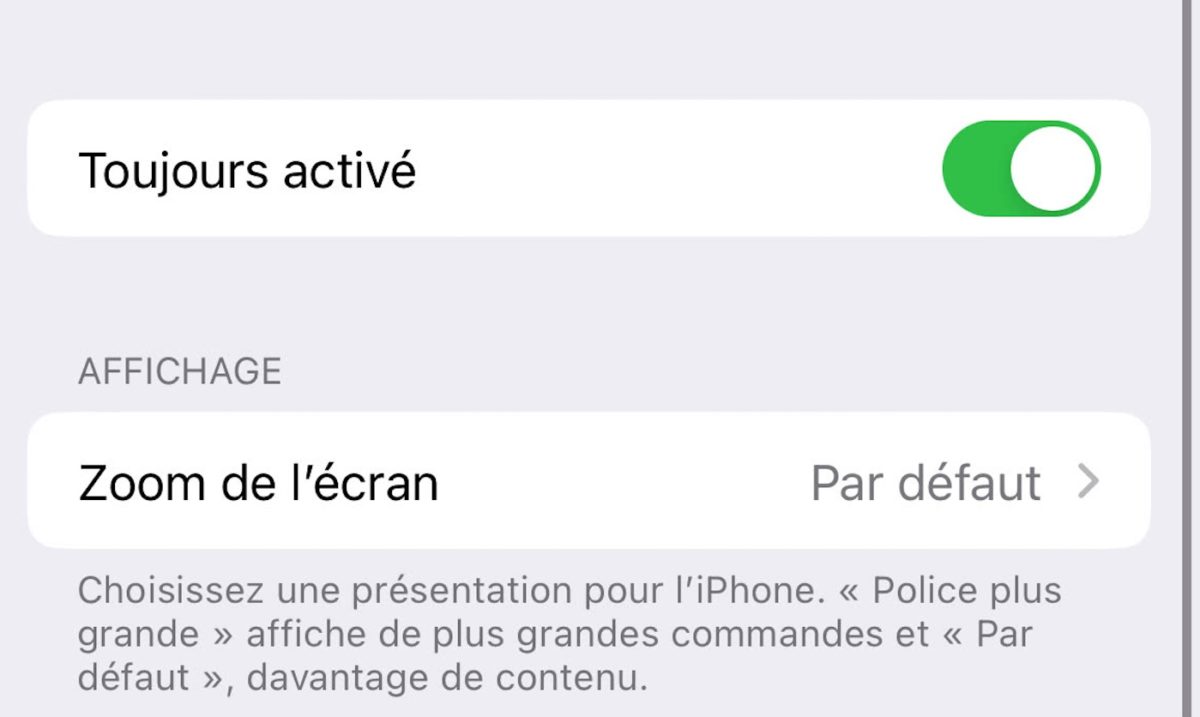
Thus, your screen will actually turn off when you press the button on the right edge to put the smartphone to sleep.


