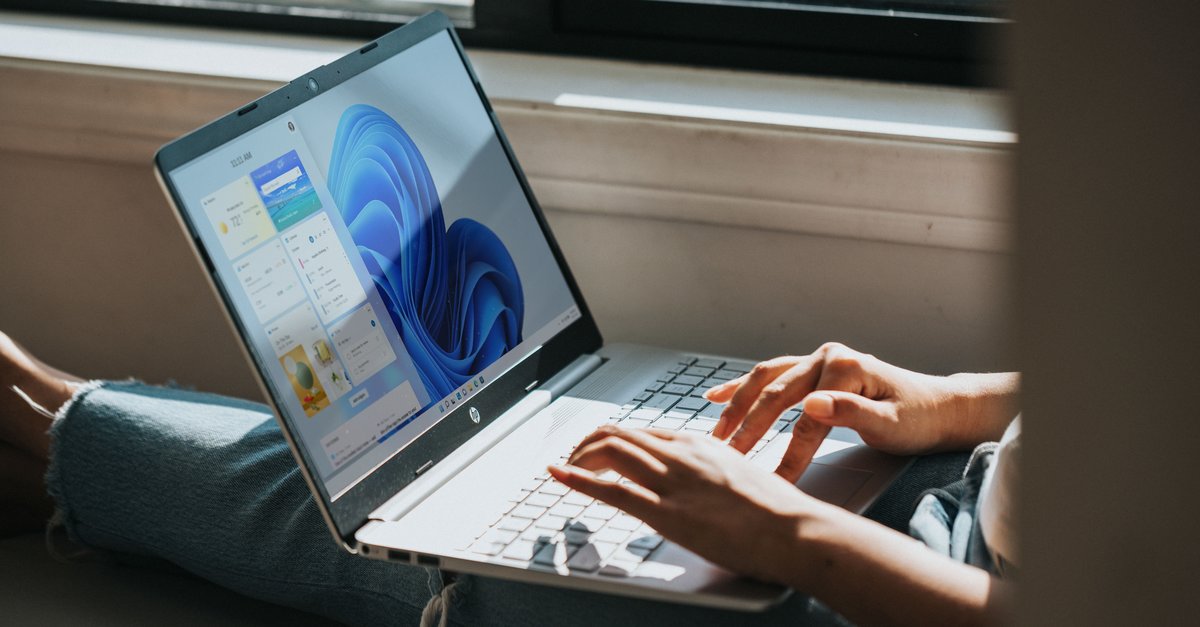Immediate help and what you can do now
Forgot your iPhone passcode? If Touch or Face ID no longer work either, we’ll show you how to regain access to your Apple smartphone.
In times of Touch and Face ID, the iPhone code can quickly be forgotten. This is particularly annoying when fingerprint or face recognition stops working.
Because that’s exactly when the iPhone asks for the code. If you enter the wrong number here too many times, you will get a warning message that your iPhone is disabled.
In this state, your iPhone will give you another chance to enter your code correctly after a while. If that doesn’t help either, you’ll need to put your iPhone into recovery mode using a computer.
Contents
Here’s what you can do if you forgot your iPhone passcode
If your iPhone is disabled because you forgot your iPhone passcode, you must first connect it to a computer. This works on both Windows and Apple devices.
For using Windows devices points out to Applethat the PC should have at least Windows 10. It is also necessary to install iTunes.
You can use your charging cable or another compatible cable to connect. However, before you connect your iPhone to your computer, you must turn it off. Depending on the model, this works with a different key combination.
Put your iPhone into recovery mode
If your iPhone is turned off, you need to get it into recovery mode. Depending on the model, different buttons are also required for this.
- For all newer iPhones, use the button on the right side to do this. This applies to the iPhone 8, iPhone 8 Plus, iPhone X and newer as well as the second and third generation iPhone SE.
- On the iPhones 7 and 7 Plus, you need the volume down button.
- On the first generation iPhone SE and iPhone 6s and older models, you use the Home button.
You must now hold down the respective button while you connect your iPhone to your prepared computer. Keep holding the button until your iPhone shows recovery mode on the screen.
Now you have to turn off your iPhone and start it again. A warning message will now open on your computer – depending on the operating system in the Finder or in iTunes.
There is a problem with the iPhone that requires an update or restore.
Here you can now select the item Restore. Once the process is complete, you can disconnect your iPhone from the PC and set it up again. Now you can also assign a new iPhone code.
You should keep this in mind if you have forgotten your iPhone passcode
However, before you put your smartphone in recovery mode, there is one thing you should keep in mind. Because in recovery mode, the iPhone will be completely erased.
You can set it up again afterwards. It is also possible to restore your iPhone from a backup or via iCloud. However, you should make sure that you have enabled these features before erasing your iPhone.
Also interesting: