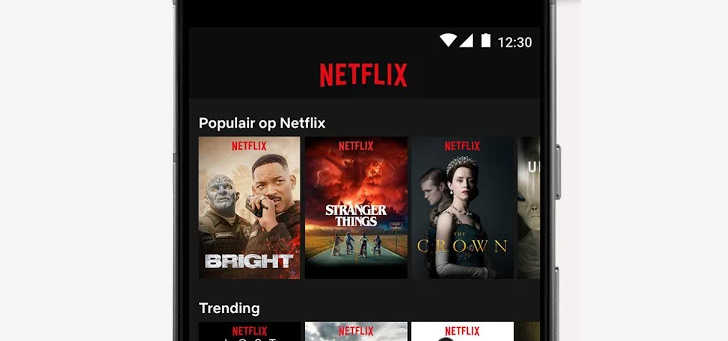How to use your Android phone as a virtual wallet
In the past you still needed it: a large wallet with all kinds of customer cards, your ID and bank cards and a credit card. Throw some business cards and passport photos into the mix and you had a pretty chunky thing to take with you everywhere. Fortunately, nowadays we don’t need all that anymore: we have almost everything virtually available on our smartphone: the new thing that we take with us everywhere. This is how you can use your Android phone as a virtual wallet.
Contents
Your phone as a wallet
Not everyone knows, but there is simply an app available that acts as your virtual wallet: so you don’t have to use all separate apps, because you can store a lot in this one app. Which one is that? Google Wallet. Wallet, the English word for wallet, is able to store your debit cards, credit cards, boarding passes, loyalty cards, digital keys and even concert tickets. That way you don’t have to search your downloads or separate apps all the time.
Google Wallet works on Android devices running Android 5.0 or higher, but note: you can only pay contactless and add cards from Android 7.0 and higher. You must also be at least 16 years or older to use the app. See if you already have Google Wallet on your phone, and if not, download it from the Play Store. Not only can you add cards to show in stores, but you can also add your debit card, with the advantage that you can pay contactless (you must have NFC enabled for this).
Pay with Google Wallet
That is how it works:
- Open the Google Wallet app
- Tap Add to Wallet (or the plus)
- Choose Payment card
- Choose New credit or debit card
- You can add your card by holding it against the back of your phone or entering the numbers
- Tap Save
- You may still need to verify your payment method, so follow the steps that Google Wallet automatically comes up with
- Then you want to enable that you can also pay with it, go to your account (top right)
- Choose Set up contactless payment
- Make sure you have set Google Pay as your default payment app (if necessary, consult your phone’s Settings)
- If you want to pay with your phone, you can unlock your phone and hold it against the pin device, just as you would if you want to pay contactless with your debit card. Good to know: if you pay something of 50 euros or more, you have to enter your pin code.
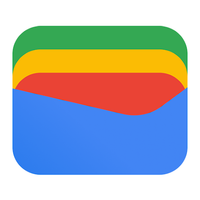
Google Wallet
Google Wallet
What is Google Wallet? Google Wallet, Android Pay, Google Pay. They are all Google services, but in the end one remains, Google Wallet. A ..
Loyalty cards
If you want to add a loyalty card or something else, you can open the Google Wallet and choose Add to Wallet and continue. Handy huh? You can experiment with what you can add to your new virtual wallet.
Do you already use your phone as a virtual wallet? We don’t need to know your PIN code, but what for? Leave it now in the comments.