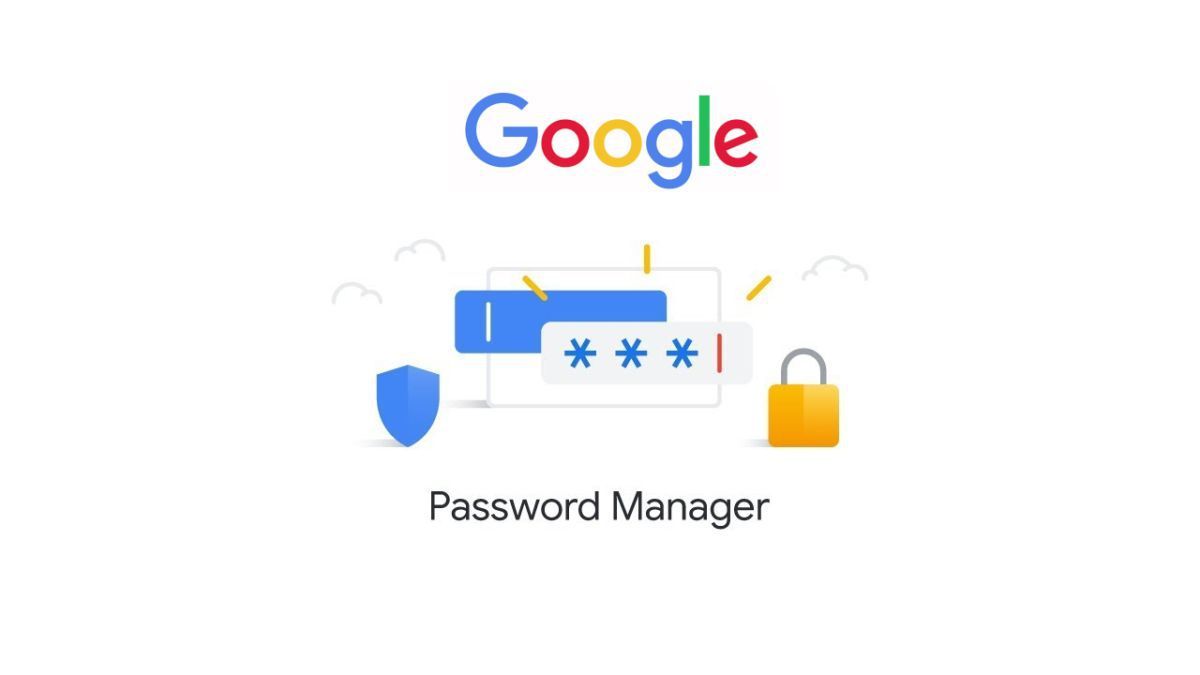How to use the Google Password Manager
You may have seen it when you try to log in within the Chrome browser (on your PC or on your Android smartphone): Google will gladly ask you if it can assist you with your password. For example, it can provide a complex password via its Google Password Manager and it is possible to store passwords that are then filled in automatically. If you give permission for that.
Google Password Manager
Google’s password manager is very useful. You can use complex passwords and you don’t have to remember them because Google fills them in automatically. This makes logging in faster and it is easier to have different passwords on as many accounts as possible. That is important, because if there is a data breach somewhere and your personal password becomes public, then that is at least the password of one account.
It is also practical that the passwords within your Google account synchronize, which means that if you save a password on your laptop in Chrome, you can then also use it on your Android phone within Chrome. You can also perform checks within the password manager to see whether your password is on the street. All you need to use the Google Password Manager is a Google account and the Chrome browser.
Set up the password manager
You can use it by going to the Settings within Chrome. This is how you work:
- On your smartphone, go to the three dots in the top right corner of Chrome (after you’ve logged in with your Google account)
- Go to Settings’
- Tap ‘Sync’
- Check if ‘Passwords’ is checked here
- Then go back to the Settings screen
- Look at ‘Basic settings’ under ‘Passwords’
- Check if ‘Save passwords’ is turned on. If not, turn it on and you’ll be using the Google Password Manager
Chrome
If you then go to a website within the Chrome browser and you have to log in, a pop-up will follow in which you can either have a strong password created or have a password saved. It is also possible to have a previously saved password entered: Google will also come up with a pop-up for this.
Not everyone feels comfortable using a password manager, so it’s up to you whether you want to use Google for this.
Do you use a password manager? Comment below why you do or don’t.