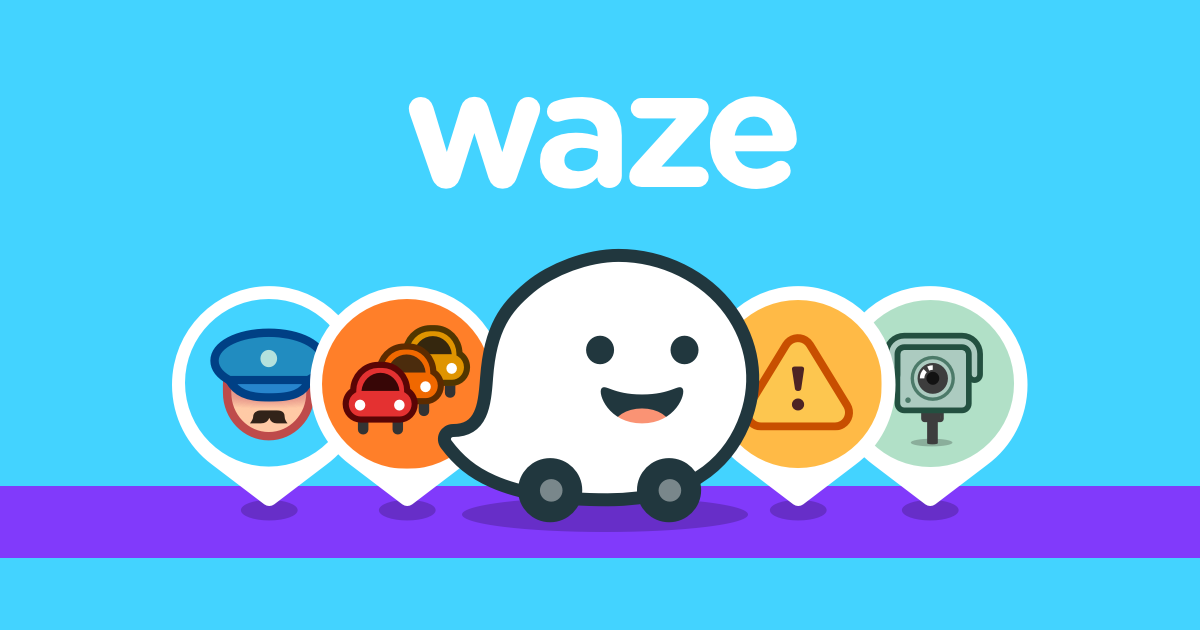How to use Smart Switch to update your phone
Samsung Smart Switch is a unique tool to transfer data from an old device to a new Galaxy phone, but it also offers a way to update your phone quickly and easily. In this guide, we will show you how to use Smart Switch to update your phone.
What is Smart Switch?
Smart Switch is Samsung’s tool to switch from an old phone, be it Android, Windows Phone or even an iPhone. It helps users to transfer all their important data from an old phone to their new Galaxy device. It is available as as Android application for direct transfers from Android to Android, but the application for PC or Mac is more complete.
For example, you can use it as a backup tool for a Galaxy handset, offering the ability to back up all important phone data to a PC. It also has an option to encrypt the data, keeping it secure.
But Smart Switch for PC or Mac also offers a quick and easy way to update your Galaxy handset. Although this does not necessarily circumvent operator approval or a similar solution to allow you to be updated more quickly, it does offer a way to skip the line when you know that your carrier is sending an update on your handset and you do not have it yet.
How to use Samsung Smart Switch to update your Smartphone
First of all, you will need a copy of Smart Switch installed on your computer. Go ahead and take the download at from here and install it.
Next, connect your Galaxy phone and do the same thing.
With your phone connected via USB, launch Smart Switch. It should take a few moments to find your phone, and then connect automatically. If you use a secure lock screen, you must unlock the device before Smart Switch can connect.
Once the connection is established and your phone is unlocked, Smart Switch lets you know if an update is available. If there is something to install, click on the “Update” button.

A dialog box appears informing you that your phone will be updated with the latest version. Click “Continue” to begin.

Another window opens with a general warning and notes. Click on “All Confirmed” to continue.
download should start immediately. Depending on the size of the update file and your Internet connection, it may take a bit.

Once the download is complete, the software update begins. If you are using a Windows PC, you may need to grant UAC access before you install it.

The installation takes a little time, let it go while having a coffee.
When finished, the phone automatically restarts in download mode. Do not panic, this is perfectly normal! The progress bar on the phone and the Smart Switch window let you know how things are going. Again, relax and let him do his job.
Once the operation is complete, a popup window informs you that the update is complete and you must disconnect and reconnect the cable.

If you want to continue using Smart Switch for any reason, disconnect and reconnect. If you only needed an update, you’re done and you can just disconnect your phone.