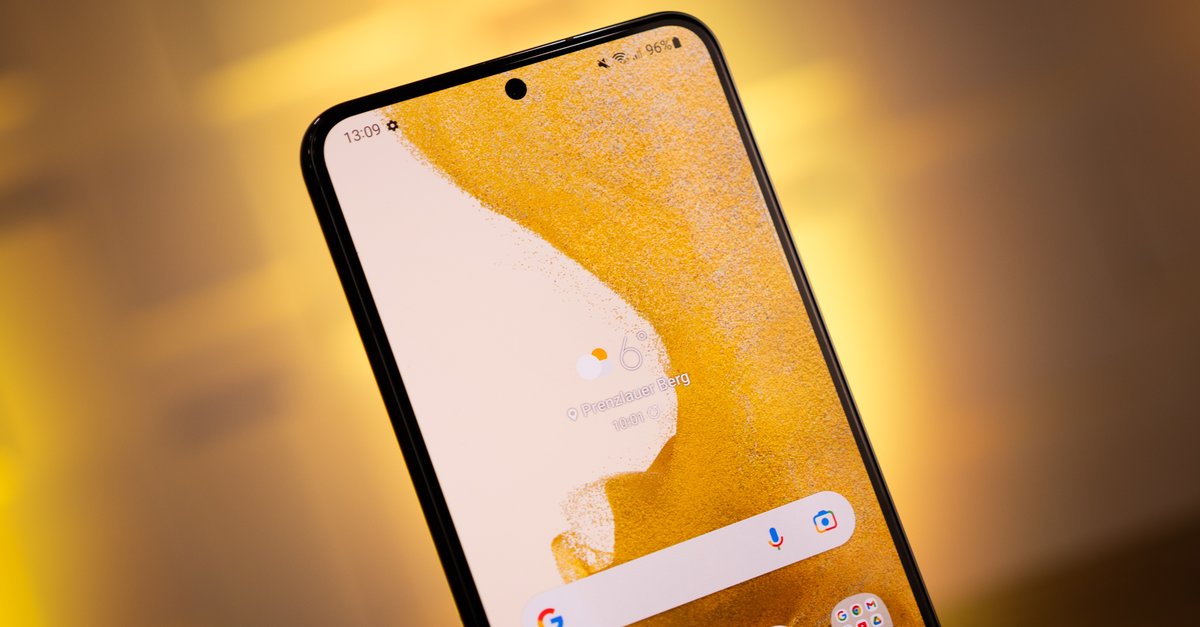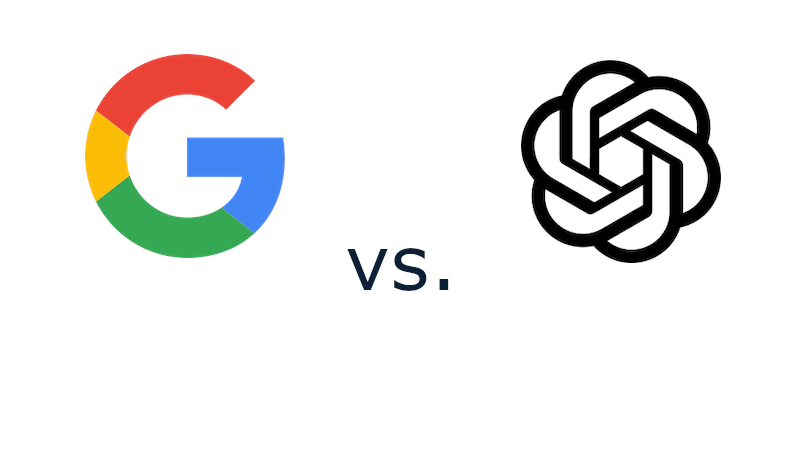How To Use Instagram’s “On This Day” Feature
Instagram provides a feature called “on this day” that displays a post that you had shared earlier on the same date as today but in the previous year. You can also see different posts posted on today’s date in other previous years. These posts that you see can be shared as your Instagram story or in the form of a direct message. Using this feature, you can also know who followed you and who you followed on this date. This feature is in demand by users as they like to share and view nostalgic content.
See also: How to create a custom location on Instagram
Navigating
The “on this day” feature is somewhat hidden in the Instagram app, but it’s not that difficult to find it. This feature is there under the create menu. This is because you can use this feature to create a new post / story or send a direct message. So, let’s get to how to navigate to this feature in the Instagram app. If you do not have the Instagram app installed, you need to do so before proceeding further. The Instagram app can be downloaded from the Google Play Store for Android and the Apple App Store for iOS devices.
Once you have the Instagram app on your phone, you need to open it first. Now, what you need to do is swipe right on the app screen. This should take you to the camera in the Instagram app. Next, depending on which menu you are in, you need to navigate to the create menu. To do this, you will have to slide left or right on the bottom-most menu bar to go to the ‘create’ menu. When you are in the create menu, its options will become visible just above the menu bar. Now, you need to swipe left or right to navigate to the ‘on this day option. As you are swiping, you will see the name of the option that you are currently on in the bottom-most bar. So, when you see the ‘on this day’ option in the bottom-most bar, stop swiping as you have reached the feature ‘on this day.
You must note that this feature will only be visible on those dates on which you had posted an Instagram post in a previous year.
Modifying
You can use the options available on the ‘on this day’ feature to modify the background color of the post or change the post to some other post posted on the same date bit in another year. This modification is beneficial for you to create a new post using these earlier posts. Also, you can choose which of these earlier posts you would like to post again. Or, you could post more than one of these earlier posts too. You need to go through the same process again to create a post using another earlier post.
Creating
After you are done modifying the post, you can create it by tapping on the ‘on this day icon in the bottom area of the app screen. This icon will be in the form of a clock face with an anticlockwise arrow around it. Tapping this icon will take you to the next step of creating the post with the earlier post that you chose. Here, you can do several things with this post to create a new post. You can add stickers, text, links, etc., to the post. You can change the background color here as well. When you are done with all that, tap on the ‘share with’ option to share it with your Instagram followers.