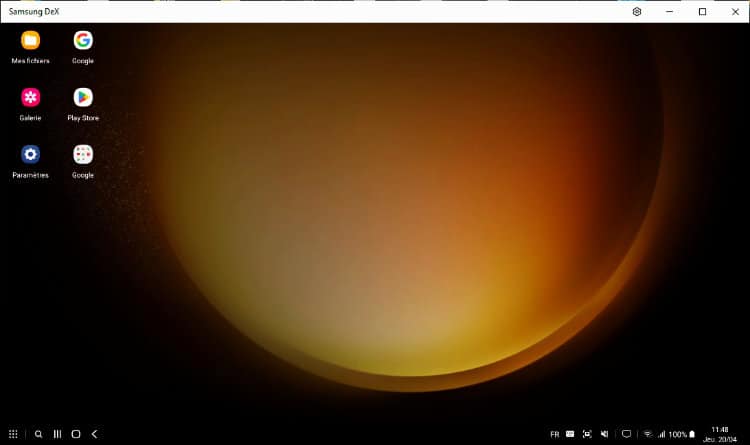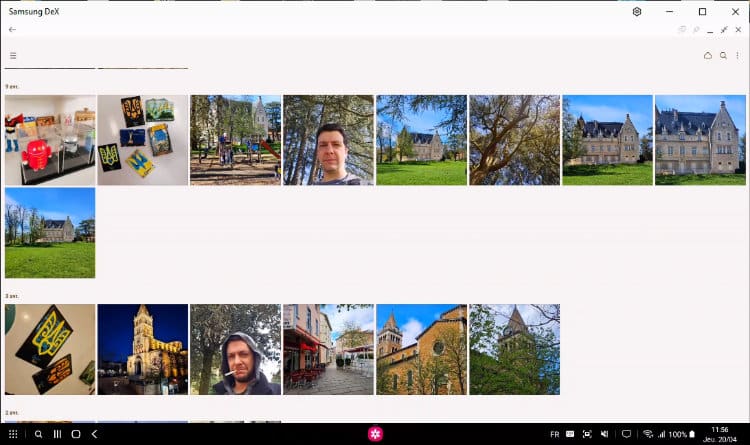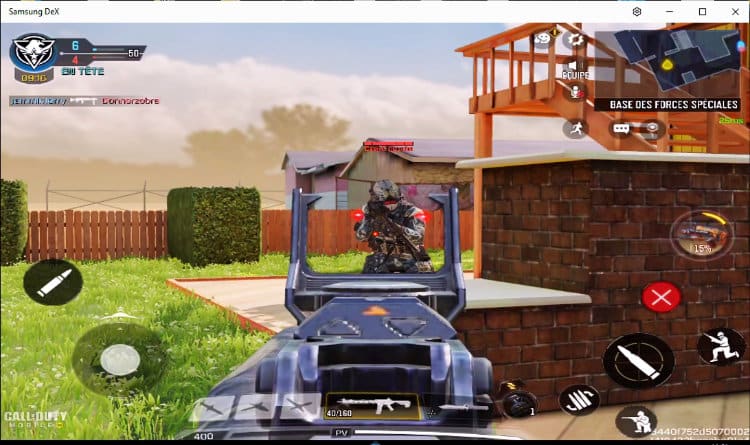How to turn your phone into a computer with Samsung DeX?
The Samsung DeX system is a feature available on some Samsung smartphones and tablets to turn a mobile into a desktop computer. Samsung DeX has been around since 2017 and the release of the Samsung Galaxy S8, but at that time you needed a special dock to take advantage of it. Since the Galaxy Note 20 (2020), it is no longer necessary to plug in anything with compatible hardware!
Contents
What is DeX and how does it work?
Samsung DeX (short for “Desktop Experience”) is a software feature developed by Samsung that connects a compatible Samsung smartphone or tablet to an external display, mouse and keyboard to create a desktop experience similar to that of a traditional computer. To use Samsung DeX, you need a Samsung smartphone or tablet compatible with the feature, and a USB-C to HDMI cable. You must have a Bluetooth mouse and keyboard connected to your Samsung phone. Connect and configure each of these devices in Bluetooth before activating DeX mode. Note that it is also possible to use a computer screen with a USB connection.
DeX: what for?
Once connected, your Samsung device automatically switches to DeX mode, turning your device’s interface into a desktop interface with a home screen, taskbar, app windows, and more. It is therefore possible to open and use Android applications on the external screen in resizable windows, which allows you to work with several applications at the same time, like on a desktop computer. It is therefore much easier to manage your files, but you can use DeX to make presentations or even play since the latest Samsung devices are very powerful and comfortable with gaming and 3D.
Samsung DeX: and your smartphone turns into a PC
1/ A smartphone and a screen = 1 PC!
If you have an HDMI screen and a USB>HDMI cable, connect your Samsung smartphone and configure your mouse/keyboard duo in Bluetooth on the device. Pull down the notification area at the top and tap the DeX icon. In our case, we wanted to use the screen of a Windows PC and take advantage of the wireless mode. Install theDeX app for Windowsconnect the Samsung via USB to the PC (only for the first time) and start the connection.
2/ With Windows?
Just follow the steps. In this case (Galaxy S on PC under Windows), it is the PC keyboard and the mouse which will be used as means of navigation: you have no adjustment to make! Note that your smartphone may heat up more than usual while using DeX. Some apps can also restart when switching from one mode to another…
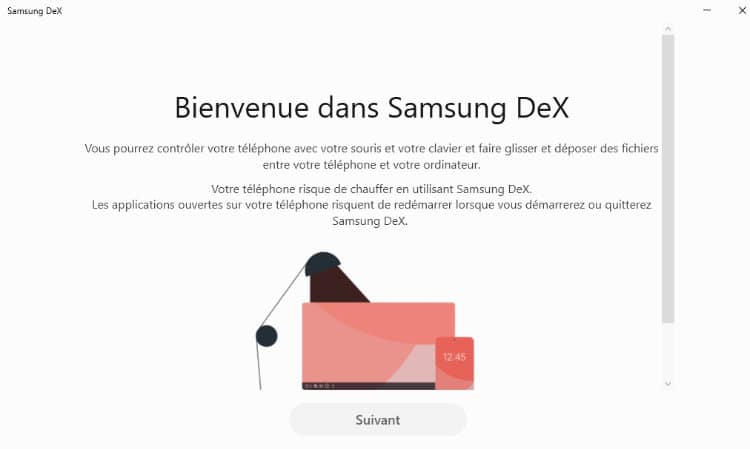
3/ A PC within the PC…
After a few seconds, you will see a new desktop in your Windows desktop: it is your Samsung desktop. It is possible to open the Gallery, access files, launch a PPT, install an application, etc. It’s a PC within the PC, it’s even possible to play with your mouse or with a joystick!