How to transfer files from your phone to your Android TV
Do you want to share files from your smartphone with your smart television. We explain how you can do that on Android TV. Here are four convenient ways. You can use a handy app, a cloud service or USB cable.
Contents
1. Chromecast as an alternative
Before we really start exchanging files with Android TV, we want to underline that sometimes casting can be a solution. For example, if you want to show photos or videos on the big screen, chances are that the gallery app, video streaming service or media player supports Chromecast.
In that case, there is no need for the file to take up valuable space on your TV that can otherwise be used for apps. Press the familiar Chromecast icon, choose the name of your TV and start casting. You can also cast your phone’s screen in real time. To do this, go to the Google Home app and press on your smart TV. Then you choose Cast my screen.
2. Send files to TV
If you still want to send files to your TV, Send files to TV is a very handy app that can help you. She can easily exchange files in both directions using your internet connection. Depending on your network speed, this goes very smoothly.
You have to install this application on both your smart TV and phone first and it is important that they are both connected to the same WiFi network. Then you indicate on your phone and TV whether it sends or receives files. You can then easily browse through the Android folders to choose the right file and send it. You just need to accept the transfer on the device that receives the files. The great thing about this app is that it not only works on Android and Android TV, but also on Windows, macOS, and Linux.
Send files to TV
If you want to send files to your TV, Send files to TV is a very handy app that can help you. She can easily exchange files in both directions.
More info
![]()
3. Use the cloud
Google Drive, Dropbox, OneDrive, Box and Flickr. You can use all these apps and even more cloud services on your television thanks to X-plore File Manager. This excellent file manager for Android TV lets you login to any of these services from the menu Web storage > Add Storage. So you only have to upload a file via your phone via the cloud service you use and you can then open it immediately on your TV.
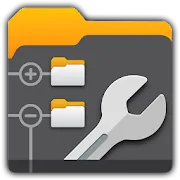
Xplore File Manager
Google Drive, Dropbox, OneDrive, Box and Flickr. You can use all these apps and even more cloud services on your television thanks to X-plore File Manager. This ext..
More info
![]()
4. Connect via USB
Your smart TV or set-top box with Android TV probably has a USB-a port. In that case, you can also connect your telephone wired. Get that on your phone File transfer is set for the connected USB device. You can then browse through your phone’s files on your TV via Settings -> Device Preferences -> Storage. Another option is to install a third-party file manager on your television such as X-Plore or Solid Explorer. Once your phone is connected you can then view that storage in that file manager.
How do you exchange files between your phone and smart television? Maybe you mainly use the dast function? Let us know in the comments at the bottom of this article.



