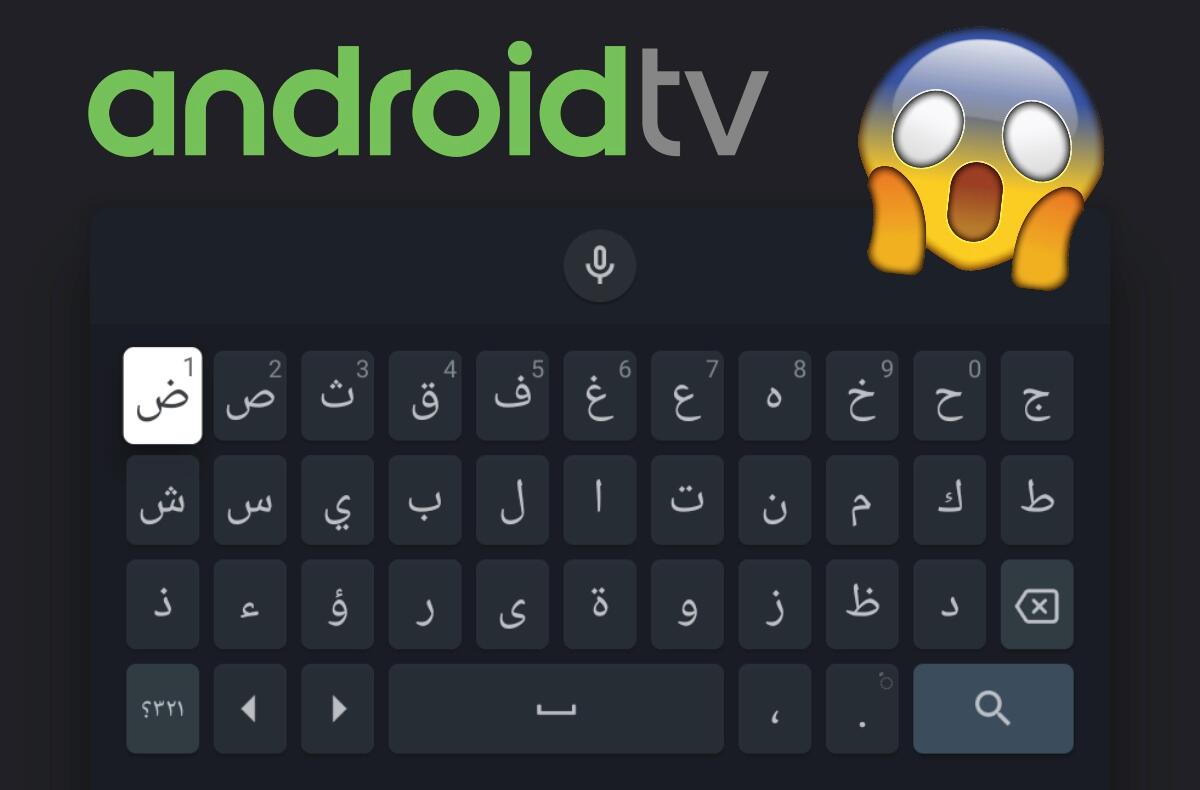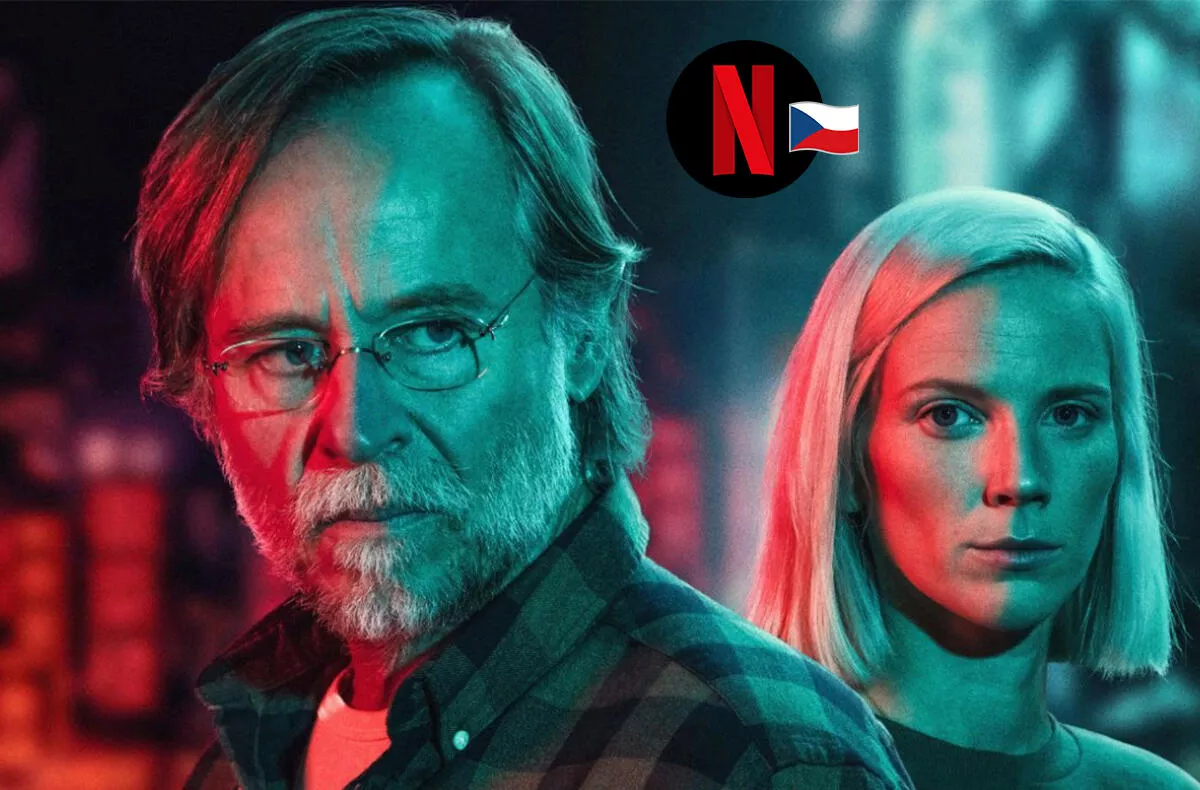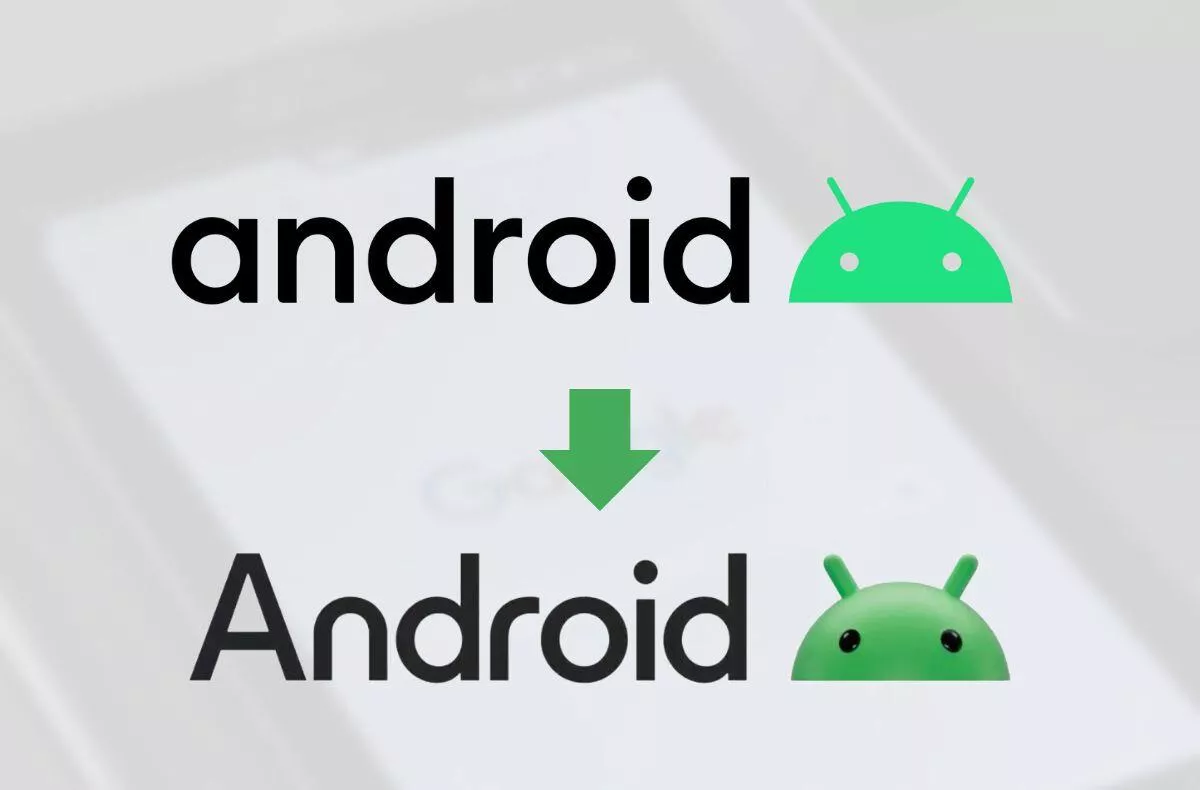How to switch keyboard language on Android TV? Just a few clicks …
It’s weird, but a lot of Android TV users are currently reporting that the keyboard on their device has switched to a strange language with incomprehensible characters. If this happens to you, know that you are not alone. It is Egyptian Arabic, which appears here for unknown reasons. Meanwhile, Czech has disappeared from the list of languages for the internal keyboard (Gboard), so it is theoretically possible that the system selected another item in the alphabetical background. One way or another very annoying when it happens to you. What with this? We will show you how to switch the keyboard language on Android TV to a more bearable one. For example, English.
- Keyboard access
- Keyboard in Egyptian Arabic
How to switch the keyboard language on Android TV
For an incomprehensible reason, Egyptian Arabic is assigned in the system in the Czech Republic as the primary language for the Gboard keyboard when automatic selection by region is enabled. So what you have to do is manually select another. Below the list of steps you will also find instructional pictures.
- Go to the main screen of Android TV
- Enter the Settings via the gear wheel at the top right
- Go to Device Preferences> Keyboard> Gboard Keyboard Settings
- You probably have the Use system languages option selected, so deselect it
- Choose a more suitable keyboard from the list, eg English
If you are experiencing this problem, you will most likely not see Czech in the list at all. Because I noticed this error at home both with the Xiaomi Mi TV Stick and with the set-top box from T-Mobile, this is likely to be a problem with Google. It only affects the keyboard. The whole Android TV system is otherwise fine in Czech.