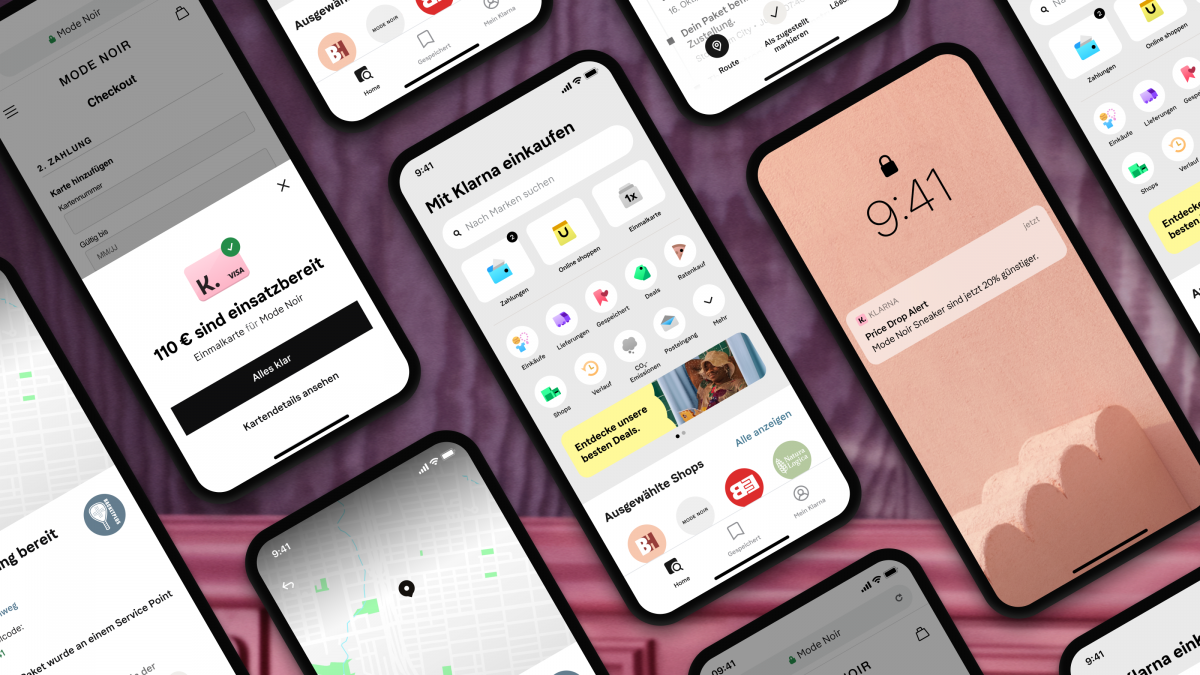How To Show Sidebars In Firefox
Firefox is among the best and most popular browsers that are focused on the privacy of users. It has many options that you should explore to decide what stays as something you want to use and what to turn off if you don’t need it. Some browsers have sidebars turned on by default, and that’s not the case with Firefox. Sidebars are disabled when you launch the browser for the first time. But don’t worry, turning this option on is super simple. Let’s see how to show sidebars in Firefox.
See also: How to change the language in Firefox
How to show sidebars in Firefox
So, if you want to have sidebars enabled, you don’t have to look for the option in Settings. There is an icon in the browser’s top-right corner, and all you need to do is click on it. Just see the image below.
As soon as you click on that icon, the sidebars will show up on the left side of the screen.
If by any chance, you don’t see the icon like on the image above, it means that you don’t have the latest version of the browser. So, you have to update it to the latest one. You can do that by clicking on the hamburger icon in the top-right corner of the screen. Click Options in the drop-down menu, scroll down and click on Check for updates. Install the latest version.
Now let’s go back to the sidebar. When the sidebar is on, you can easily access the bookmarks, history, and sync tabs. If you don’t like having a sidebar on the left side of the browser, you can move it to the right side. Here is how. Click on bookmarks, and a drop-down menu will show up. Click Move sidebar to the right.