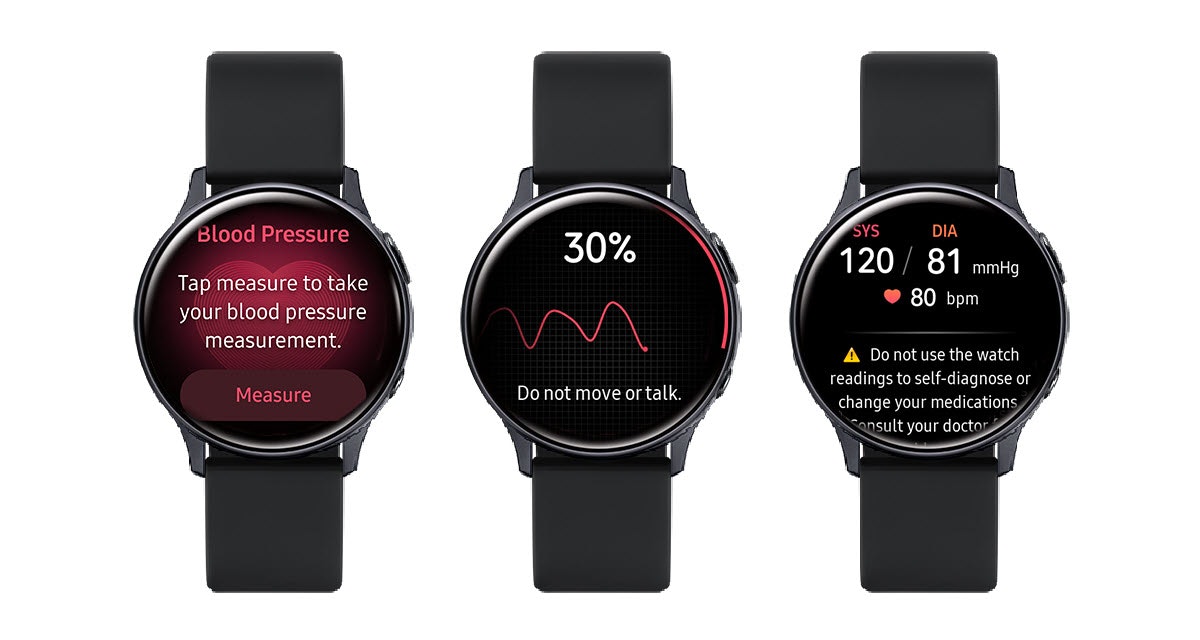How to remove duplicate pictures on iPhone
Back Forward
Duplicates iOS 16: This word or rather search word combination is in great demand among users. This is exactly why, in this issue of How To, we explain step by step how to quickly and easily delete duplicate photos on your iPhone.
Imagine spending a cool weekend with your best friend. What would you definitely do? Most people would certainly take at least one photo of the shared experience to solidify the memory and hold it forever.
The only problem is that iPhone owners in particular – despite all the storage space increases – still sometimes have to struggle with storage that is coming to an end. And also additional free space in the iCloud is not always the solution.
iOS 16: Remove duplicates: It’s that easy
That’s why one of the numerous new functions of Apple’s latest operating system iOS 16 is very helpful. Namely, iOS 16 recognizes duplicate photos in your picture gallery. Especially with numerous WhatsApp groups and other chats, a few photos quickly come together.
This is exactly why we want to explain to you in “How to” how you can easily and simply merge or delete duplicate photos on your iPhone with iOS 16.
In the first step you open the Photos app on your iPhone.
How to remove duplicate photos from your iPhone using iOS 16. Step 1.
Use the arrows under the heading to go back and forth.