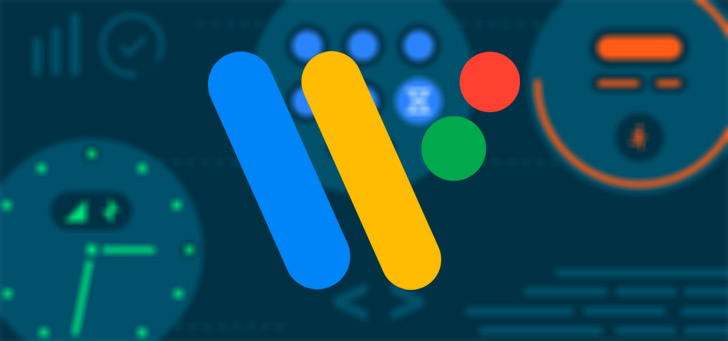How to play Android games on your PC
The game on smartphone is not very close to the PC. Things are still improving, especially as portable devices become more powerful. There are a lot of games that I would like to play on a larger screen, with a keyboard and a mouse or a controller. Basically, I want to play Android games on PC. Fortunately, there are ways to do it. In this guide, we will explain how to play Android games on PC.
How to Play Android Games on PC with BlueStacks
BlueStacks is an Android emulator that offers multiple features like the ability to download games to your PC. Even though it’s a free emulator primarily for application developers to test, anyone can use it fully for fun.
- Go to BlueStacks to download the application and install it
- By launching the application on your PC, you will be redirected to the App store and you will be prompted to give your details on Google for the first time.
- The search bar is on the upper right corner of the application. Search for game apps and install them.
- Click the My Apps tab, launch the game and play your favorite Android games on the big screen.

How to play Android games for PCs with AirMore
AirMore is a mobile wireless application that allows you to manage Android devices. Thus, users can use it to play Android games on PC Mac or Windows if their device works with an Android 5.0 or higher system. In addition, it is a user-friendly application that can be configured quickly.
- Download the program from Google Play and install it on your phone.
- Visit the AirMore official website and click on “Launch the AirMore Web to connect”. The other way is to type “web.airmore.com” directly on the browser.
- Scan the QR code using your phone or click the avatar in the Radar to make the connection.
- Once connected, tap the “Reflector” icon on the main interface. A notification box will appear on the phone and computer at a time.
- By clicking “START” on your phone, the application will instantly mirror your phone’s contents on the computer screen.
How to Play Games for Android on PC with GenyMotion
GenyMotion is also an Android emulator. It’s an impressive program renowned for its speed and features. Plus, it lets you drag and drop mobile game installations and play them on a big screen.
- First, visit the website of the application to register for an account.
- Second, go to the download page to download the application.
- Once installed, you must log in using the same identifiers.
- The first time you run the application, you will be prompted to add your Android device and to download a version adapted to your device.
- Once the application has been downloaded and deployed, click on the “Play” button to start the emulator. Like other Android devices, the first start requires configuration.
- Once it’s ready, you can use Windows Explorer to browse the location of the Android app. To begin the transfer, drag and drop the game’s APK file into the GenyMotion window. Once done, you can start playing Android games on PC properly.