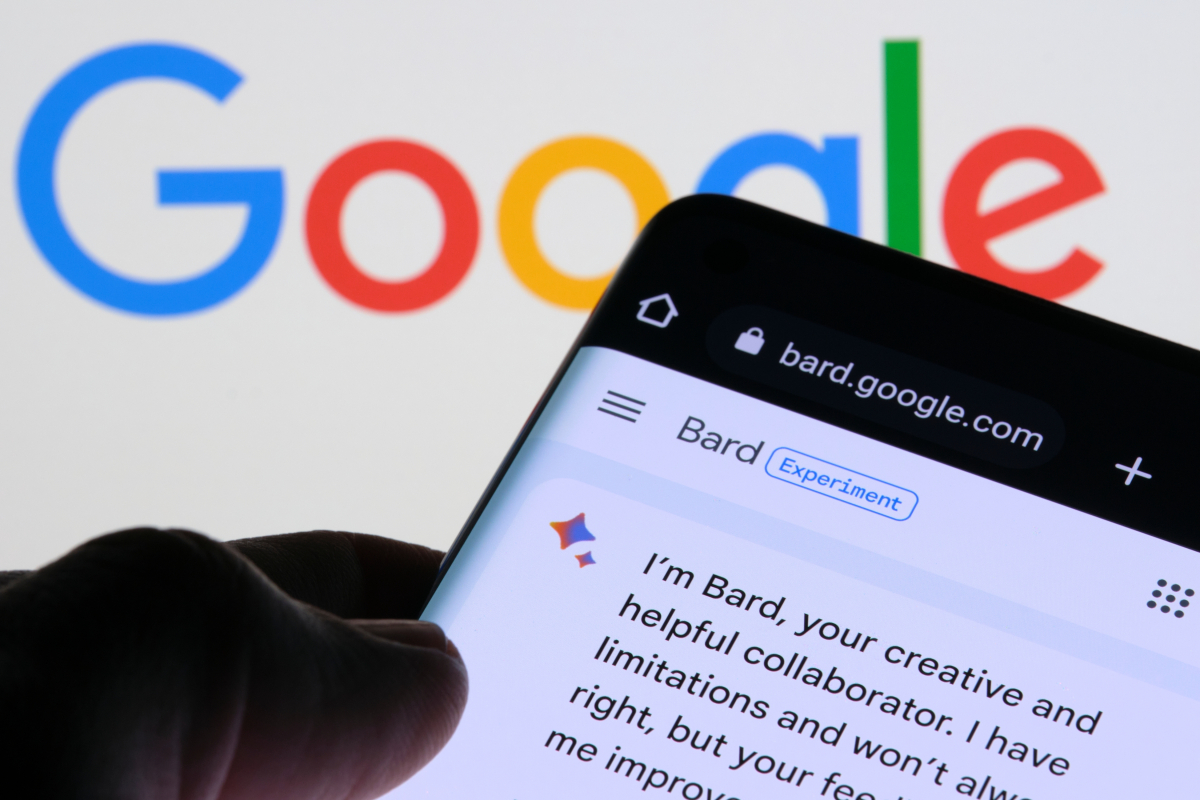How To Manage Memories In Google Photos On Android
The easiest way to backup your photos and videos is by using Google Photos. While the primary purpose of the app is to keep your photos and videos safe, you can also use it to edit your photos, share them with friends, and more. One of the coll options that you can enable or disable is “memories”. It is similar to memories on Instagram, or on this day option on Facebook. So, here, in this article, we are going to show you how to manage memories in Google Photos on Android.
See also: How to create albums in Google Photos on Android
How to manage memories in Google Photos on Android
Google Photos has several options that you can tweak the way it suits you, memories included. It’s all pretty simple. Here is what you need to do:
- Open Google Photos on your Android device
- Next, tap on your image in the top-right corner of the screen
- Now, in the menu, tap Photos settings
- Find memories and tap on it
- You can enable or disable the option by tapping on the switch right next to it
That’s how simple it is.
The memories will be displayed at the top of the screen when you launch Google photos. By tapping on the image and then clicking on three dots in the bottom-right corner of the screen, you can tap “View all photos from this day”. There is also a Share button in case you want to send the image to your friends or family.