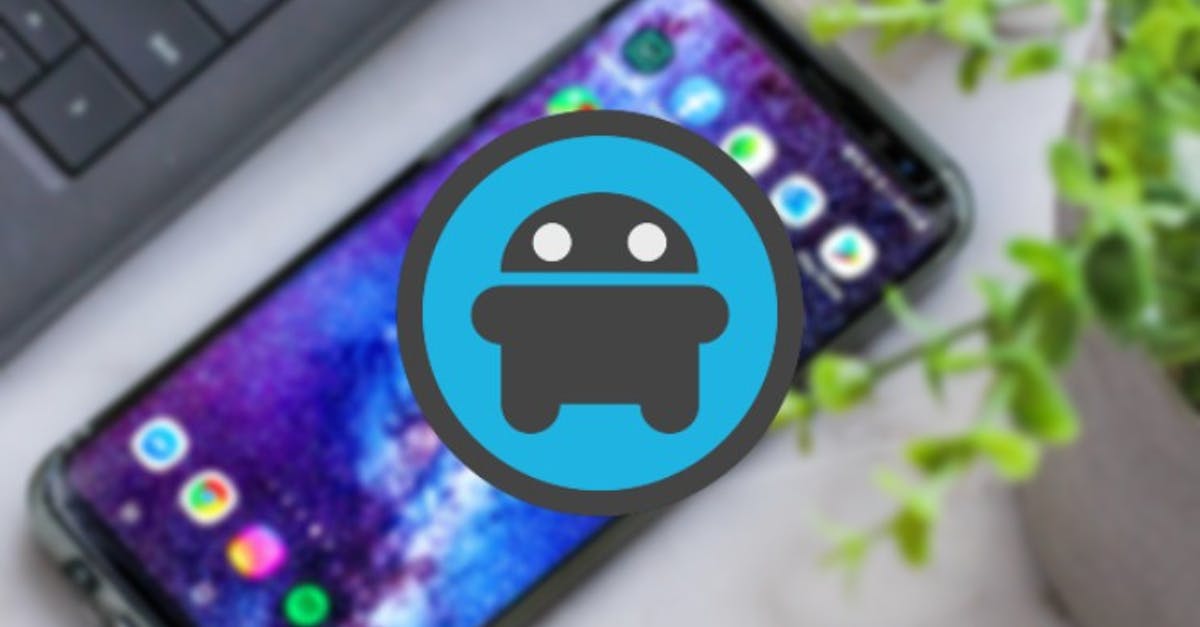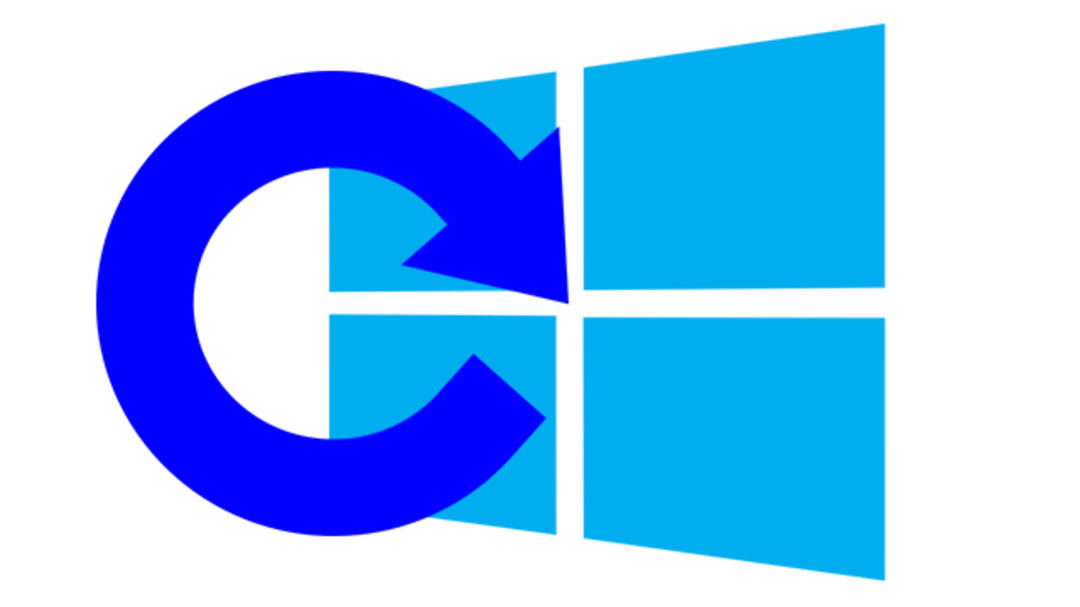how to install the update
Apple has just released the first public betas of iOS 16 and iPadOS 16. So you can now get started with the latest versions of the operating systems. We’ll show you how to install them safely.
Read on after the ad.
Contents
iOS 16 available as public beta
Officially, iOS 16 will only be released this fall, but before that, the software will be extensively tested. Trial versions for developers have already appeared. Now you can also get started because the first public beta of iOS 16 is a fact. A beta of iPadOS 16 is also available. It probably still has some bugs, so we don’t recommend installing the software on an iPhone or iPad that you use every day.
Still curious? Below you will find a step-by-step plan. First, check whether your device supports iOS 16 or iPadOS 16.
- Visit Apple’s beta website on your iPhone or iPad;
- Tap ‘Sign up’ and log in with your Apple ID;
- Tap on ‘Enroll your iOS device’ under the heading ‘Get started’;
- On the new page, choose ‘Download Profile’;
- Follow the steps in the settings screen
A special profile will then be installed on your iPhone or iPad. Once it’s ready, you can install the beta like you always do with an update: open the Settings app, choose General, then Software Update. You will now see the beta version. This is also where you can install all future betas.
New Features in iOS 16
The biggest innovations of iOS 16 are in the lock screen. That is now largely customizable. This way you can set the font and colors of the clock yourself. The clock can also partly disappear behind elements of your wallpaper, giving the whole more depth. In the Wallpaper Gallery you will find many new, also customizable backgrounds.
In addition, the notifications are on the shovel. You can now find them at the bottom of your display and are a lot clearer. It is also possible to add widgets to the lock screen.
→ Read more about the new features of iOS 16
Always make a backup
As mentioned, this is a test version of iOS 16. That means that you can run into a number of annoying bugs. Take into account a shorter battery life, crashes or apps that don’t work as well. So never forget to back up your iPhone or iPad so that your data is safe if something goes wrong. In the video below we show you step by step how to do this.
Do you always want to stay up to date with the latest Apple news? Then sign up for our newsletter, download the free app and keep an eye on our website!