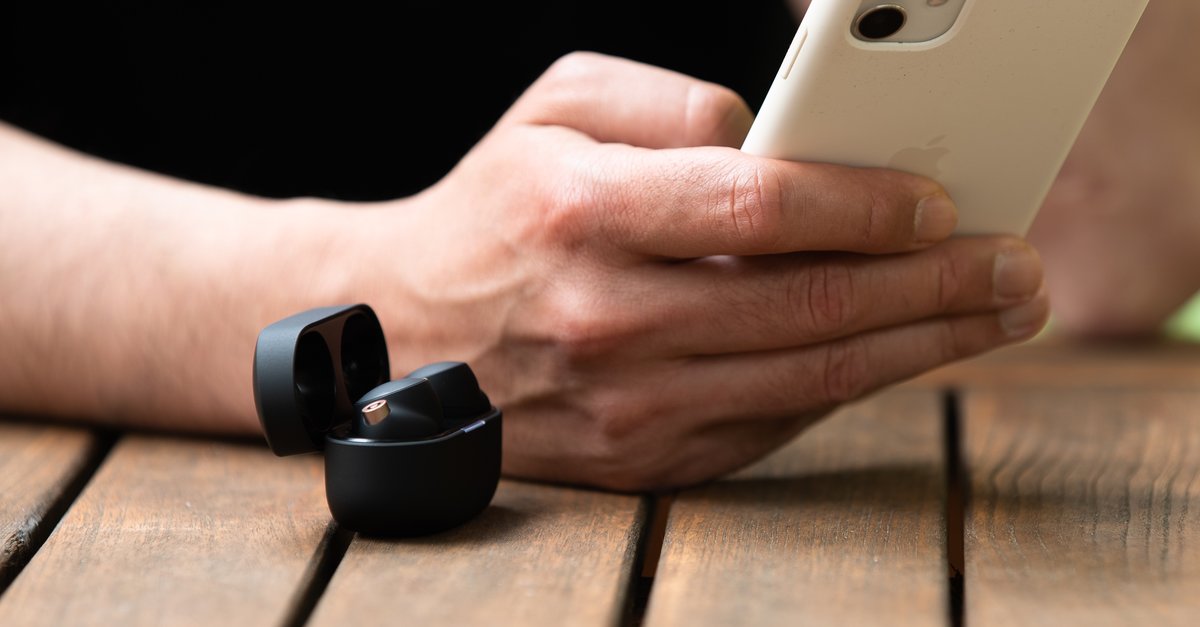How To Hide The App List In The Start Menu On Windows 10
One of the best things about Windows 10 is the fact that you can make so many changes until you set every single thing the way it suits you. Why is that so important? Because you can organize your PC in a way that will allow you to find things easily, launch apps you need in seconds, and more. By default, when you click on the start button, you will see the list of apps you have on your computer. Some people find this annoying, and if you find it annoying, there is an option that allows you to remove the app list. If you want to do this but not sure what steps to take, continue reading. Let’s see how to hide the app list in the Start menu on Windows 10.
See also: How to set Opera GX Gaming Browser as default on Windows 10
How to hide the app list in the Start menu on Windows 10
If you want the start menu to be displayed without the list of apps, follow a few simple steps below:
- Click on the Start button
- Now click on the gear icon on the left to access the Settings menu
- In the Settings menu, choose Personalization
- Click Start on the left
- Find the option “Show app list in Start menu.”
- As you can see, it is turned on by default.
- Just click on the switch below that option, and you will turn it off. By doing this, the app list in the Start menu will disappear.
Now, when you click on the Start button, there will be no apps. You can always bring them back by going to Settings> Personalization> Start> Show app list in the Start menu.