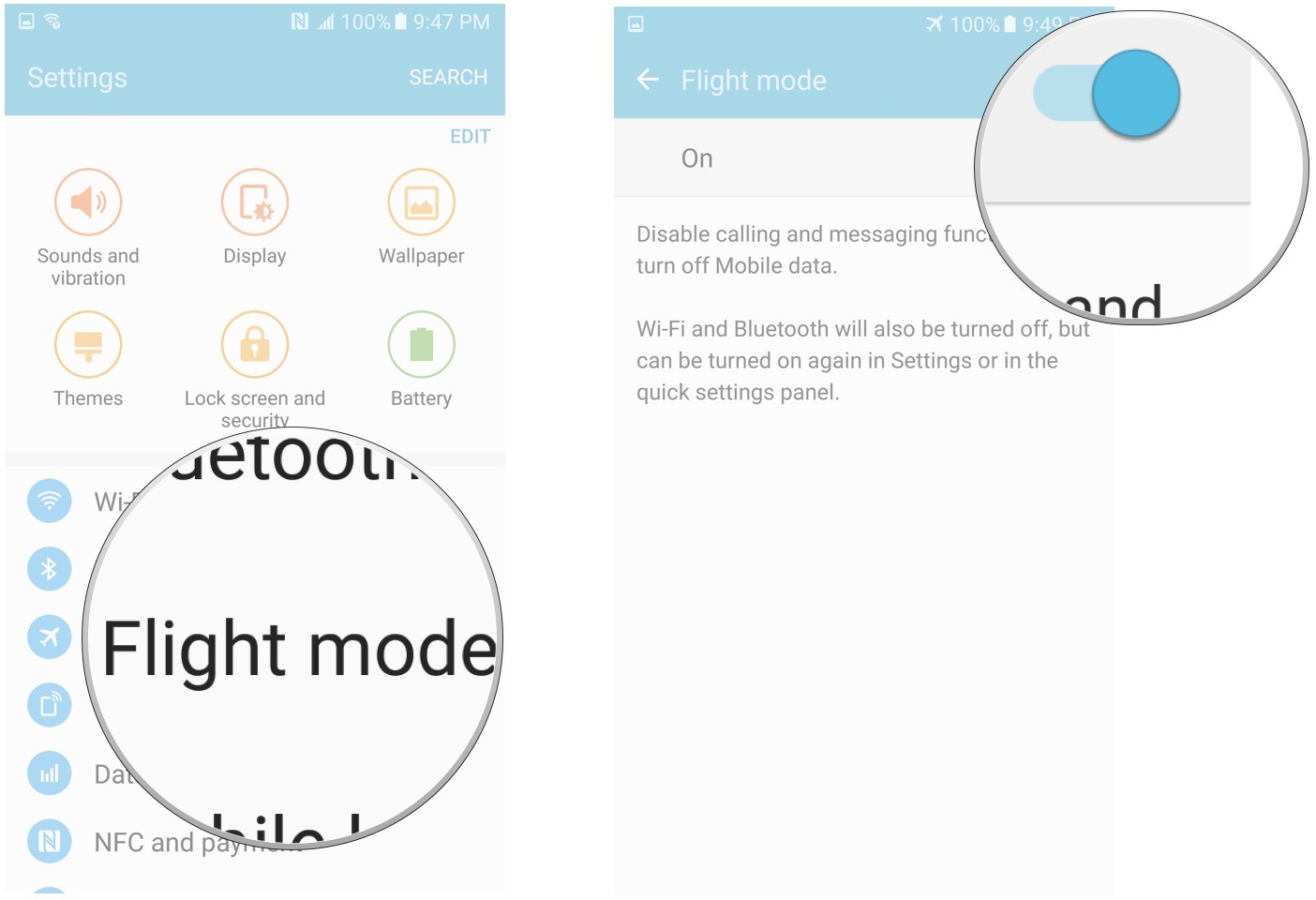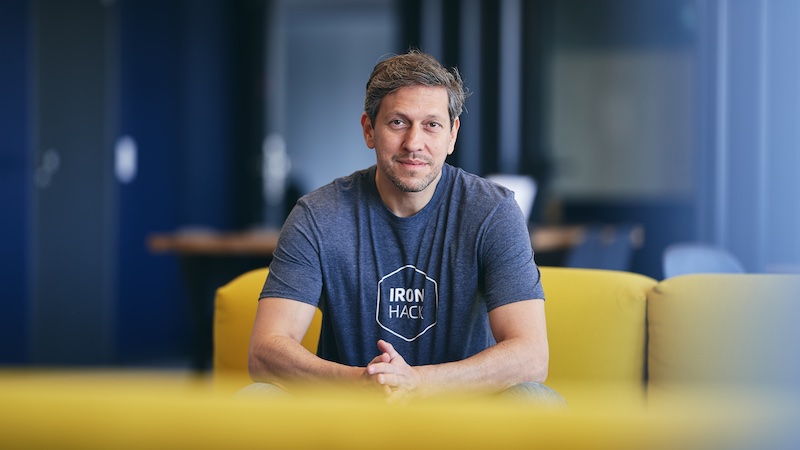How to fix Samsung Galaxy S8 bluetooth issues
Samsung Galaxy S8 and S8 Plus are the latest Samsung flagships that have been acquired by many so far. The smartphone made an entry in the smartphone market very recently and has been able to satisfy the users with its amazing new and cool features. However, errors are always accompanied by every new gadget and the Samsung Galaxy S8 has kept the same tradition.
While users of the latest flagship were starting to complain about numerous problems on their brand new Galaxy S8 and S8 Plus, Samsung Galaxy S8 Bluetooth issues are very common of them and here in this article we are going to discuss all possible solutions to get rid of this problem.
See: How To Remove Bloatware In Samsung Galaxy S8
Possible solutions to Samsung Galaxy S8 bluetooth problems
Solution 1: restart the device
Rebooting the device is the first piece of advice as this small and quick process can work like magic to resolve numerous issues including the bluetooth issues on Samsung Galaxy S8. A reboot will reset the device and if the problem is not related to bluetooth but is caused by a problem in the device, a reboot can sometimes fix the problem. This process is very quick while it can save a lot of time and effort. However, if this step doesn’t work, move on to the other methods explained.
Solution 2: toggle airplane mode on and off
The next solution to this bluetooth problem on your new Galaxy device is to toggle the airplane mode switch. When the device is switched to airplane mode, all connections are temporarily lost, and when you turn off the airplane mode switch, all connections are restored. This step might work for you. You can also try with airplane mode on to see if it works and solves the bluetooth problem.
Solution 3: check the bluetooth switch
This is the most important step in fixing the Galaxy S8’s bluetooth issues. There could be different reasons for this problem and it can be solved in different ways. But first, you should check whether the bluetooth option is enabled or not. If it’s already on, turn it off and then on again. If the problem persists, move on to the next methods.
Solution 4: clear bluetooth cache
Another solution is to clear the Bluetooth app cache on your device. If the cache is larger, numerous problems can arise, including slower app performance. Therefore, you should empty the cache very often. How to clear bluetooth cache.
- Go to Settings> Application Manager and swipe right to reveal the All tab.
- Tap that tab and select the Bluetooth app.
- Now tap on the desired button to forcibly close the app.
- Then tap on Clear Cache and clear the data.
That’s it and it could easily fix the bluetooth problem.
Solution 5: empty cache partition
The previous step only clears the bluetooth app cache, but you can also clear the cache partition in case the above step fails to fix the bluetooth problem.
To clear the cache partition, go to Settings> Storage and tap the Clear Data button, which will clear the cache of all the apps on the device.
Solution 6: remove and re-establish all bluetooth connections
This is another helpful trick to try if all of the other methods described don’t work. First, remove all Bluetooth connections one at a time and then re-establish them. If the problem is with pairing a specific device, it will help you understand the problem and you can easily fix it.
Solution 7: factory reset
Have you tried everything else and still faced the same problem? Then the ultimate idea is to do a factory reset that will erase everything from the device and make it a brand new device. Then you have to set it all over again from scratch. But it will definitely fix all kinds of issues with the device.
To do a factory reset, go to Settings> Backup and reset> Factory data reset> Reset all.
So, these are the solutions to Samsung Galaxy S8 bluetooth problems. Try them out little by little and you will definitely get rid of them.
See also: How to Fix Auto-Rotate Not Working on Samsung Galaxy S8?