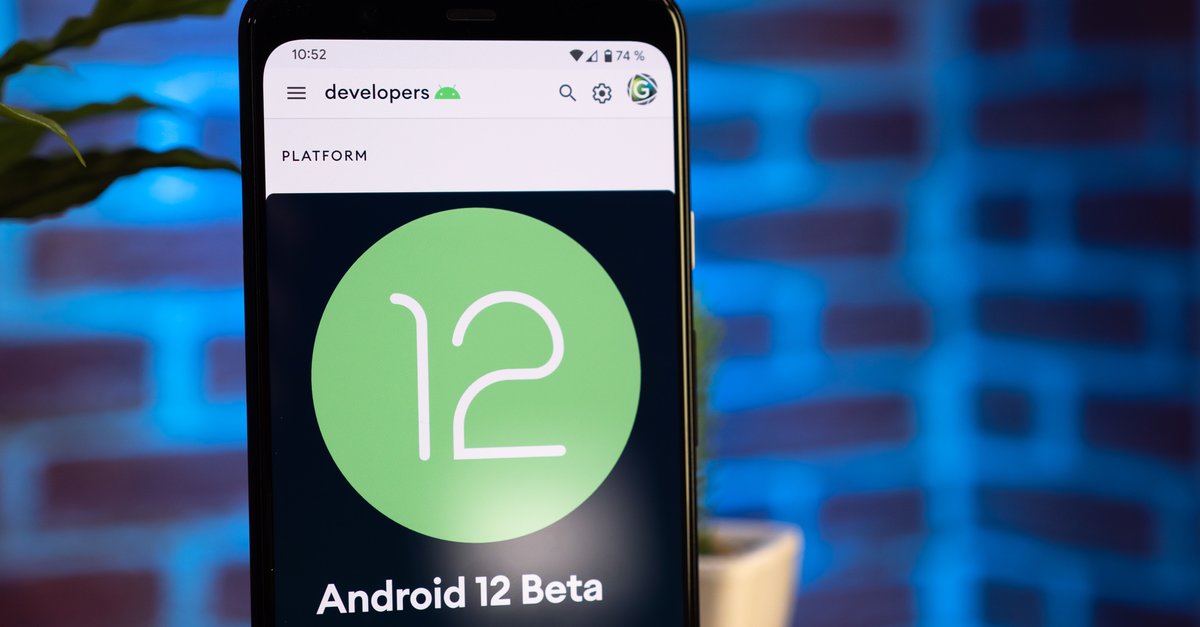How to fix iPhone 12 Wi-Fi issues
Are you experiencing Wi-Fi issues on your iPhone 12? You are not the only one. Problems with Wi-Fi, such as poor connection, inability to connect to the network, etc., usually occur after the iOS update. In some cases, these may pop up because there are some problems with the network. Here, we will share several simple tips that could help you fix iPhone 12 Wi-Fi issues. Make sure to try them out!
See also: How to fix iPhone 12 battery life issues
Ways to fix iPhone 12 Wi-Fi issues
Here are the things to try if you are facing Wi-Fi connectivity problems on y our iPhone 12:
- Toggle Wi-Fi and Airplane mode – before moving further, turn the Wi-Fi off then back on. Also, enable Airplane mode, wait for a minute, and disable it again.
- Restart your iPhone 12 – Hold one of the volume buttons and the side button simultaneously until the slider appears. Drag it to turn the phone off. To turn on the phone, press and hold the side button.
- Restart the modem and router
- Turn off Wi-Fi networking services – Go to Settings> Privacy> Location Services> System Services.
- Forget the Wi-Fi network, then join again – navigate to Settings> Wi-Fi. Find the network in question, and tap on Forget this network. Then, go back to Settings> Wi-Fi, look up the network and join it.
- Disable Wi-Fi Assist – Go to Settings> Cellular> Wi-Fi Assist. Turn it off by tapping on the switch.
- Reset network settings – keep in mind that this will restore all the connection settings to factory defaults (Wi-Fi, Bluetooth, etc.) In other words, you have to pair devices again, connect to networks, add passwords, and so on all over again. Go to Settings> General> Reset> Reset network settings.
- Reset all settings – this will restore all the settings to factory defaults. Go to Settings> General> Reset> Reset all settings.
- Erase your iPhone and set it up as a new device – backup the files first. Navigate to Settings> General> Reset> Erase all content and settings. Wait for the process to complete. Set up your phone as a new device.
You may also read: How To Fix The iPhone That Won’t Connect To Wi-Fi