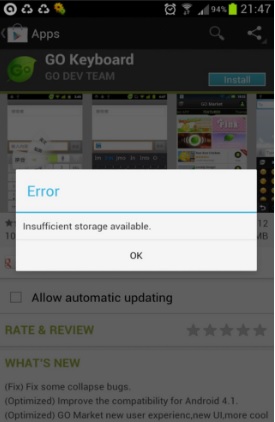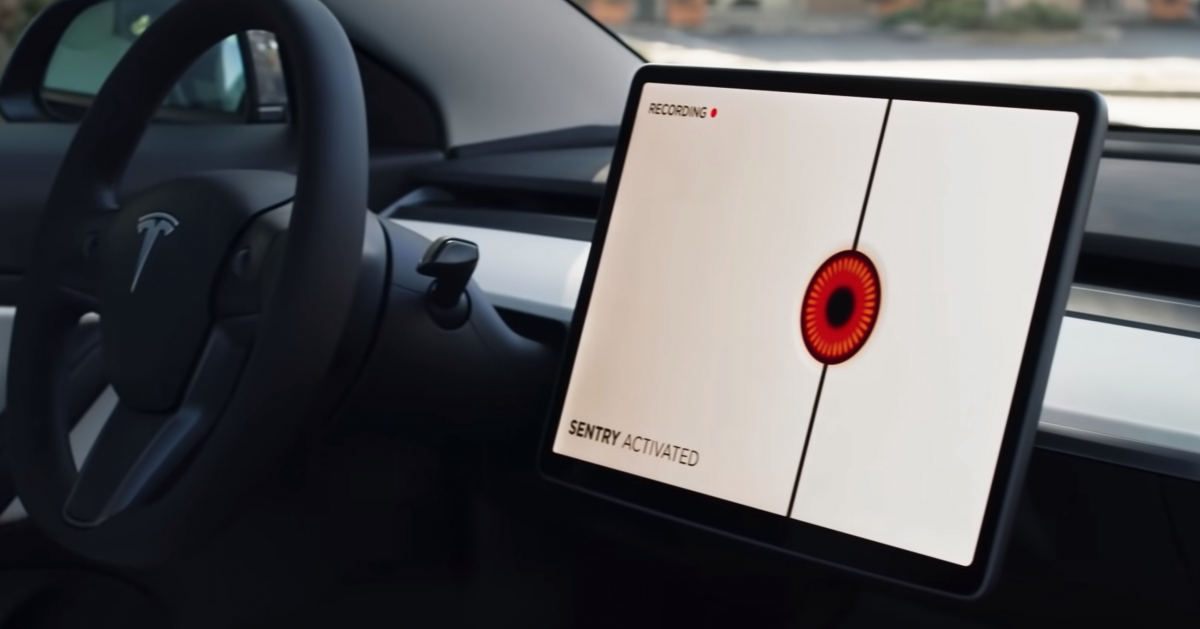How to Fix Insufficient Disk Space Error on Android
We all know that the amount of storage space is never what it looks like, and this is where the problem begins. For example, a device with 32GB of storage will never have enough space to download the apps and software you need. The reason for this is that a large part of the memory is used by the operating system and pre-installed apps, while some of the memory is also wasted by the way the operating system formats the storage medium.
This fact is well known to many, and it’s just annoying when you go through the process of installing an important app but end up with an “Not enough disk space” error message. What actually happens here is that even if there is enough space to update or install the app, there is not enough space to run the app and therefore the app installation or up-step will fail even though it takes up much less space than is actually available on your device.
See also: How to move apps to the MicroSD card on the Samsung Galaxy
What does insufficient storage space mean?
If you see this error on your Android device, it means that your device does not have enough storage space to install and run the app. An error like this usually prompts you to uninstall other apps to free up space, or delete data from your device so that more space can be made for the app you are about to install. Let’s find out what is causing this error and how we can fix it.
What is causing the Insufficient Free Space Error on Android
The “Out of Storage” error usually occurs when you are transferring a large app, video, or picture from your phone’s internal storage to external storage. This leads to the cache being corrupted. This causes the cache to become saturated. Old and unnecessary cache data is saved in the trash on your phone. Often times, these cache files clear themselves on their own, but when large media files are being transferred, this may somehow record the cache data.
Another reason is the lack of working memory, which is the main cause of this “not enough disk space available” issue. Every Android app uses three sets of memory, one set for the app itself, the second set for the app’s data files, and finally the third set for the app’s cache. If this cache gets too big, it will take up a large part of the storage space, even though the space occupied by the cache is said to be free space on Android. Hence, clearing this cache is a very useful step that can be followed in order to resolve this insufficient space issue on your Android device.
How to Fix Insufficient Disk Space Available
Solution 1: clearing the cache files
Clearing the cache is the first step in resolving the “Insufficient Disk Space” issue. Follow the steps below to make it successful.
- First, open the “Settings” app on the home screen and navigate to the “Application Manager” option.
- Scroll sideways to the “Downloaded” section, which shows all of the apps you’ve downloaded and the space they’ve used.
- Next, tap the menu or multiple buttons to select “Sort by Size” and arrange the apps in that order.
- Now tap on a specific app that will show the space it has used, its data and the cache.
- Tap “Clear Cache” to clear the cache.
- Repeat the same process for each app.
On the other hand, you can also clear the cache files for all apps together by following these steps:
- Go to the settings menu of your device
- Tap Storage
- Find cached data and tap on it
You will get a pop-up asking you to confirm that you want to clear all cache data. Tap OK and all data will be erased.
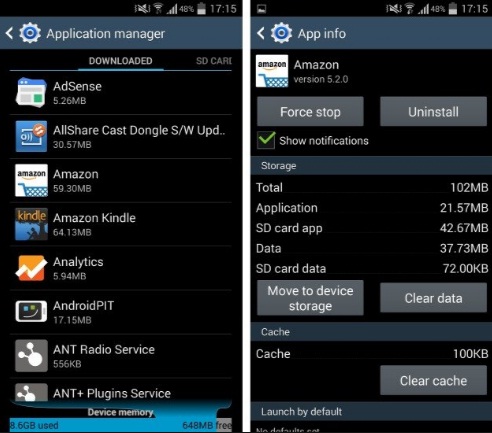
Solution 2: use a third-party app
To fix the “Insufficient Space Available” error, the next step is to download a 2MB app from the Google Play Store. If you don’t have accessible space for that 2MB application, make room for it by removing an unused app or media file. Please delete a file from your internal storage, not from your micro SD card. In case there are no such apps to delete, uninstall Google Play Updates and have 2MB free on your internal storage to try this method. Now follow the steps below.
- Navigate to Google play
- Download App Cache Cleaner
- Install it and it will show individual apps that have big cache data. You can manually clear this cache data by clicking the trash can icon next to it or the “Clear All” button below which will clear the cache for all apps. When this is done, the “Out of Storage” or “Not Enough Storage Available” message will no longer appear on your Android device.
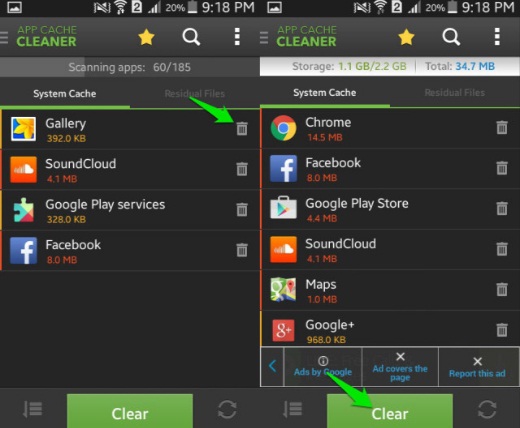
Solution 3: Perform a dump status clear
If you’ve deleted some apps and cleared the cache, but the error still occurs, you need to perform a dump status clear. Below are the steps to do this.
- Enter your dialing program
- Dial * # 9900 #
- This will bring up the SysDump menu
- Now tap on the Dumpstate / Delete Logcat button and confirm by tapping on the OK button
- Tap on Exit which is at the bottom of the menu
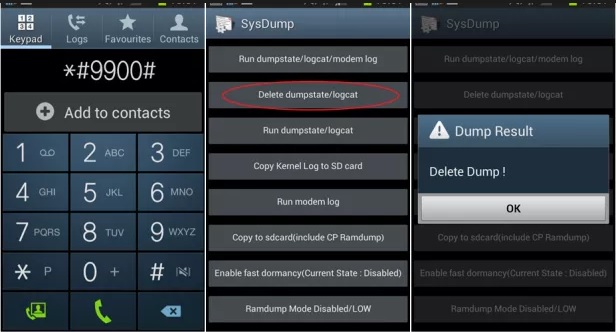
Once this step is completed, you will find that your device has freed up a noticeable amount of space.
Solution 4: move apps to your SD card
Android encourages developers to move apps larger than 10MB in size to the SD card. While this is a decision that is left to the developers, you may have certain apps on your list of apps that can be moved to the SD card. This will free up space in your phone’s internal storage where an app would normally be installed.
- Go to the Settings menu of your device
- Tap Apps
- Now sort the apps by size so that the largest apps appear at the top. Now look for the “Move to SD card” option next to the app. If the app allows this, this button will be highlighted; for apps that do not allow moving, the button will be grayed out.
You have the option to move the apps around as you can, freeing up some space on your phone’s internal storage.
If your phone doesn’t support SD cards then you won’t be able to do this.
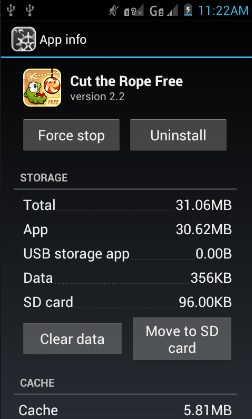
Solution 5: use cloud storage
If you are an avid user of your smartphone and end up downloading too many things and installing too many apps, then you should consider using cloud storage. This allows you to securely store all of your media files in the cloud and have more space for the apps you want to use. There are many options for cloud storage and I leave it up to you to choose the one that you are most comfortable with.

Your Android device will be able to free up a ton of space if you follow these steps. It will help you solve the problem of insufficient storage space on the device so that you can keep enjoying your Android device and all the apps you love to use on it.
See Also: Top 3 Best Android Saving Apps – Fix Slow Loading