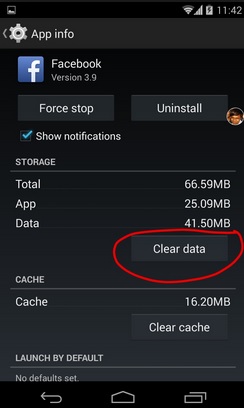How to Fix Facebook Authentication Failed on Android
We can’t think of a single day without using Facebook, be it from your PC or phone. But for the past few months, a large number of users have faced the “Facebook authentication failed” error. Simply put, users cannot log into their Facebook page. Some said they double-checked the login details like username and password but still have the same problem. Some other Facebook users said they tried to log in on different devices but they get the same Facebook Authentication Failed error.
If you too are facing the same problem and cannot log into your Facebook page, here are some possible steps to take to fix this problem.
See also- How to Recover Deleted Messages on Facebook
Possible solutions for Facebook authentication failed
Check connection
It might sound a little silly, but if you are faced with a “Facebook Authentication Failed” error, the first thing to do is check your internet connection. If you’re using cellular data, switch to wifi and see what happens.
Clear cache and data
If you see that the internet connection is not a reason for the “Facebook Authentication Failed” error message, your next step should be clearing both the cache and the Facebook app data. To do this, go to Settings> Application Manager> All tab> Facebook> Clear Cache and then Clear Data.
Many users found a solution after taking this step. However, if it doesn’t work for you, follow the next step.
Reinstall the Facebook app
If the above two steps don’t work to resolve the “Facebook Authentication Failed” error, please uninstall the Facebook app. Then reinstall the latest version of Facebook by going to the Play Store if you are an Android user. After the installation is complete, restart your phone and try to sign in. That should fix the problem.
Most of the time, the “Facebook Authentication Failed” issue occurs due to an outdated version of the Facebook app.