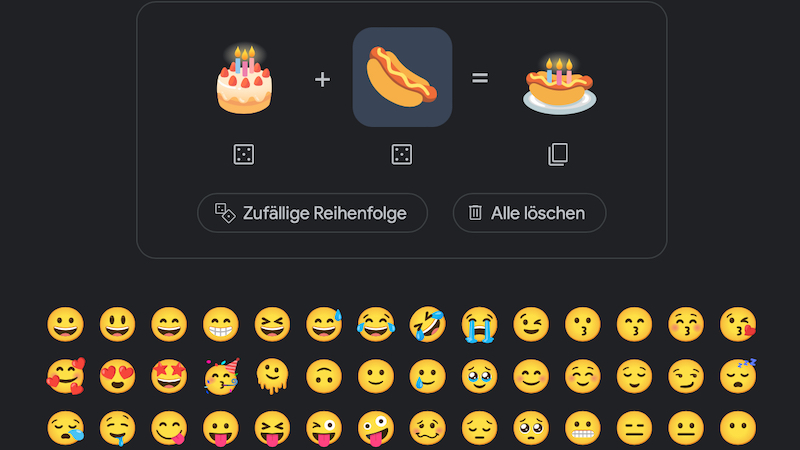How To Enable Network Limiter In Opera GX Gaming Browser
Opera GX Gaming Browser is one of the latest browsers with some pretty cool features. If you have been using the regular Opera browser before, expect to see a bunch of the same options in this one as well. But, the GX gaming browser does include some completely new things and features that you can’t find on any other browser. Let’s also mention that its appearance is pretty cool, so if you are looking for something different, this could be a perfect choice. Among the new things, there is a network limiter. This handy option allows you to control how much bandwidth the browser can use. If you would like to turn it on, keep reading. Here, we will show you how to enable Network Limiter in the Opera GX Gaming browser.
See also: How to clear browsing data in Opera GX Gaming browser
How to enable Network Limiter in Opera GX Gaming browser
Opera Gaming browser came with some pretty cool things, and the Network limiter is one of them. Enabling this option is very simple, and here are the steps to follow:
- Open the gaming browser on your PC
- Next, in the sidebar on the left side of the screen, click on GX control, the icon located below the opera logo.
- GX control features wants to open up.
- You will notice the network limiter right at the top
- First, enable the feature by clicking on the switch next to the option

- When you turn it on, you will be able to set the upload and download
- So, click on the red box and choose the option that you find best
That is all. You have enabled the Network Limiter in the Opera gaming browser. You can always make changes for upload and download or completely turn off this feature by clicking on the switch.